TYPO3 is a versatile platform that allows you to customize it any way you wish. One of TYPO3’s strengths is the so-called extensions that enable you to add any kind of functionality to your website.
In this article, we share how to add extensions to TYPO3.
What are TYPO3 Extensions
The TYPO3 extensions are packs of files and data that add new features and functionality to your TYPO3 website. Whether it is an SEO tool, cache cleanup, eCommerce system, or custom content blocks, the TYPO3 extensions help you fully customize your website and streamline the entire development process.
Where to Find TYPO3 Extensions
TYPO3 contains a vast library of download-ready extensions within its repository, called TYPO3 Extension Repository (TER), where numerous extensions are available.
How to Add Extensions to TYPO3
Within this article, we share the easiest and fastest way of adding extensions to your TYPO3 website.
Step 1: Log in to TYPO3
The first step in the process is to log in to the TYPO3 backend.
Step 2: Access the Extensions Page
Once logged in to the TYPO3 admin dashboard, via the left sidebar, navigate to Admin Tools -> Extensions:
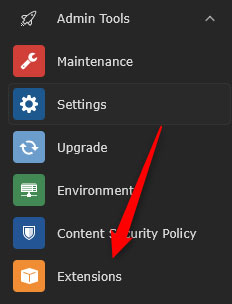
Step 3: Browse for an Extension
Once the Extensions page has loaded, you should use the built-in filter to browse the available extensions. To do so, while on the Extensions page, at the top left corner of the screen, select Get Extensions:
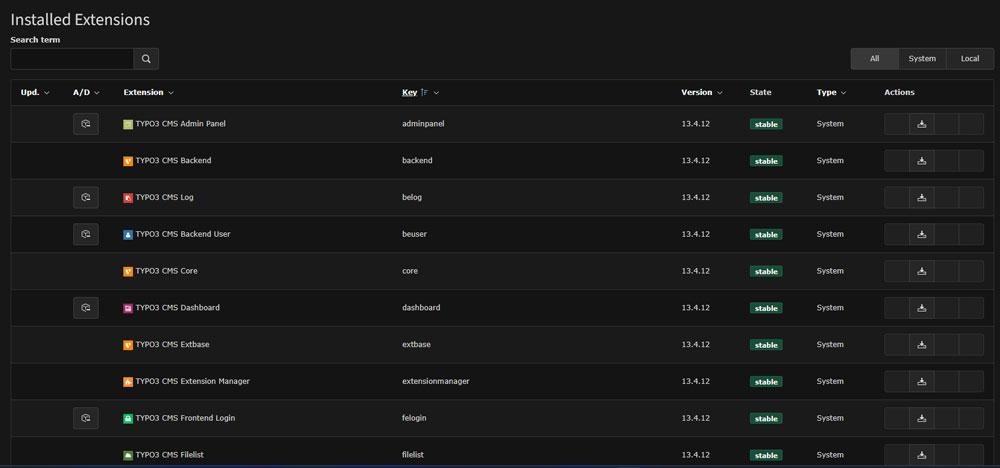
Then, click the Update Now button, so the system filters and displays the available extensions:
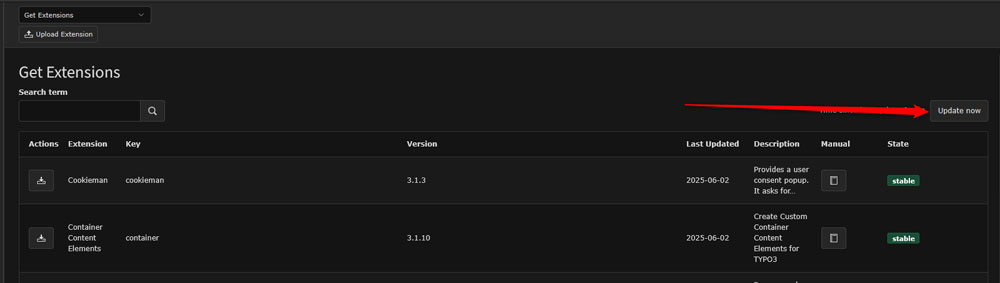
After that, browse the available extensions. You can also use the search bar to find a particular extension by name, or to search for a group of extensions based on a given functionality.
Step 4: Install the TYPO3 Extension
Once you have selected which extension to add to your website, click on the Import and Install button to the right of the extension’s details box:
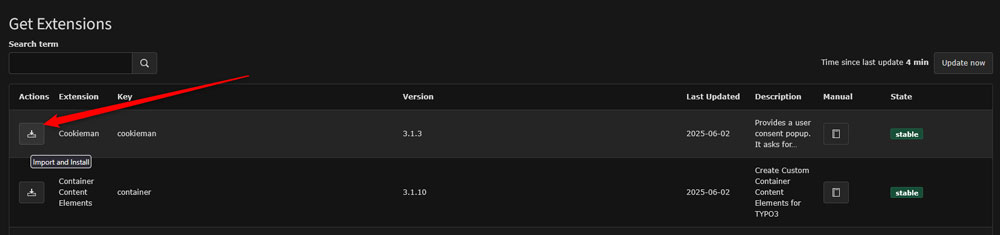
Then, wait for the process to finish. Once it does, you will have the extension installed on your TYPO3 website.
Conclusion
Knowing how to add extensions to TYPO3 can greatly improve your website-building capabilities and can help you modify your project just the way you wish it to work and look.
