In this article, we outline the step-by-step process for backing up your TYPO3 project, ensuring that all your data, settings, and other essential information are safely stored. Regardless of your level of expertise, this method is simple to follow and provides enhanced protection for you, your site visitors, and your TYPO3 project.
How to Back Up Your TYPO3 Project
Backing up your TYPO3 website is a straightforward process that involves accessing your website’s root directory, downloading the corresponding database files,
and eventually using them again in case of a backup. If you are new to backing up, don’t worry, as the process is simple and quick to finish.
Step 1: Log in to Your AwardSpace Hosting Panel
The first step in the process is to log in to your AwardSpace hosting panel. This is the place from which you can manage all your hosting and website settings, and thus, this is the place from which you can make a backup of your TYPO3 website.
Step 2: Access your TYPO3 Root Directory
Once in the hosting panel, locate your TYPO3 website root directory and download it. To locate your root directory, via the hosting panel, head to File Manager:
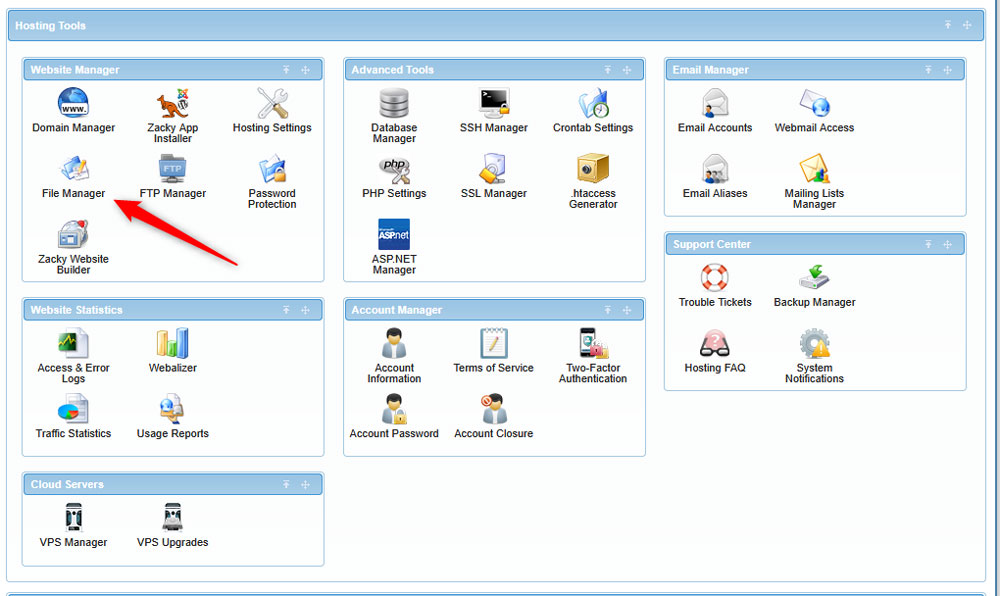
A new page with a list of your hosted projects will appear. From here, locate your TYPO3 project:
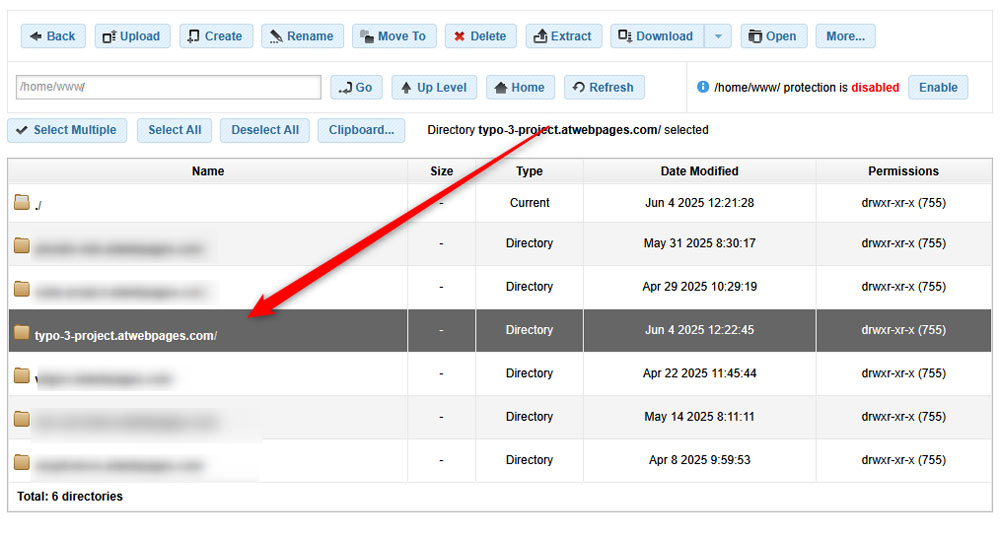
Step 3: Download Your TYPO3 Files
After you have located your TYPO3 website’s root directory, it is time to download it to your device. To do so, select the directory, and via the top menu, click Download -> Download ZIP:
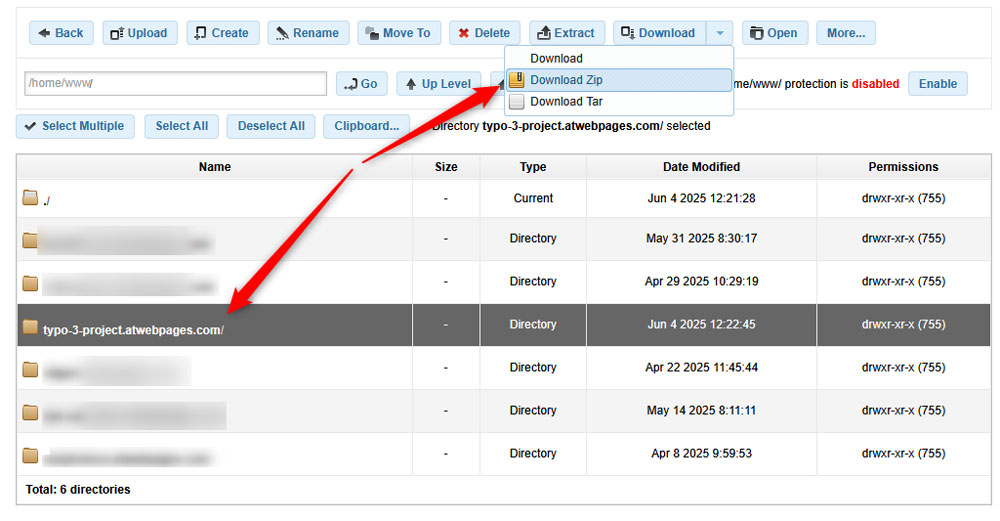
Once the process is finished, a ZIP file with all the TYPO3 files will be downloaded to your device. Make sure to keep this ZIP file safe, as you will be using it for backing up in case of unfortunate events.
Step 4: Back Up Your Database Files
Now that you have backed up your TYPO3 website’s files, it is time to do the same for the database files related to your project. To download the database files via the AwardSpace hosting panel, head to Database Manager:

A new page with a list of database files will appear. Scroll through it thoroughly and locate the database that contains your TYPO3 website name. Once you do, click the blue + icon to the right of the name:
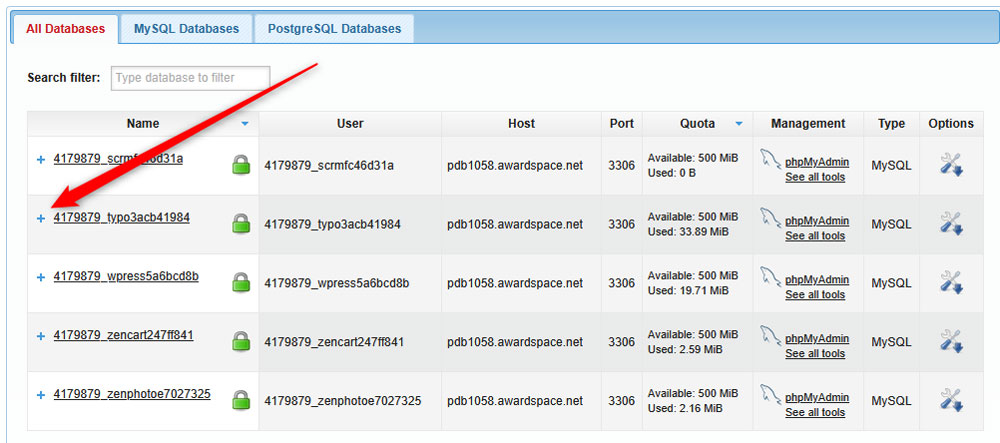
Once you click the icon, a new menu will appear. From there, click on Management:
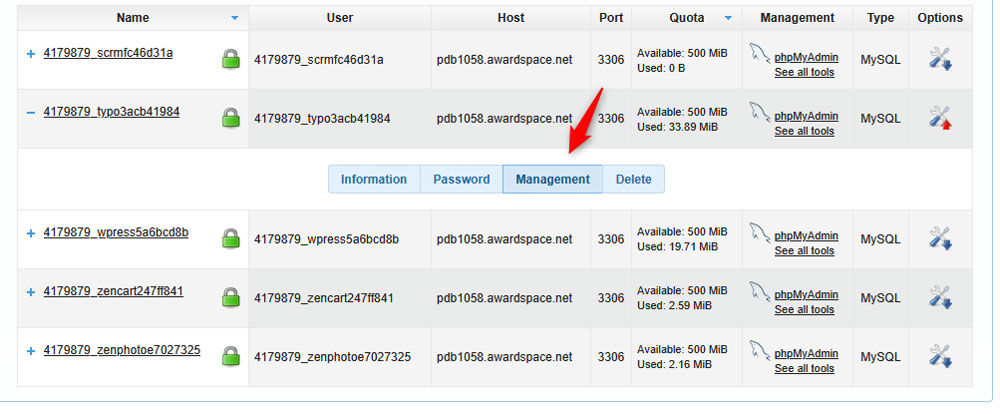
Yet another section will appear. Once you see it, search for Database SQL Export Download and click the blue Download in SQL Format button:
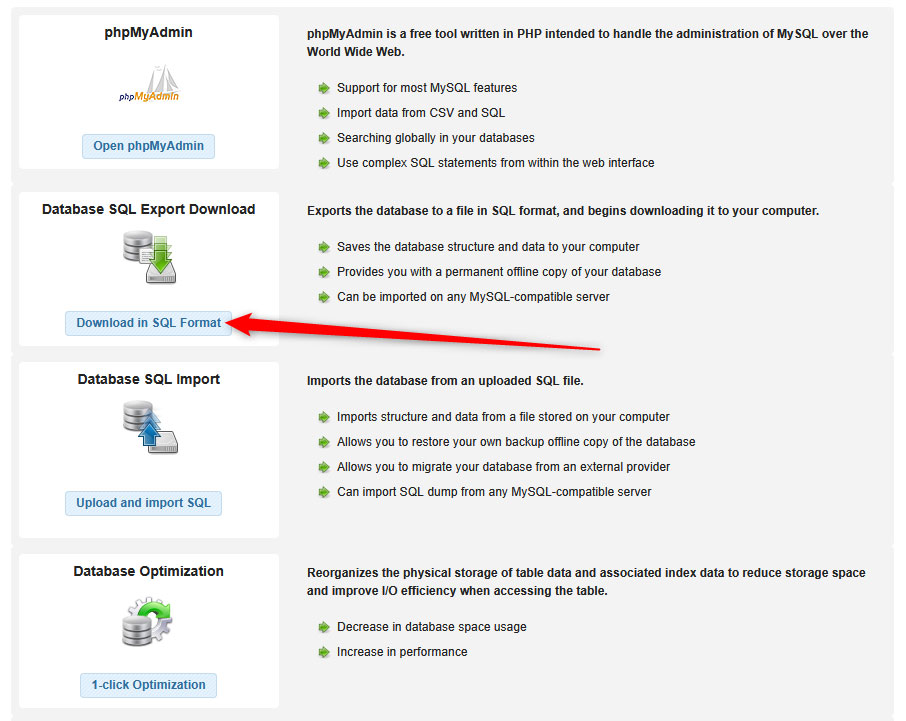
A download process should start. Once it finishes, you will have your TYPO3 database file downloaded on your device.
Save this file, as you will be using it when reverting to a backup copy of your website.
Conclusion
Knowing how to back up your TYPO3 project is crucial for the success of your project. With both your website files and database backed up, you can work confidently on your website and maintain peace of mind at any given time.
