Making regular backups of your SuiteCRM project is crucial. Backups help keep any kind of data safe, and also provide a quick recovery after a crash, hacking attack, or any user error. Because of how important backups are for your SuiteCRM website, in this article, we share how to make one properly and without any data loss.
How to Back Up Your SuiteCRM Project
Before embarking on backing up, it is important to note that there are two essential components in a SuiteCRM backup:
- Backing up files – this includes core website code, modules, user uploads, and any other configuration files.
- Backing up the database – MySQL database files that keep important CRM data.
In the following sections, you will read how to do both.
Back Up SuiteCRM App Files
To back up your SuiteCRM website files, the first step is to log in to the AwardSpace hosting panel.
Then, head to File Manager:
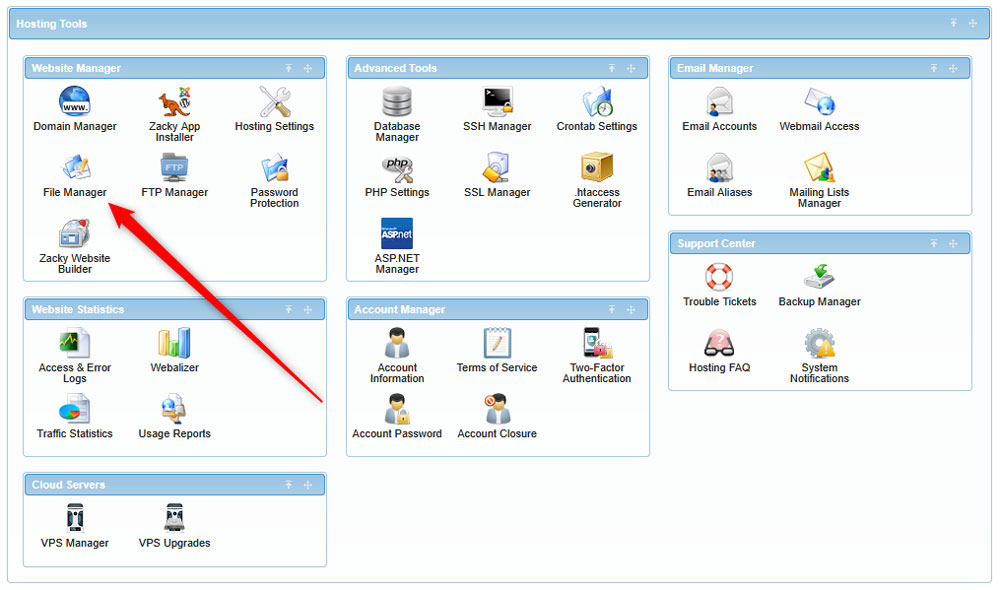
Then, click on the root folder of your SuiteCRM website:
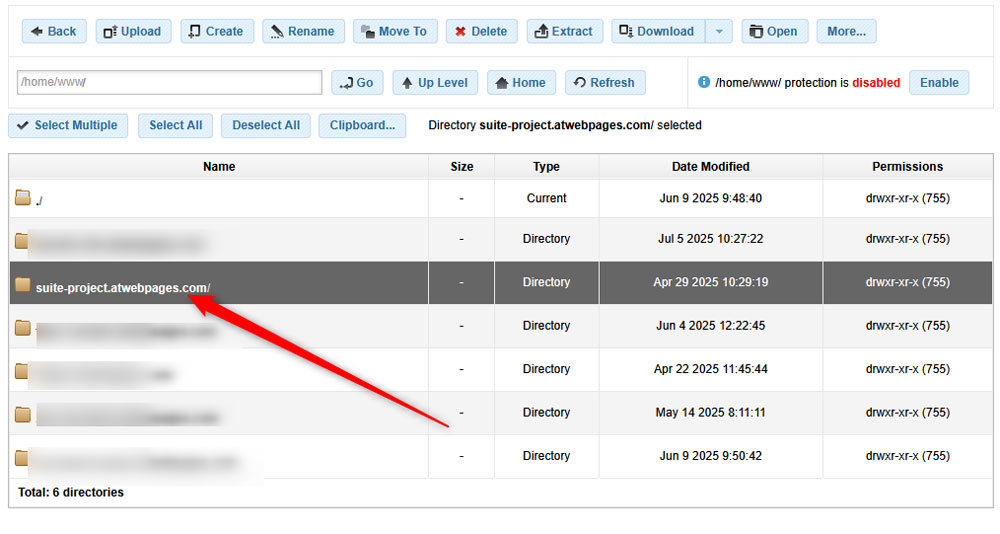
After that, click the arrow box right next to the Download button, located at the top of the page:
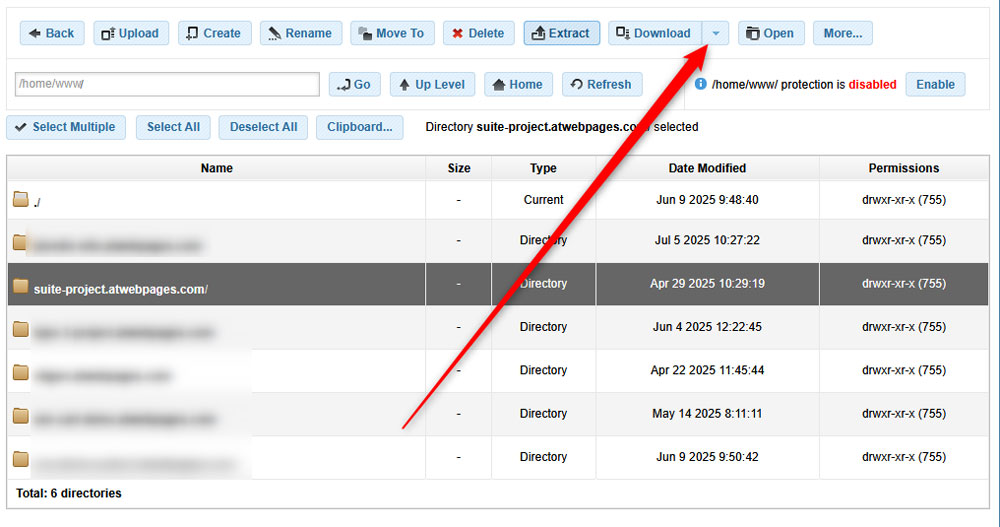
Then, select Download Zip:
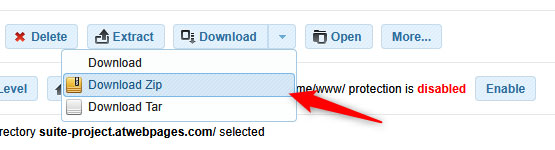
Clicking Download Zip will launch the downloading process. Once it is finished, a ZIP file with all your SuiteCRM contents will be stored on your computer device.
Back Up SuiteCRM Database
The next step in the process is to back up the SuiteCRM database files. To do so, from the AwardSpace hosting panel, head to Database Manager:
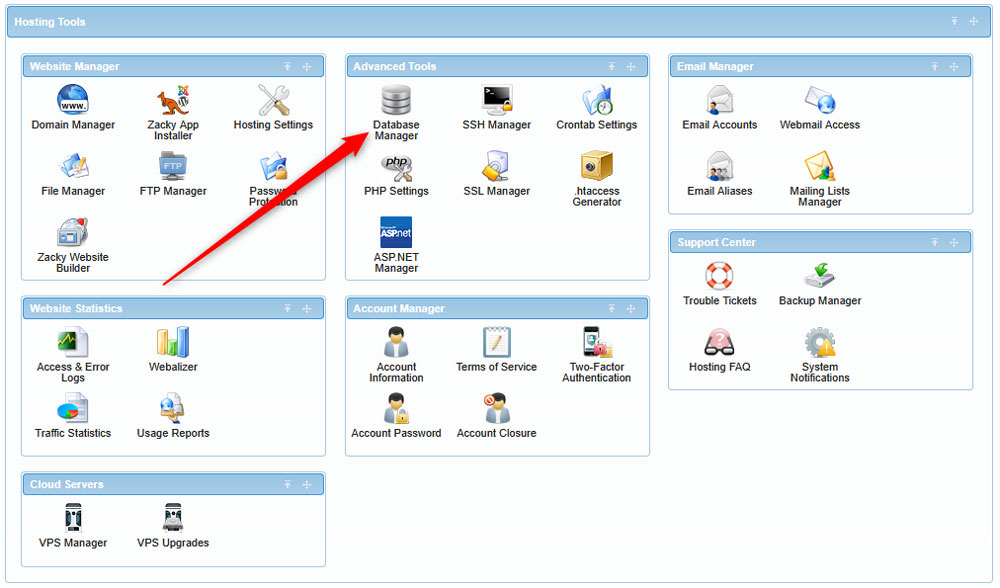
After that, from the list of database files, find the one corresponding to your website. If you are not sure how to find it, click the + icon next to each database and check the domain name:
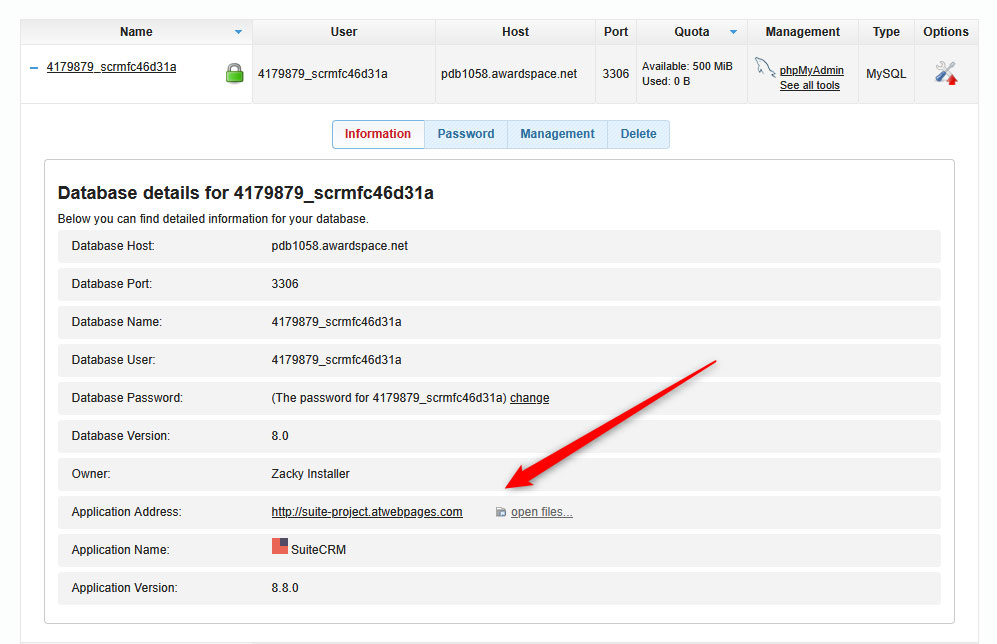
Once you find the corresponding database, click the blue Management button:
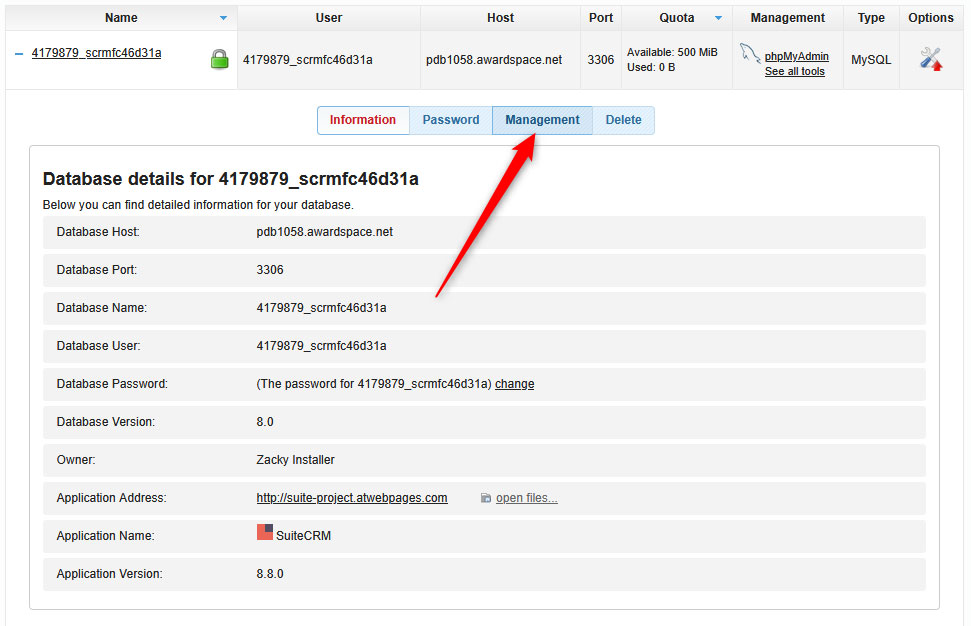
Then, find the Database SQL Export Download and click the blue Download in SQL Format:
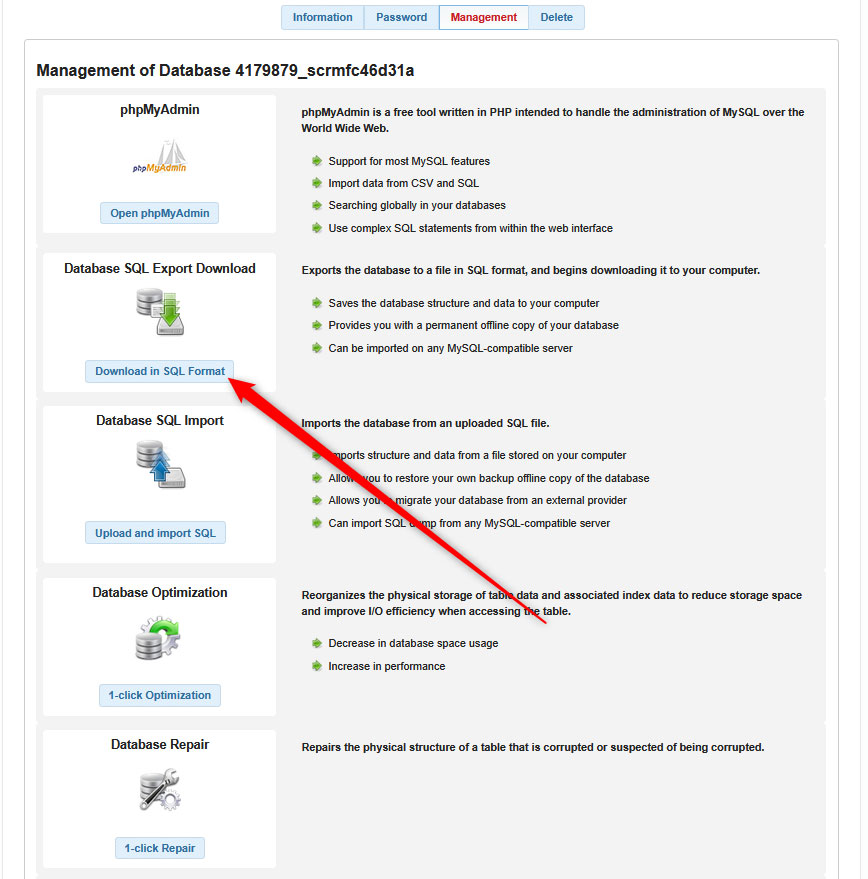
This will download the database files corresponding to your SuiteCRM website.
Now you have managed to make a backup of your SuiteCRM project.
