SuiteCRM is a handy and versatile CMS that allows you to manage customer relationships, leads, and business processes within a single platform. One of the many useful SuiteCRM features is the Global Record Actions – a tool that lets you take quick actions across multiple modules and records, so that to can manage them in bulk, instead of editing one at a time.
In this article, we share how you can use Globar Record Actions on your SuiteCRM project.
What are Global Record Actions
Global Record Actions are a set of buttons and links you see within the List View of each page module (such as Accounts, Contacts, Leads). These buttons apply changes to multiple selected records. For example:
- Mass Update
- Merge Records
- Mass Delete
- Mass Export
How to Manage Global Record Actions in SuiteCRM
Alongside being versatile, SuiteCRM is also easy to use. This means that you can easily manage the Global Records Actions with only a few clicks here and there. In the following paragraphs, we share how to do so in the simplest way possible.
Step 1: Log in to Suite CRM
The first step in the process is to log in to SuiteCRM. Accessing the dashboard is crucial to working on your project and accessing the Global Record Actions settings.
Step 2: Go to Role Management
The next step in the process is to permit the global record actions. To do so, first hover your mouse cursor over your avatar picture at the top right of the screen and click on Admin:
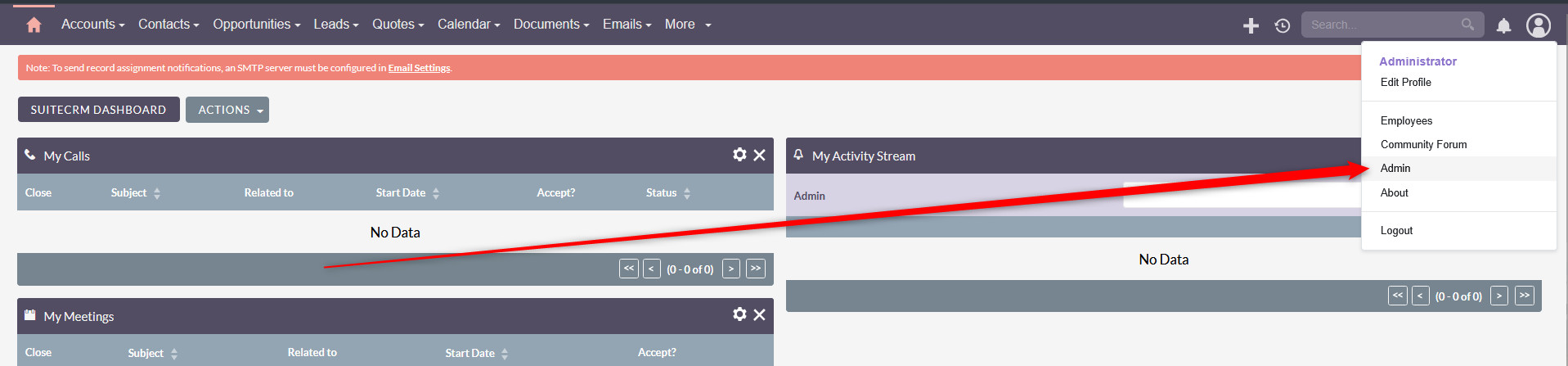
Then, within the Admin page, head to Role Management under Roles & Authentication:
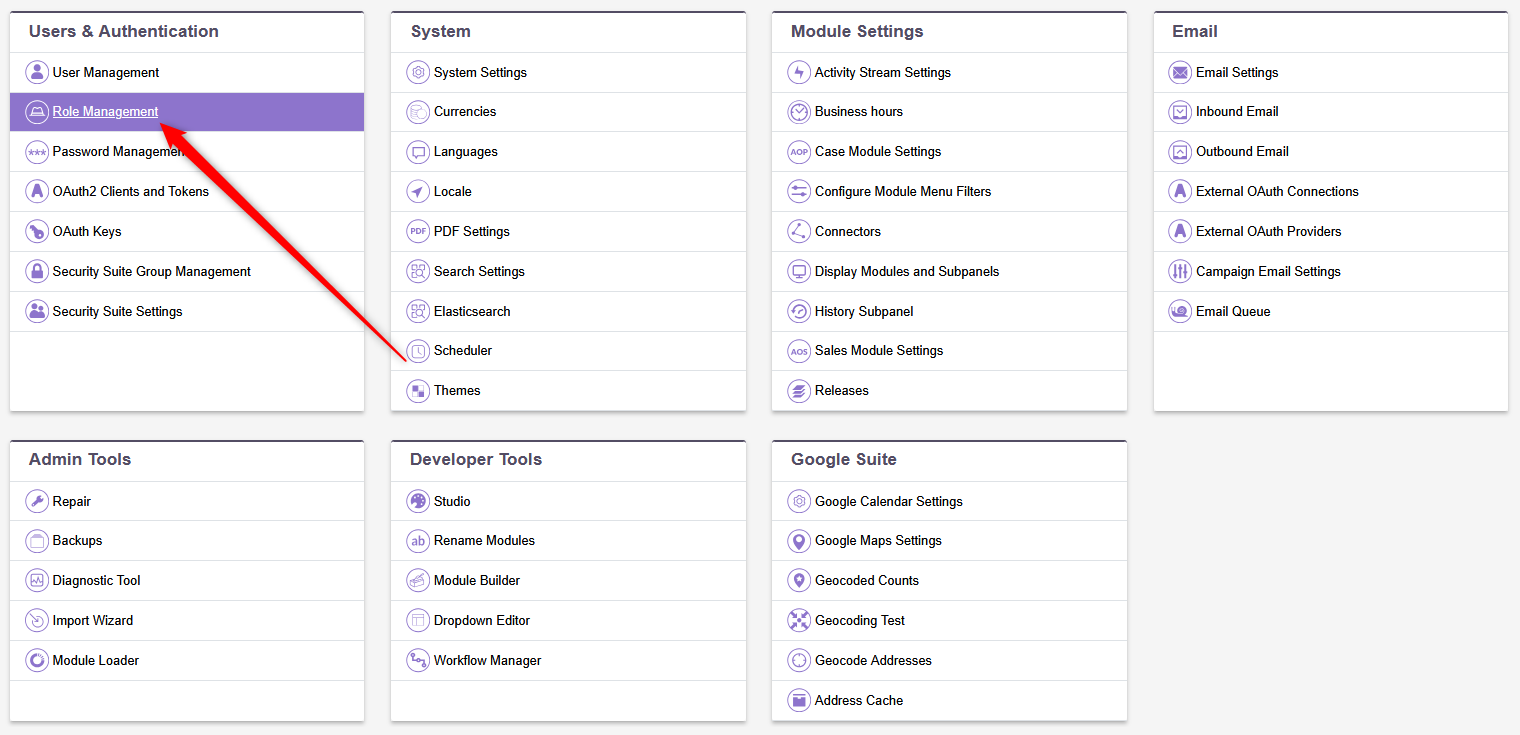
Step 3: Create a New Role
Within Role Management, create a new role by clicking the + icon at the top of the screen and selecting Create Role:
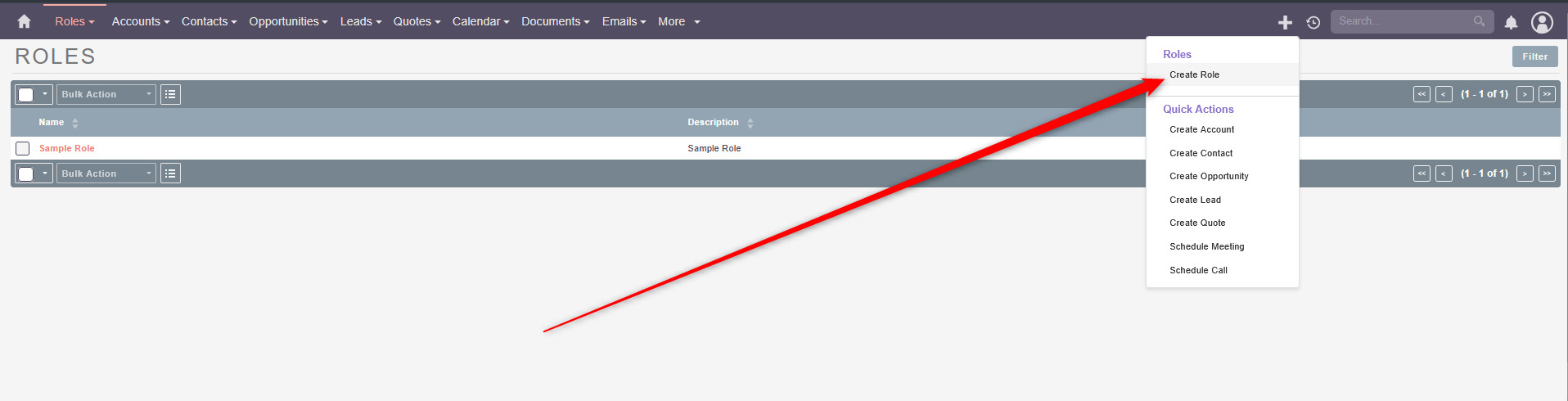
Then, add a role name and description and save the changes:

A new page with role permissions will appear. From this list, activate the ones that you need for global record actions:
- Mass Update
- Merge Records
- Mass Delete
- Mass Export
Step 4: Assign Global Actions to Users
After you have created a role, it is time to assign it to a SuiteCRM user. To do so, head to Admin -> User Management:
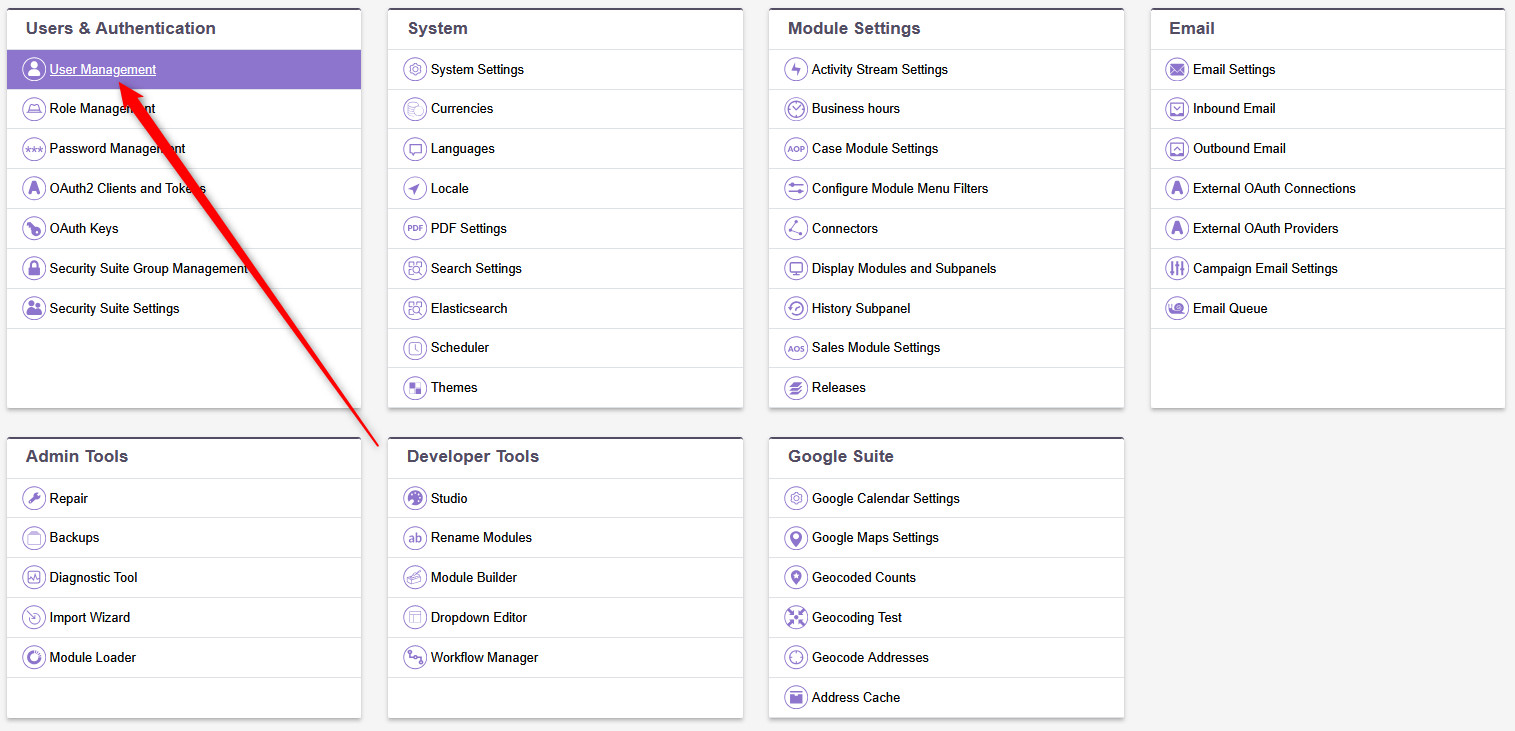
Once there, click on a user you want to give the role to, scroll down to the Roles section, and assign the newly created role to this user.
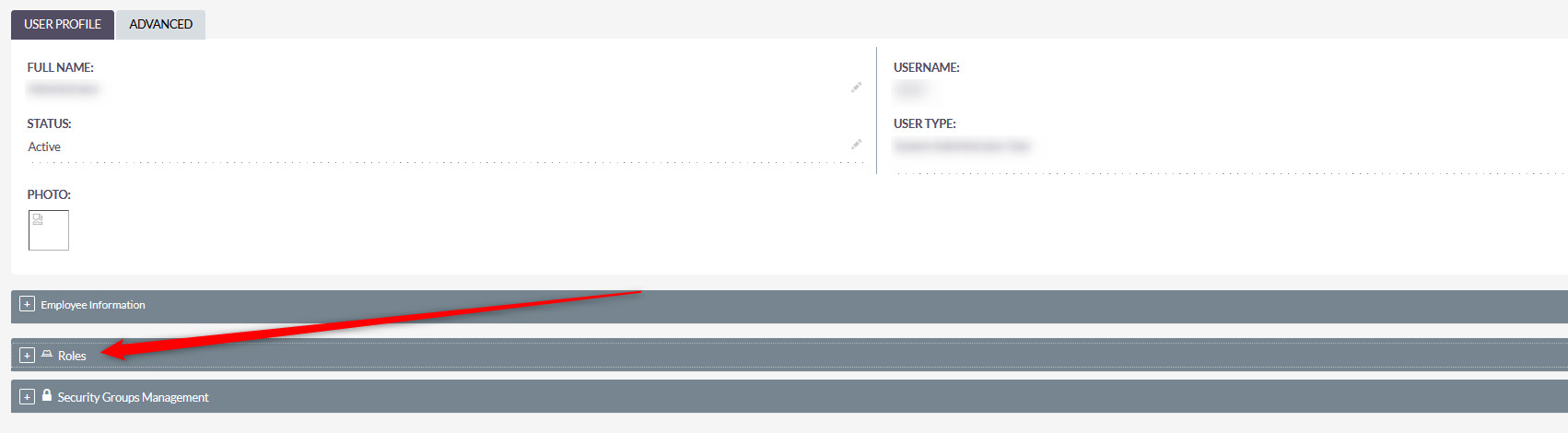
Now you know how to manage global record actions in SuiteCRM.
