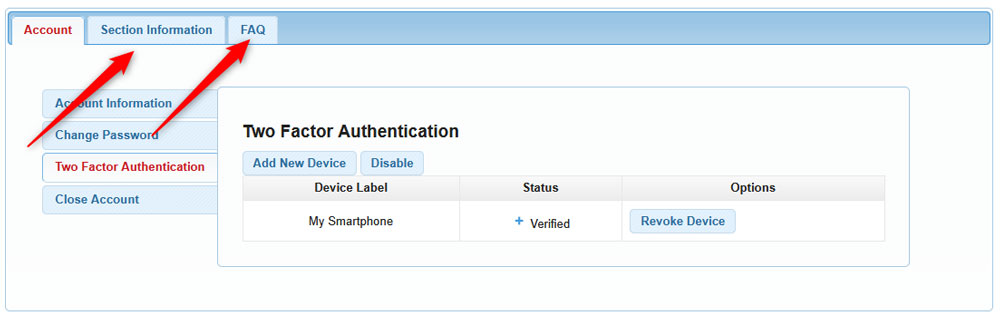Using two-factor authentication is a great way to add one more layer of security to your AwardSpace hosting account. Here’s how to enable the feature.
First, log in to the hosting control panel.
Then, head to Two-Factor Authenticator within the Account Manager box:
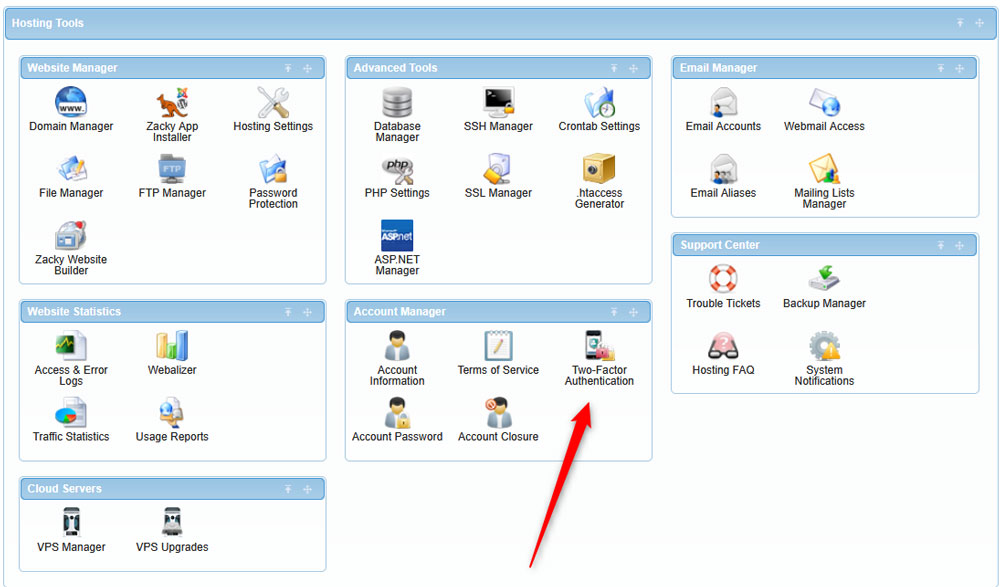
After that, click the Enable button within the Two-Factor Authentication tab:
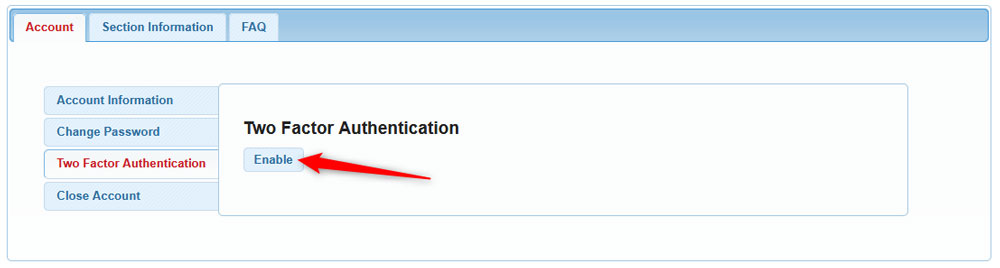
Then, choose a name for the device you will be using for the authentication process. You can use labels such as “my smartphone“, or anything else:

Then, download an authentication application on your smartphone that you will be using for the process. Some handy authentication apps you can use are:
- KeePassXC
- Google Authentication
- Authy
- 1Password
After that, scan the QR code you see on your computer via the authenticator app on your phone.
Once the scan is complete, you will see a verification code displayed within the authentication app. Insert this code within the Verification Code field in the AwardSpace dialogue box on your computer:
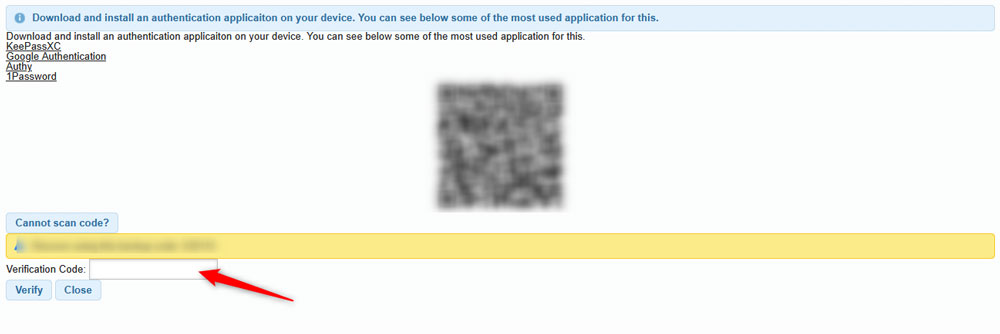
You will receive a confirmation message. Now, you have successfully verified your device for two-factor authentication.
You can always revoke your device by clicking the Revoke Device button:
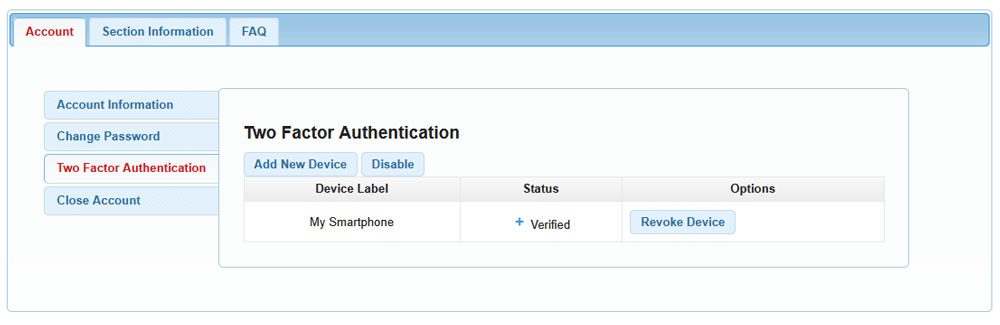
For more information, you can have a look at the Section Information and FAQ tabs: