Upgrading a hosting plan with AwardSpace is quite simple. Just follow the steps below.
First, you need to log in to the AwardSpace hosting panel.
Then, head to Services Upgrade, located in the Buy Services category within the hosting dashboard:
![]()
Then, select which hosting service you wish to upgrade. If you are not sure about which new upgrade is suitable for your needs, you can simply add a tick to the Compare box of your current plan and any other plan you wish to upgrade to:
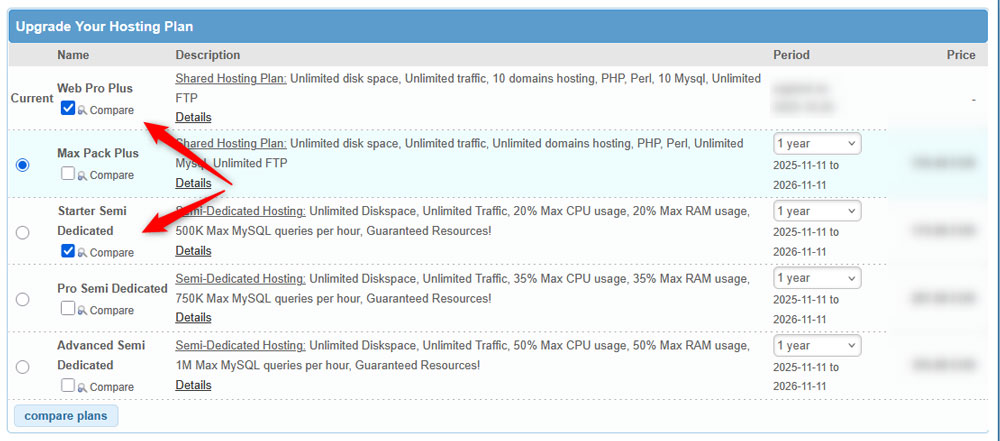
Then click on the blue Compare plans button:
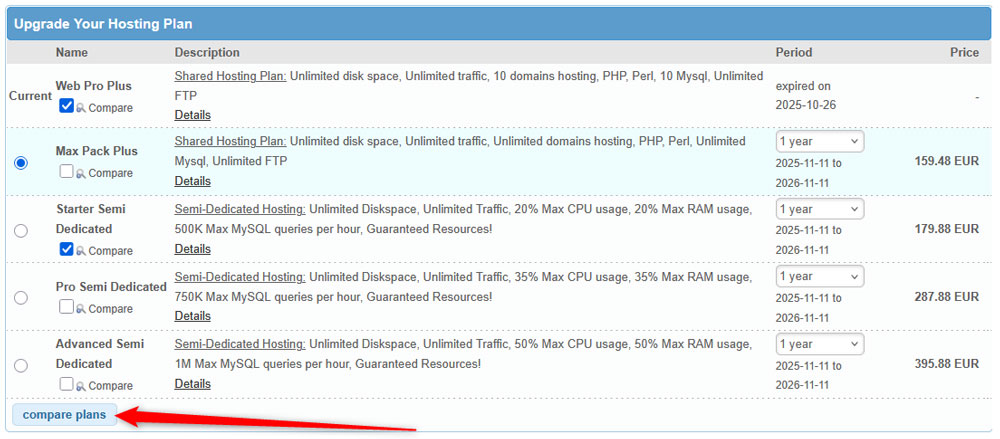
You will be directed to a table with detailed characteristics of both plans – your current one and the one you would upgrade to:
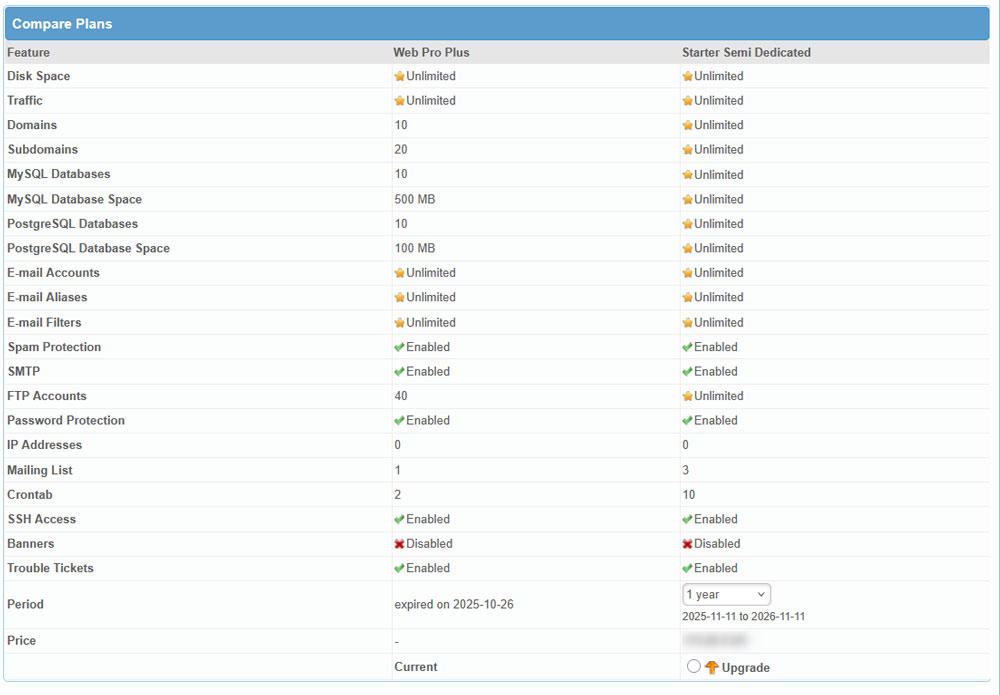
You can compare your current plan with all available upgrades.
Once you select a plan you wish to upgrade to, select it via the circle toggle and click on the blue Continue button:

A new page should open. There, you can see what is currently in your shopping cart, and you also need to add Contact Details—remember that the fields marked with a red star are mandatory. Once you are done filling in the details, click on Continue:
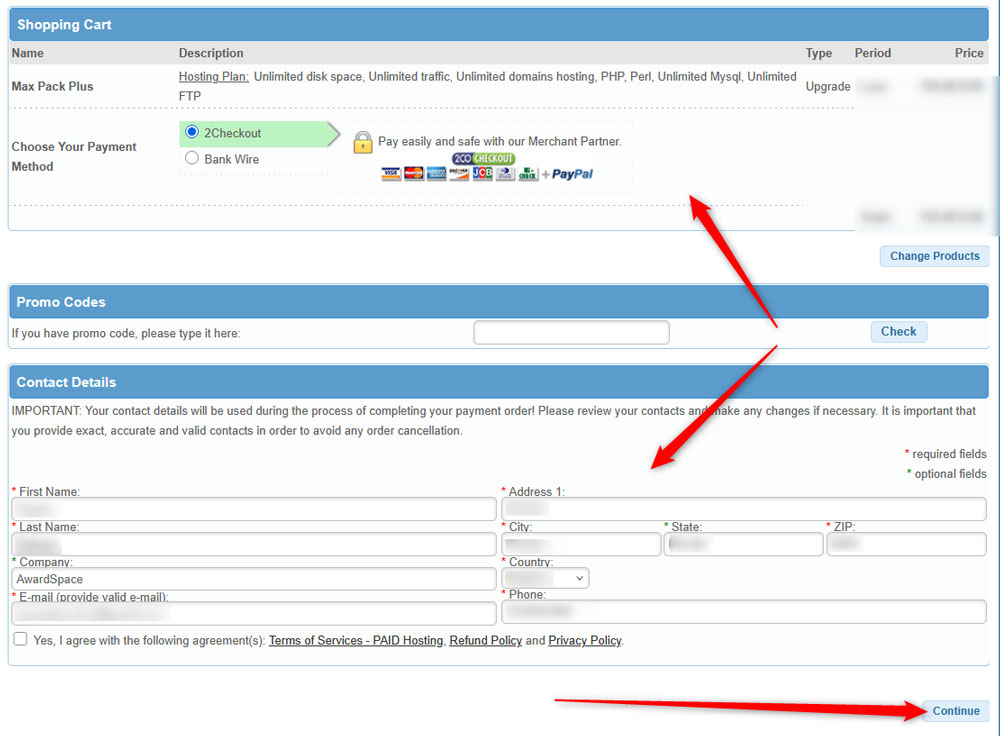
The next page that loads is an overview of your current order (in this case, the account details, order details, and price). Have a thorough look at these details, and if everything seems fine, click on the blue Pay with 2Checkout! button:
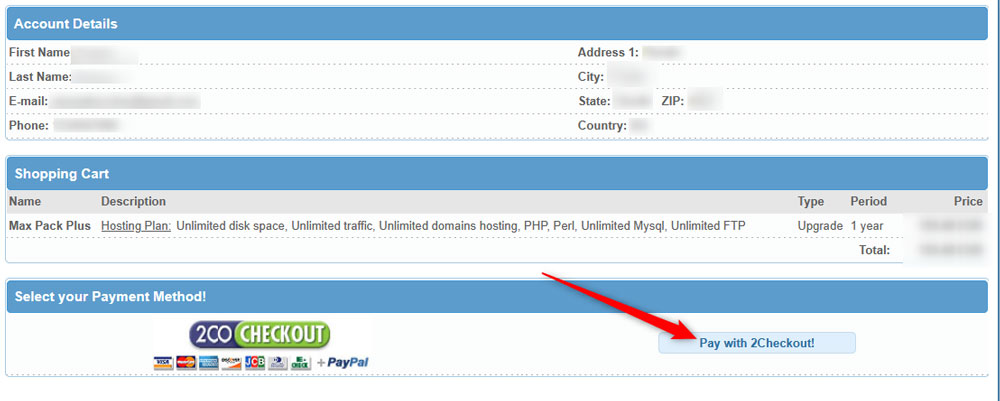
Then you will be redirected to the order placement page. Add your details there, including card details, and click on the green Place order button:
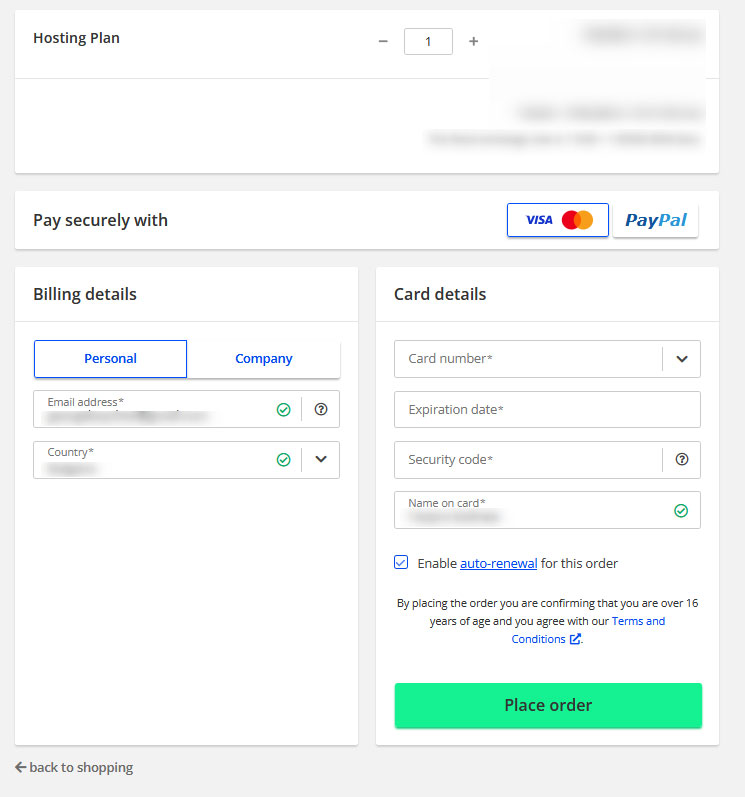
After you place your order, you will receive an email with important information.
N.B! Save and read this email thoroughly, as it contains important information about your purchase.
Now you have managed to upgrade your hosting service.
