Nowadays, webmasters are expected to secure their websites with SSL even if no sensitive information is collected and no online payments are processed. As such, we make it easy to purchase an SSL certificate and a dedicated IP for SSL for your premium shared hosting account. But what happens when your dedicated IP for SSL expires? In this article, we will examine what effects an expired IP for SSL can have on your website.
Do I Have to Own a Dedicated IP for SSL?
Yes, if you plan on getting an SSL certificate for your website, you should purchase a dedicated IP for SSL as well. The IP address is necessary for the proper installation and activation of your SSL certificate. If you are not sure how the SSL installation is carried out, you can read our guide on how to install an SSL certificate.
What Will Happen If My Dedicated IP for SSL Expires?
Your SSL certificate depends on your dedicated IP address to function properly. As such, if you forget to renew your dedicated IP for SSL, the SSL certificate that you have installed on your hosting plan will cease to work. To make matters worse, web browsers will start showing a security warning instead of your homepage.
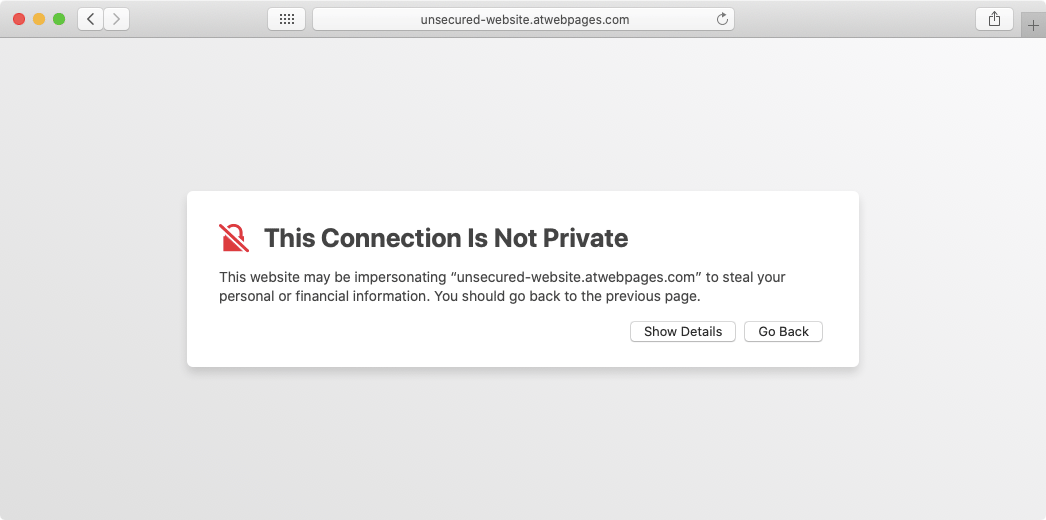
Fixing SSL-related issues should be your top priority since the warning messages displayed by web browsers will deter your potential visitors. Fortunately, an expired IP for SSL is not a complex problem and it can be resolved fairly quickly. You can take two approaches to get your website up and running: you can either disable all SSL-related functionality on your website altogether or you can renew your dedicated IP for SSL.
How Do I Renew My Dedicated IP for SSL?
To renew your dedicated IP for SSL, head to the service renewal page in our Control Panel.
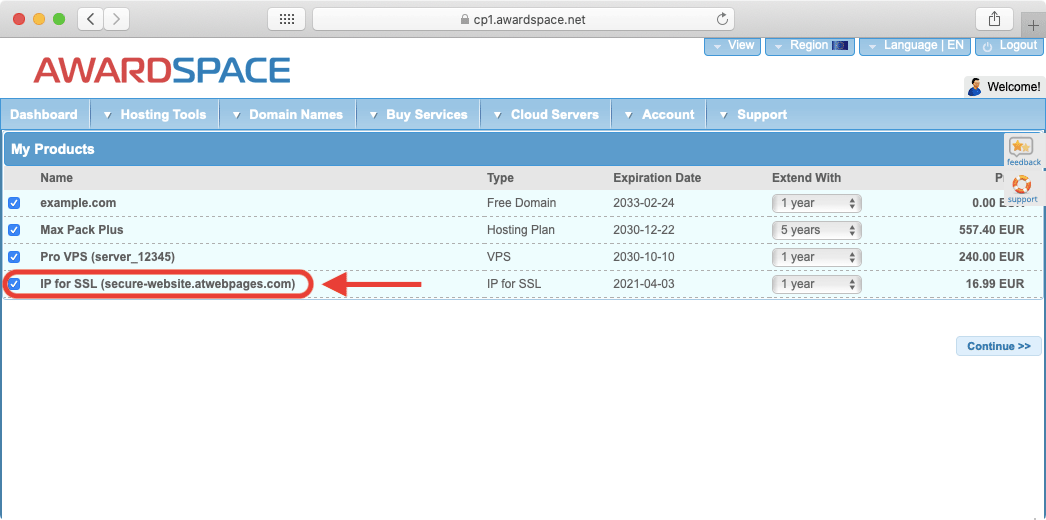
From there, select your IP for SSL as the product you wish to renew, choose the renewal duration, and press the Continue button. You will then be asked to provide your payment information. Once the payment is made successfully, your website should be fully restored within a few minutes.
How Do I Disable SSL-Related Functionality on My Website?
SSL Manager section of our Control Panel. Additionally, you may need to configure your website and .htaccess file to allow unsecured HTTP connections. If you are not sure how to perform these tasks, you can reach out to our friendly 24/7 Technical Support Team.
Generally, we do not recommend this approach as it lowers the security of your website and is likely to have a negative impact on your search ranking and the number of site visits. Disabling SSL should only be used as a temporary solution to getting your site up and running.
Conclusion
Letting your dedicated IP for SSL expire can lead to unexpected and unnecessary downtime for your website. To prevent this problem from ever occurring, you should keep a close eye on your IP’s expiration date and make sure that it is renewed before the date passes. In fact, we would recommend getting the IP renewed a few days in advance, just to be on the safe side.
