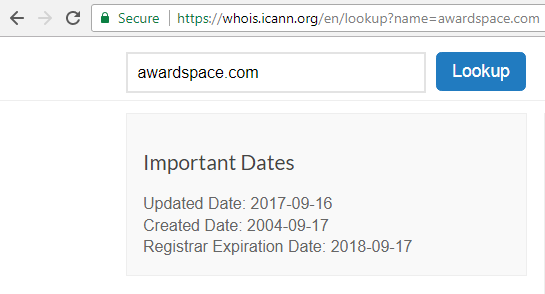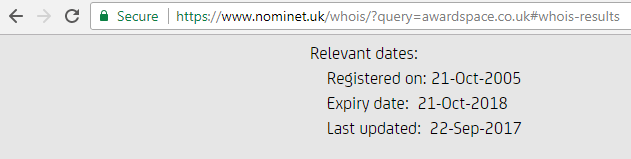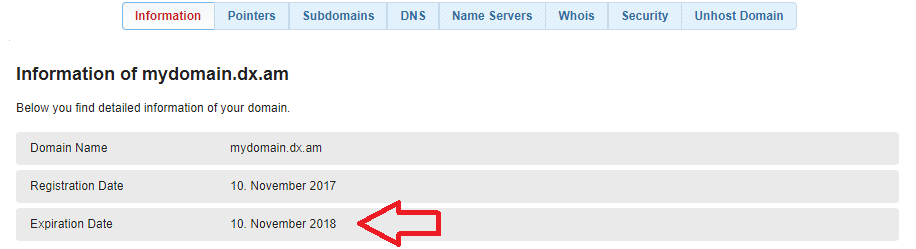This brief article provides instructions on how you check your domain registration’s expiry date.
There are currently two ways to view the expiration date of a domain:
- By doing a WHOIS search on the domain name;
- By using the AwardSpace Control Panel.
Let’s review each of the above options individually.
How to Perform a WHOIS Search?
The most convenient way to check the WHOIS details of a domain is through a web-based WHOIS service. There are many online tools that you can use to do a WHOIS search on your domain name – all of them are freely accessible and free of charge.
If your domain name happens to have a .com/.org/.biz/.info/.us/.net extension, you can use either the ICANN WHOIS engine or the one provided by the Who.is.
If your domain name has a .DE extension, you can use the official DENIC WHOIS tool to view its expiry date. For .UK domain names, please use NOMINET. For .CA names – CIRA.
How to Check the Expiration Date through the AwardSpace Control Panel?
If you own a domain name that is registered or hosted with AwardSpace, you can easily check its expiration date in three easy steps:
- Sign in to your Awardspace account.
- Go to the Domain Manager section and click on your domain name.
- Open the Information tab.
Your domain’s expiry date will be listed under your domain name (as shown above).
It is important to mention that we set an earlier expiration date on all domain names in our system. For instance, if you had a domain registered on May 6th, the expiration date that would appear in your AwardSpace Control Panel is May 1st (while the actual expiry date would remain 6th of May). The reason behind the idea of taking 5 days off is to give our clients more time to renew their domain registration and to avoid a domain lapse.