All shared web hosting plans provided by AwardSpace include access to our File Manager tool. The AwardSpace File Manager has an easy-to-use interface and offers the following file management features:
- Uploading Data
- Downloading Data
- Renaming Files and Folders
- Moving Files and Folders
- Creating files and Directories
- Extracting Archives
How to Upload Files Using the File Manager?
To upload files using the File Manager from your Hosting Control Panel, simply drag and drop the files from your local computer into the website folder on your AwardSpace server.
Alternatively, you can use the Upload feature to upload files to your hosting space.
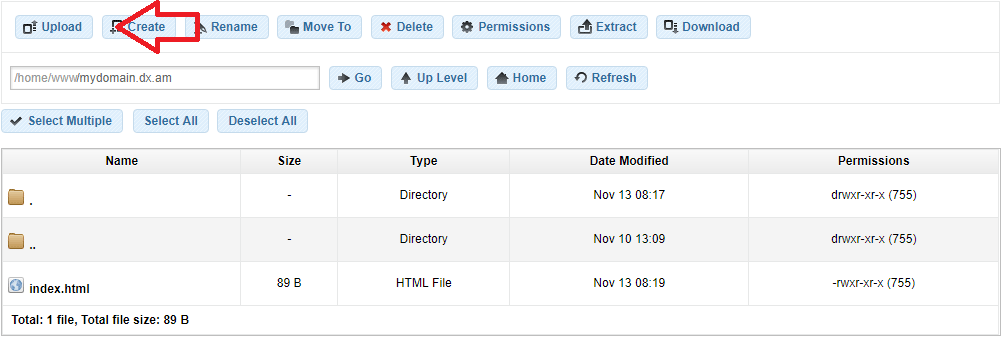
Note: You can upload up to 20 files at a time!
How to download a file or a folder using the File Manager?
To download a file, select the file you want to download and click on the Download button from the main window or right-click on the file and select Download. This will open a download prompt and you can choose where to save the file on your computer/device.
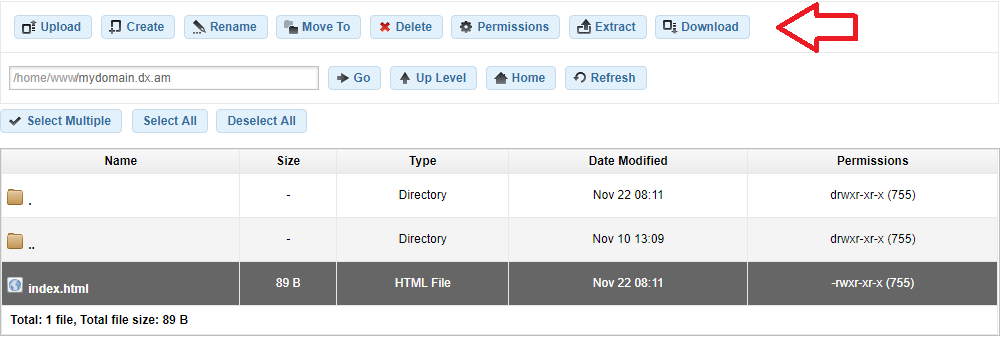
Note: The AwardSpace file management utility does not support downloading entire folders due to browser limitations. If you wish to download a whole directory from your server, please use an FTP client program. For more information on how to establish an FTP connection, please review the How to connect through FTP? tutorial.
How to rename a file or folder using the File Manager?
To rename a file/directory on your server, select the file or folder you want to modify and click on the Rename button (or press F2) or right-click on it and select Rename.
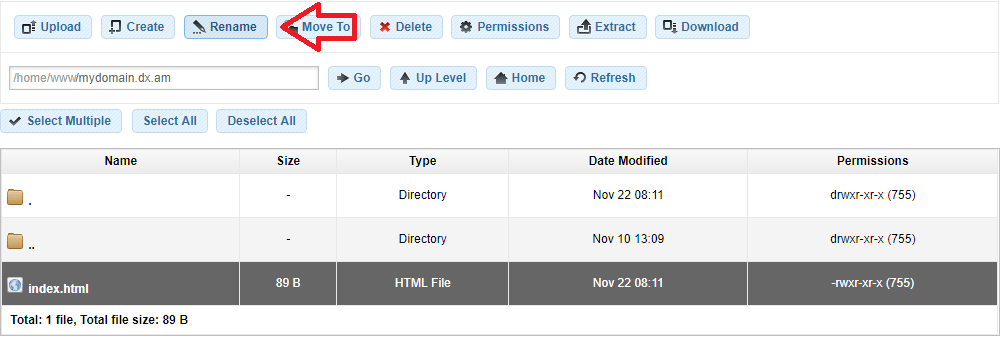
Please note that the following folder/directory names are system-reserved, so you cannot create folders or directories with these names:
notes
icons
well-known
autodiscover
How to move a file or folder using the File Manager?
To move a file/folder using the File Manager tool, select the file/directory you want to move and click on the Move To button or press the F6 key.
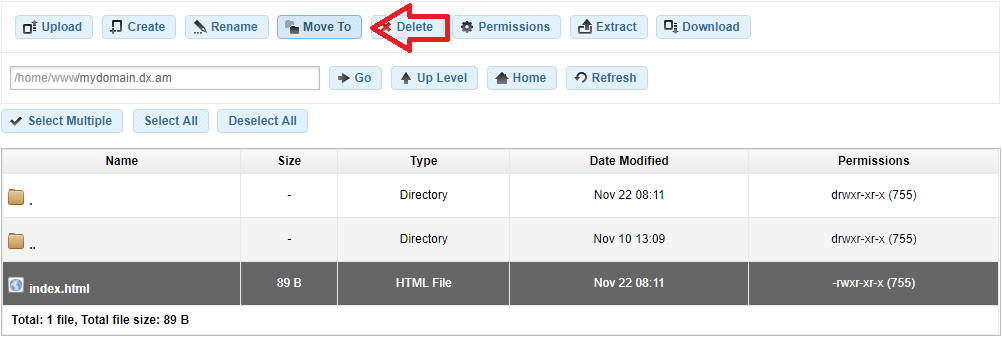
An alternative way is to right-click the file, select the Move To tab and specify a destination directory.
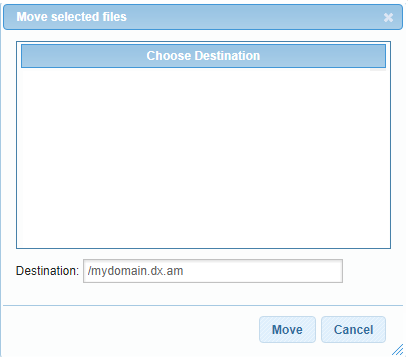
How to create a new file/folder using the File Manager?
To create a new file or directory in your hosting space, click on the Create button from the main window in the File Manager section.
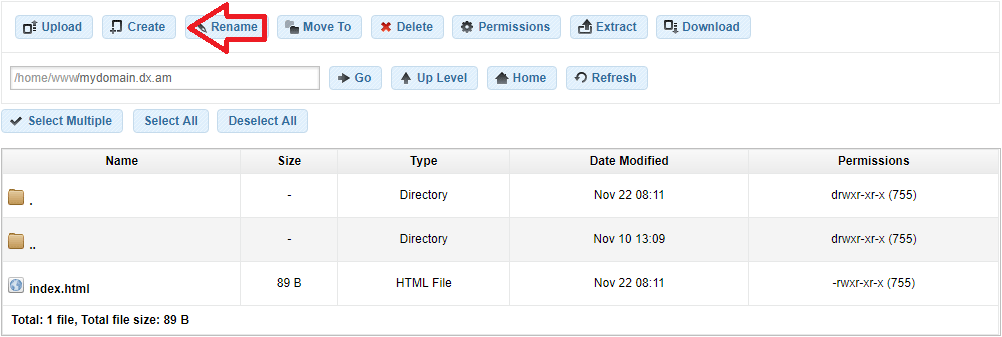
A new window will appear where you can specify your directory/file name.
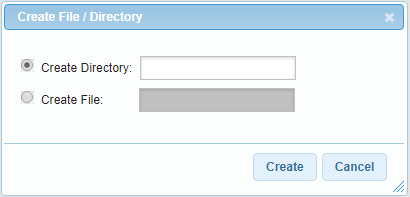
Your newly created file/folder will appear in the current working directory.
Note: If you wish to create files and folders in the root directory of your account (/home/www/), you would need to disable the /home/www/ protection first.
To disable the directory protection for your account, click on the Disable button in the right corner of the pane.

How to extract archive files using the File Manager?
Note: This feature is available for paid customers only, because the use of archive files is restricted on the free hosting servers due to security reasons!
To extract an archive using the AwardSpace File Manager tool, select the archive you want to extract and click on the Extract button.
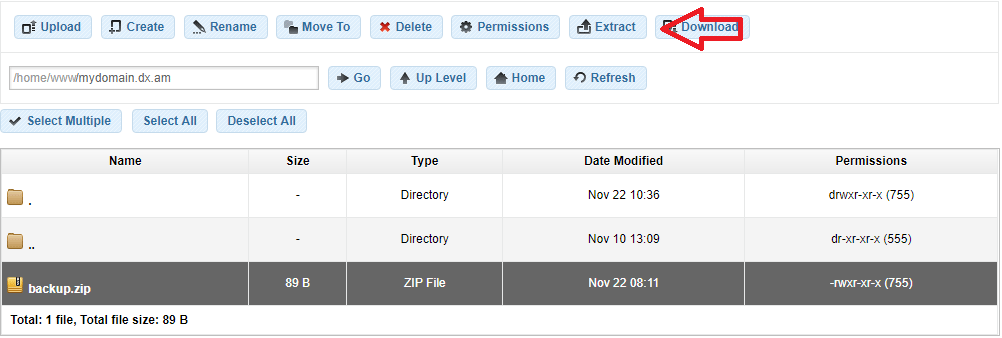
Another way to extract archives is by right-clicking on the file and selecting Extract here.
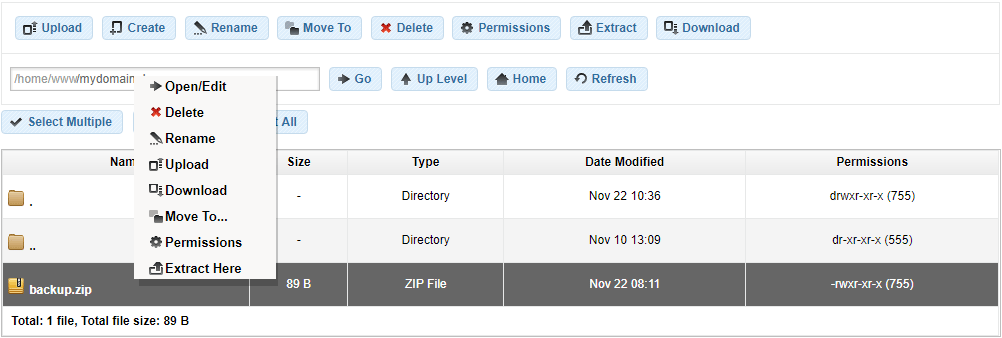
The selected file will be extracted in the current directory on your AwardSpace server.
