File management is essential for everyone owning a website. With AwardSpace the file management can be done both via our File Manager or FTP client such as FileZilla. However, a common error that you might encounter when using FTP is “FTP login incorrect”. In this article, we will review what is causing this error and how to resolve it.
What is causing the error?
FTP is a service available both for our Free Hosting and Premium Hosting plans. It is common for users to experience various errors in their FTP client due to misconfiguration, missing DNS records, or restrictions. The error “FTP login incorrect” is an error that your FTP client will return. This could often be caused by simply using incorrect FTP details. For example, you might enter an incorrect username or password. Another reason for this error would be if your FTP account is pointed to a directory that does not exist.
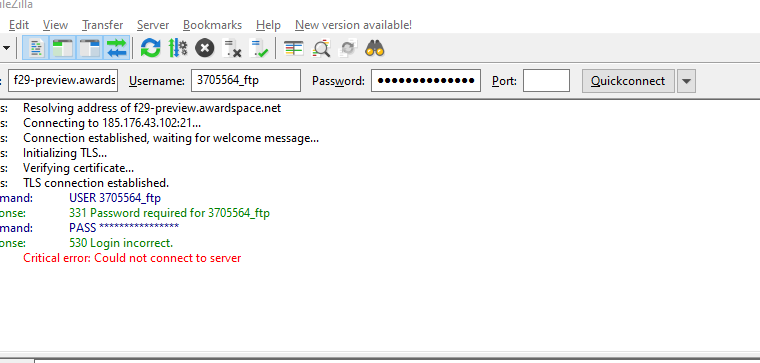
How to fix FTP Login Incorrect?
Now that you know what might cause the error you can fix it with a few simple steps. We will start with verifying the FTP details for the FTP account. To do that you will have to:
- Access the Hosting Control Panel
- From the Hosting Tools menu open the FTP Manager
- Click on the account that you are using
- Open the FTP information tab
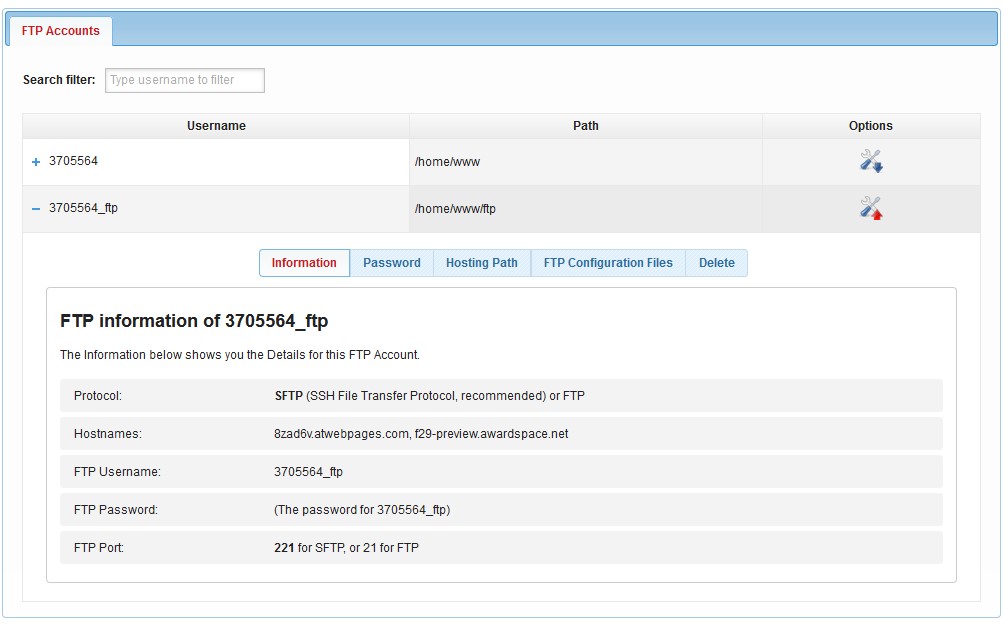
With the information provided check if you have entered the correct FTP username, hostname, port, and password for your account. If you are not sure what the password for your FTP account is you can use the Password tab to generate a new password for your FTP account.
If you are using the correct FTP information for your FTP account and you are still receiving the “FTP login incorrect” error, then you have most likely pointed your FTP account to a directory that does not exist. To verify this follow the steps below:
- In the FTP Manager check what is the path to which your FTP account points
- From the Hosting Tools menu open the File Manager
- Check if the directory to which your FTP account is pointed exists
- If the directory does not exist make sure to create it
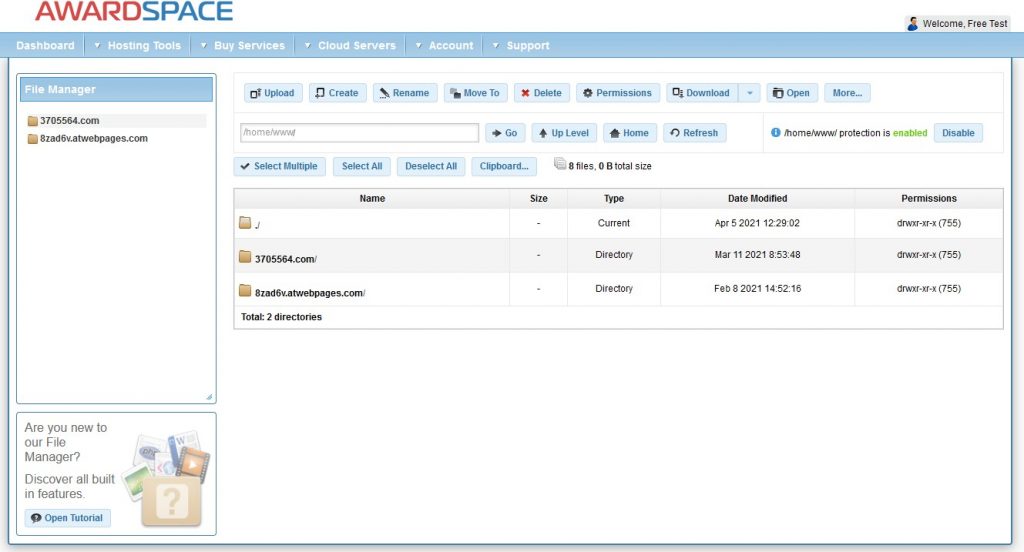
In our case, the FTP account is pointed to the directory FTP which as seen on the screenshot does not exist. Once we create the directory we successfully connect to the FTP.
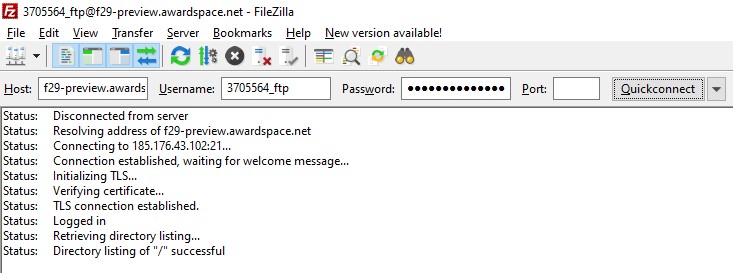
Once you have verified that you are using the correct information and that your FTP account is pointed to a directory that already exists on the server you are ready to connect via FTP.
Are you still experiencing issues?
If you are still receiving the error after verifying that your FTP account is pointed to the correct and existing directory and your FTP details are correct you can contact our technical support. You can do this either by opening a Trouble Ticket or by sending us an email to support@supportindeed.com.
