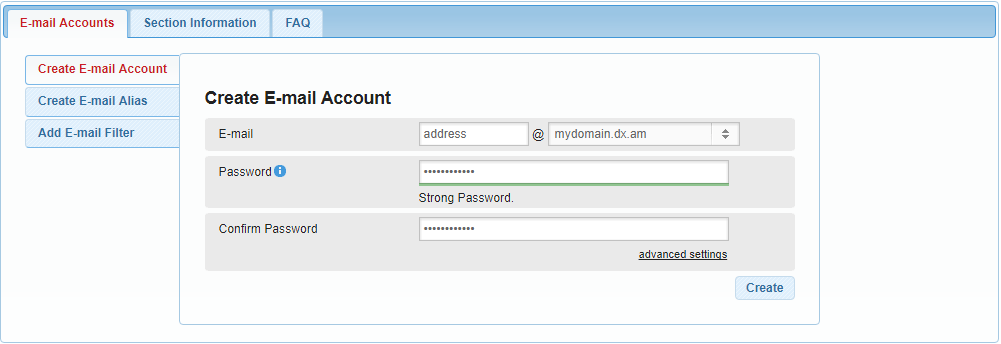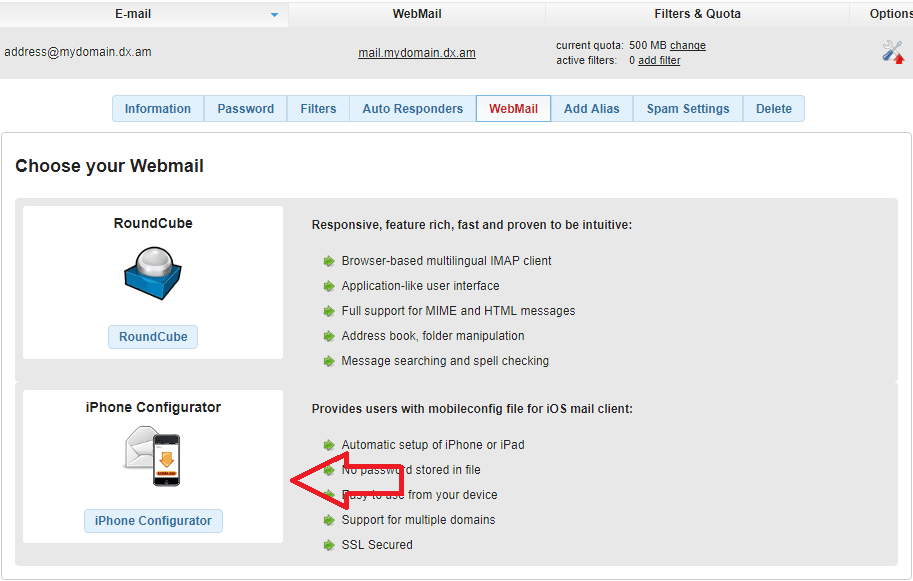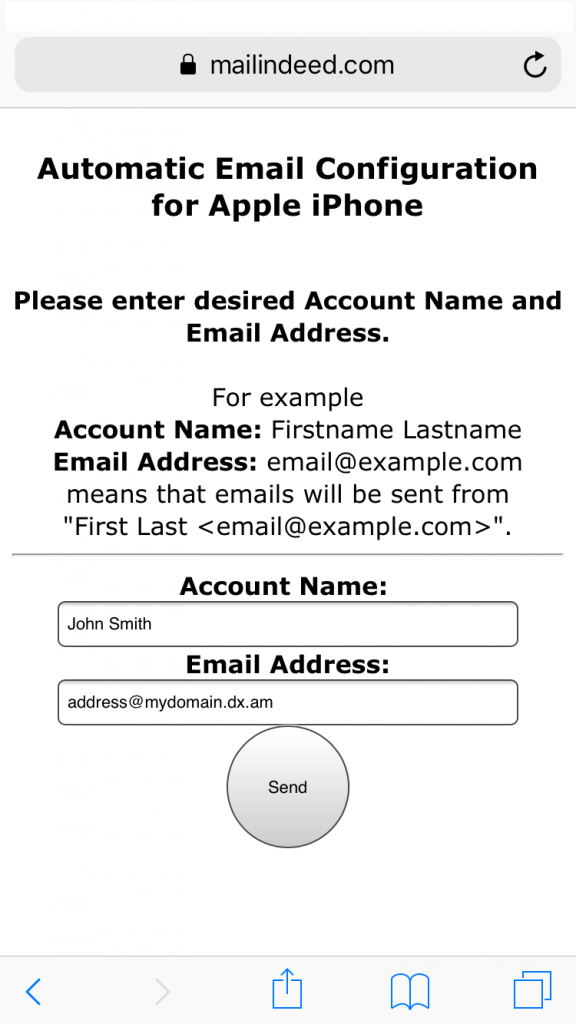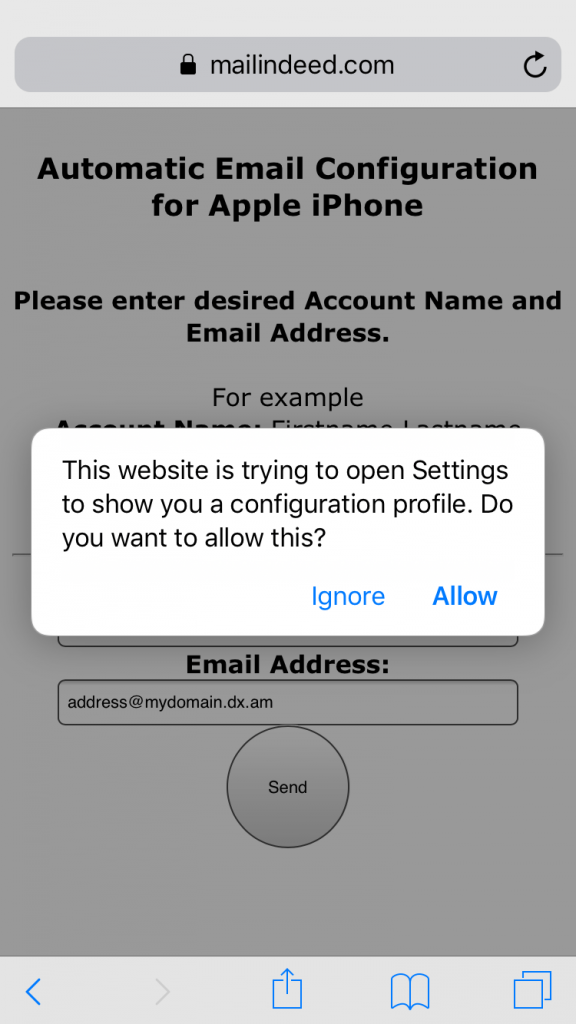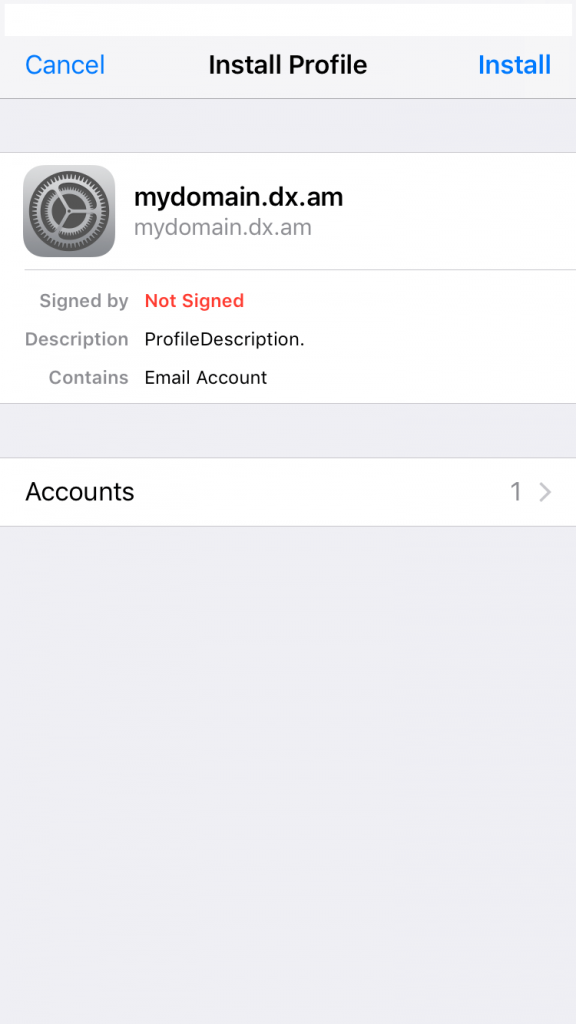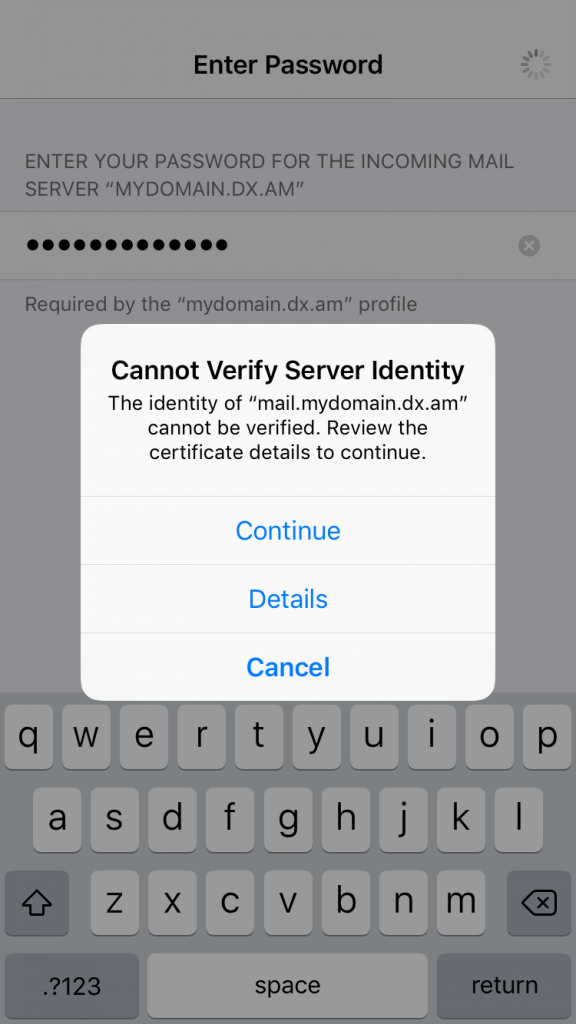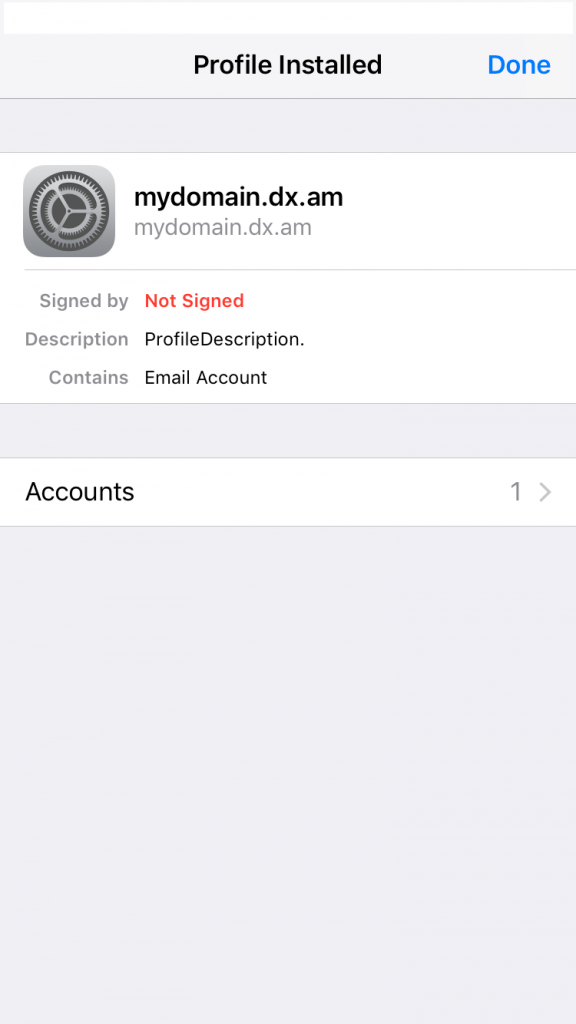In this tutorial, we are going to show you how to set up iPhone Configurator on your iOS device.
What is an iPhone Configurator?
The iPhone Configurator is a tool for configuring and managing e-mail accounts on an iPhone or iPad.
How to Configure an E-mail Account on an iOS device using the iPhone Configurator?
Installing an e-mail account on an iPhone/iPad device can be done in 2 easy steps:
Step #1: Registering an E-mail Address
- Log in to the Hosting Control Panel of your AwardSpace hosting account.
- Visit the E-mail Accounts section.
- Choose a name for your e-mail address.
- Choose a password for your e-mail account.
- Confirm your password and press Create.
Note: Make sure that your password is at least 8 characters long and contains both numbers and letters!
Step #2: Installing the Configurator
After successfully creating an e-mail account on your AwardSpace server, click on your mailing address and open up the WebMail menu.
Click on the iPhone Configurator button inside the iPhone Configurator pane.
You will then be taken to the https://www.mailindeed.com/apple/ page where you can specify an account name and enter your AwardSpace e-mail address.
Once all the required fields have been filled, tap the Send button.
You will receive a pop-up message asking you to allow the new profile installation. Select Allow in order to proceed further.
To install the profile, tap the Install button.
Enter the password for your mail server (e-mail account) and click the Continue button.
On the next screen, you will receive a confirmation that your profile has been successfully installed on your device. To finalize the installation process, tap Done.
How Can I Access My Mailbox?
To access your AwardSpace e-mail account, open up the Mail app on your iOS device and tap your mailbox.
Is iPhone Configurator Compatible with All iOS devices?
Yes, the configuration tool can be used with all iPhone and iPad devices.