In this article, we’re going to explain how to transfer a domain name to Awardspace.com.
The steps needed to perform a transfer would depend on your domain extension.
If your domain name happens to have a .com/.net/.org/.info/.biz (or a similar) ending, please follow the Transfer Top-Level Domain instructions. In case you own a .co.uk/.org.uk/.uk domain, please review the Transfer a UK Domain Name section in this article.
Transferring a Top-Level Domain to Awardspace
What Are the Steps to Transfer a Top-Level Domain?
Transferring a TLD can be achieved in four easy steps:
Step #1: Placing a domain transfer order
-
- Sign in to your Awardspace account and visit your Domain Manager page.
- Open the Transfer Domain tab and enter the name of your domain.
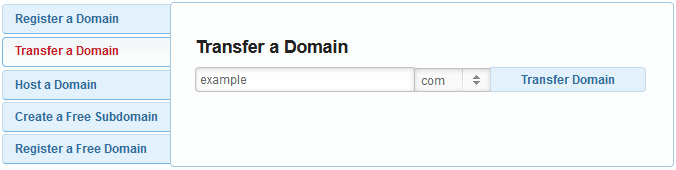
- On the next page, you will see a message saying Transfer if you own the domain.

- Mark the checkbox next to it and press Continue.
- Confirm your contact details and complete the order process.
Step #2: Preparing the domain for transfer
Log into your registrar’s website (the company you registered your domain from) and perform the following 3 actions:
- Unlock your domain;
- Disable your domain’s whois service (if any);
- Obtain your EPP key (also known as an authorization code).
Step #3: Initiating the transfer
Once you have disabled the whois service and unlocked your domain, you will need to provide us with your domain transfer key. You can send the EPP key to our Sales team via e-mail or by submitting a support ticket from the Hosting Control Panel of your web hosting account.
Step #4: Approving the transfer
Approving a domain transfer is done via e-mail. To finalize the process, click on the confirmation link inside your domain’s registrant e-mail address.
Note: The approval email will be sent from info[@]transfer-approval[.]com.
Are There Any Specific Requirements?
Top-level domains are subject to the following requirements:
- Your domain name must not have been registered in the past 60 days;
- Your domain registration must not have been renewed in the past 45 days;
- Your domain’s registrant contact e-mail address must be active;
- No holds or locks must be present on your domain name.
How Long Does It Take?
Once approved, the losing registrar will have 5 days to release the domain. After a successful domain transfer, you will receive a confirmation email from Awardspace.
How to Transfer a UK Domain to Awardspace?
What Are the Steps to Transfer a UK Domain?
The steps used for transferring a .uk, .org.uk and .co.uk domain are the following:
Step #1: Placing a transfer order
-
- Log into your Awardspace account and go to the Domain Manager section.
- On the Domain Manager section, open the Transfer a Domain tab and enter the name of the domain belonging to you. Select your domain extension from the drop-down menu (.uk, .org.uk or .co.uk) and click on the Transfer Domain button.
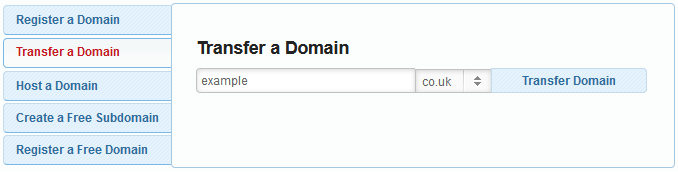
- On the next page, you will see a message saying Transfer if you own the domain.

- Mark the checkbox next to the relevant domain name and press Continue.
- Enter your account contact details and complete the order process.
Step #2: Changing the IPS (Internet Provider Security) tag
In order for the transfer to go through, you would need to set the following tag for your domain name:
ENOM
Changing the IPS tag can be done by either contacting the associated domain registrar or at the registrar’s website. If you run into any trouble, contact your provider and provide them with the above tag.
Step #3: Confirming the transfer
The final step after updating the IPS tag is approving the transfer. In order for that to happen, simply drop us an email or submit a ticket from your account and our Support team will begin the transfer.
Are There Any Specific Requirements?
Unlike top-level domains, UK domain names do not have strictly defined rules and can be transferred at any stage.
How Long Does It Take?
UK domain transfers normally take 4-48 hours to complete.
