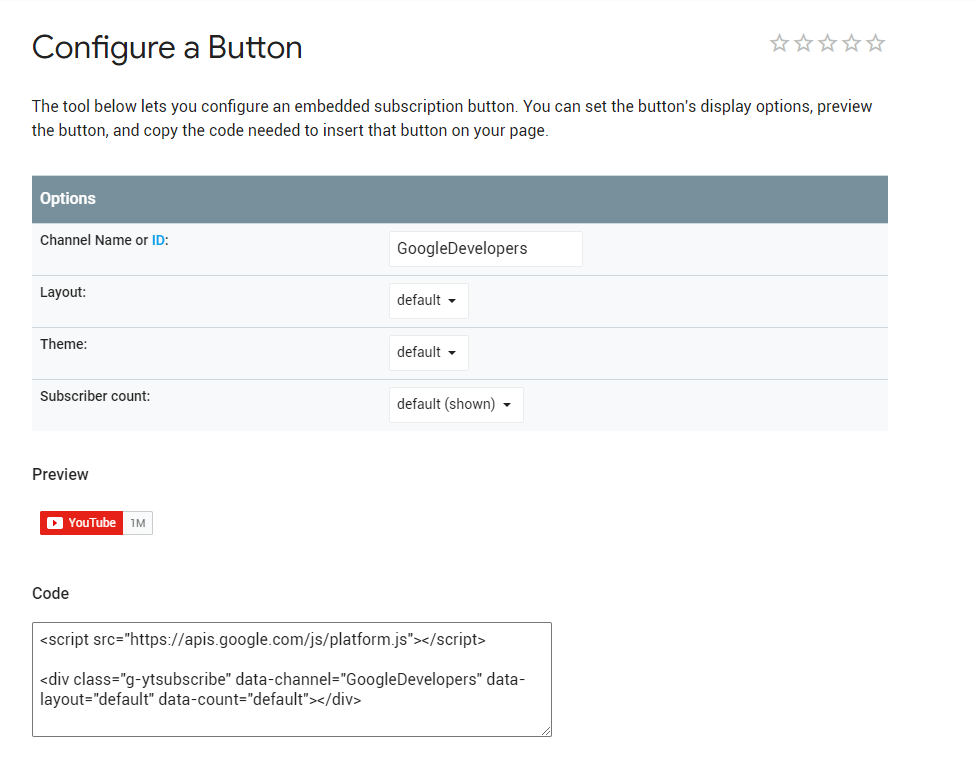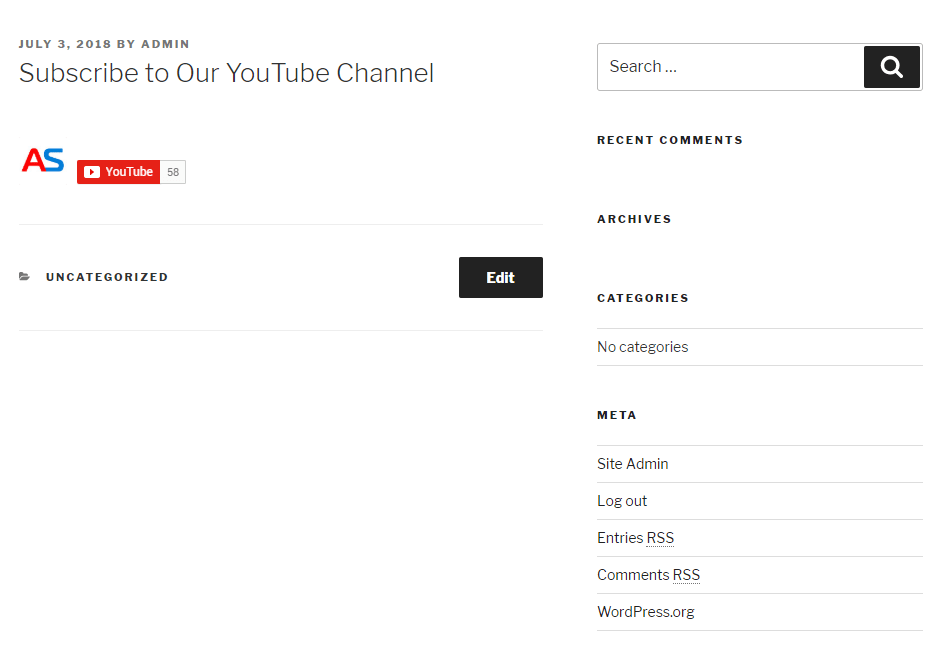Last week we’ve covered how to embed a Facebook video in WordPress. But even if Facebook’s video platform is on the rise, it’s not smart to forget about the giant among the video platforms. Yes, we talk about YouTube. A while ago, we’ve covered how to embed a YouTube video in WordPress, but if you have a YouTube channel to go with your website (or the other way around), you know how important it is to promote your channel everywhere you can. The most logical thing, of course, is to use your website to promote the channel and vice versa. Let’s find out how to add a YouTube Subscribe button in WordPress.
How to add YouTube Subscribe Button in WordPress
As most of us know, Google owns YouTube. And with Google being Google, they’ve done their best to make it easier for people to use their services. What does that mean for someone who wants to add the youtube subscribe button directly on their website?
Well, you can take advantage of a simple and slick tool, developed by Google. To do so, go to the YouTube Subscribe Button page.
Here is what you can expect to see, once you open the page:
The layout is pretty straightforward. You have exactly four options to tune up.
- Channel Name or ID
- Layout
- Theme
- Subscriber Count
In the Channel Name or ID field, you should enter either the exact name of your YouTube Channel or your ID, which is the same as the last part of the URL of your channel’s main page.
https://www.youtube.com/channel/UCvK9cYFtqdMk8wNIktslvmA – this is AwardSpace’s YouTube channel. As you can see, after /channel/ there is a long series of letters and numbers. This is our channel’s ID.
In the process of adding a YouTube Subscribe button to WordPress, the next step is Layout. It will change whether a logo will be presented, as well as the length of well… the layout.
When speaking of themes of the YouTube Subscribe button, Google has presented us with two options – we can use either the light theme or the dark one.
Next, you have to choose whether you want to show or hide the number of people that have already subscribed to your YouTube Channel.
Once you are ready with the button customization, the window with the code below will be updated so that you can just copy and paste the code whenever you want it to be on your website.
Tip: If you want the button to show on the top of the sidebar on every page, you could add a Text Widget, and locate it where you want it to show up.
We hope that you find this article useful. If you want, you can go back to the main page of our WordPress Tutorial to learn more about how to create a WordPress website.
Or check out AwardSpace’s Blog.