Although rare, there are occasions in which you may need to delete a post. Of course, the reasons may vary from not needing the post anymore to wrong timing, double posting, etc. Whatever your reasons, sooner or later, you’ll have to delete a WordPress post. So, here is how to achieve it.
How to Delete Post in WordPress
WordPress posts are extremely versatile. You can easily change their categories, and doing so is equally easy, whether you are changing the category of one post or to a group of them. What is more, by using the correct plugins, you can duplicate posts, transform them into pages, and much more. Thus, you can probably understand that deleting a post is not only possible but an easy task.
As with most, if not all, things that we do on WordPress, the first step is to enter the admin panel.
1. Go to All Posts
Now that we are in the WordPress Dashboard, we need to go to Posts -> All Posts.
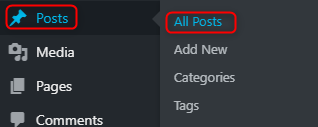
On the page that will load, you’ll see all the posts on your WordPress website. Published, Drafted, and those that are pending for review. In a word, no matter their status or category, the post will be listed here.
2. Find the Post You Want to Delete
Depending on the number of posts that you have, finding the post that you want to delete may be an easy task, and if not, there is a search field in the top right corner, right above the list of posts.
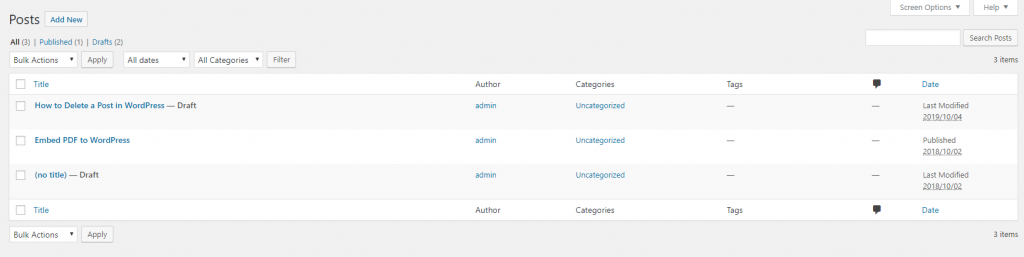
3. Delete the Post You Don’t Need Anymore
Now that you’ve found the post that you don’t want to be on your website anymore, you can easily delete it. To do that, hover over it with your mouse, and a few options will emerge under the post title.

Of course, we need to click “Trash” to achieve the wanted result.
How to Delete Multiple WordPress Posts
There are certain situations in which we may need to delete more than one blog post at the same time.
From our previously published post on how to assign WordPress posts to categories, we’ve already found out how to use the bulk select.
In a few simple steps, here is what you need to do if you want to delete multiple posts:
1. Go to All Posts
Once again, we need to go to all posts. You can find the All Posts, as we’ve mentioned, once you hover over the Posts option in the WordPress dashboard sidebar menu.
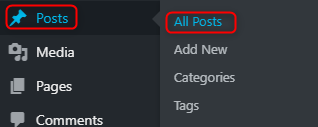
2. Mark the Posts You Want to Delete
When the All Posts page loads up, you’ll see a list-like table of your all posts. On the left side of each of them, there is a checkbox. Look around for the posts that you want to delete and check their boxes.

You can either check the posts that you want to delete one by one or click on one of the checkboxes located at the table’s “header” or “footer”. Clicking on either of the checkboxes below or above the posts will mark all the posts on that page. Thus, you’ll be able to delete them all simultaneously.
3. Delete the Marked Posts
Now that we’ve chosen which posts we want to remove and check their boxes, we can proceed to the deletion. This part is fairly simple.
Below and above the posts lists, there is a Bulk Action drop-down menu. When you click on it, you’ll see the Move to Trash option. By choosing it, and then clicking the Apply button, which is located exactly next to the Drop-down menu. You’ll move the chosen posts to the Trash.
To permanently delete these posts, you ought to go to the Trash, mark them once again, choose the drop-down menu, and this time choose the Delete Permanently option, followed by the Apply button.
Of course, there is the option to click only the Empty Trash button, located on the same row as the drop-down menu.

Alternatives of Deleting a Post
There are multiple ways for you to remove certain posts without losing your content. In a case you are just not sure whether a post should be deleted or taken down, you might want to change the status of the post.
These statuses could be Published, Draft, Pending Review, or Privately Published.
Changing your posts’ status to each of the listed above will remove them from the website, and the users won’t be able to see them. However, you’ll still have the content created, and the opportunity to edit and republish it.
Now you know how to delete a WordPress blog post. You may want to know how to delete a page in WordPress, as well.