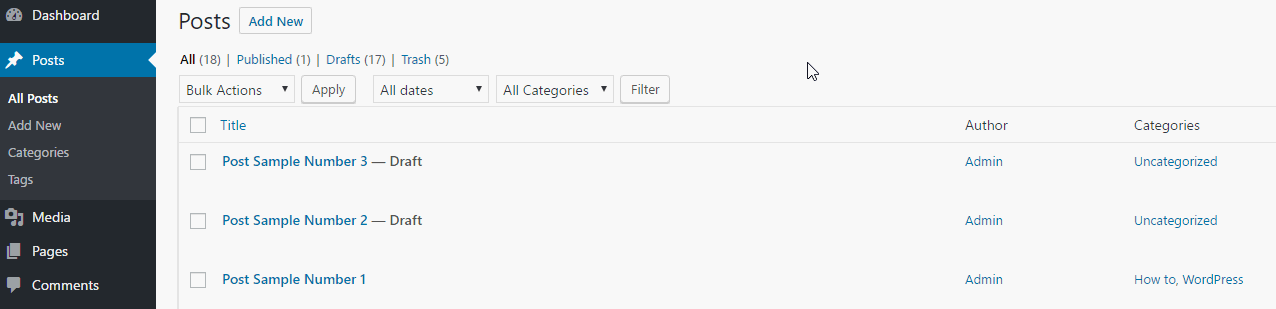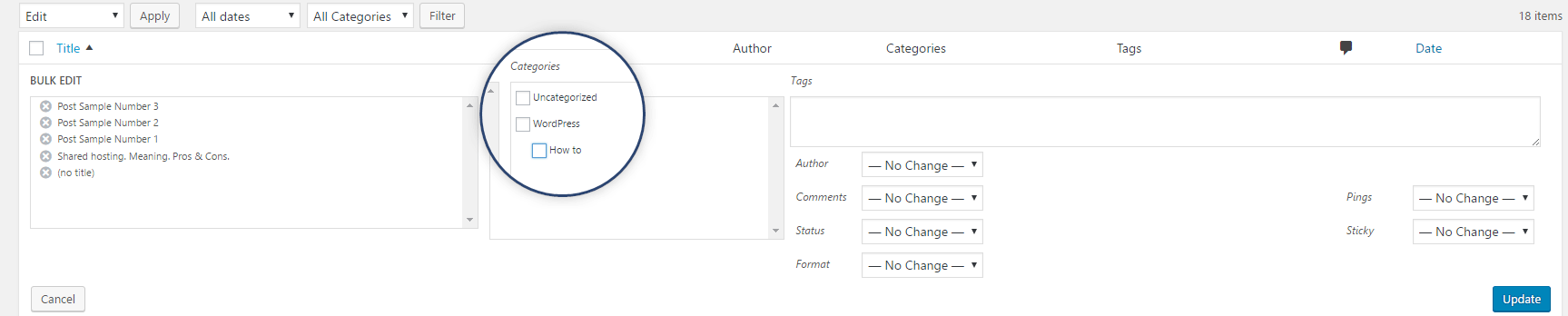If you want to have any structure on your website most often than not you’ll have to divide your content into categories.
Adding categories in WordPress is a fairly simple task. You are literally two steps away from categorizing your content.
Step 1: How to Add Categories in WordPress
As well as the Post creating, to add a new category, you’ll just have to hover the mouse over the Posts button. Then click on Categories.
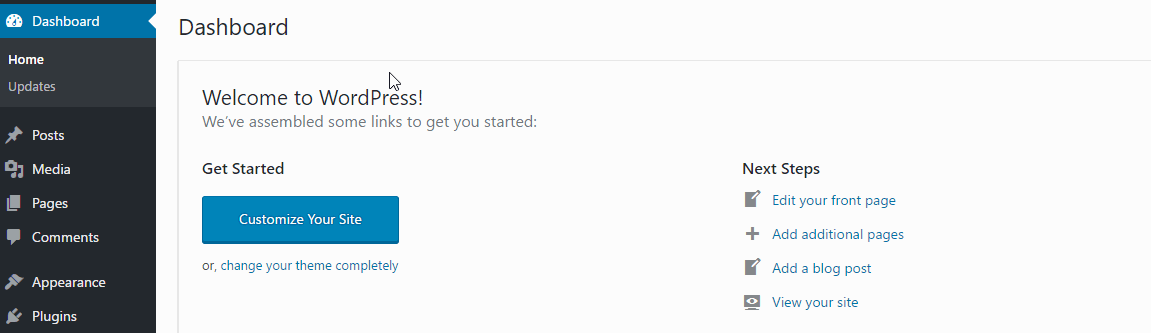
At a glance, this page is a bit more complex than the post-creating one, but in reality, it’s not. Just add the chosen category name, the slug (this is what will appear in the URLs), and the Parent of the new category, if there is one.
Read: What is Slug in WordPress
The bars where you’ll have to fill in the chosen category name, the slug, and choose if this is a child category (subcategory), are on the left part of the screen. If you don’t need(or have) Parent category, just leave it as it is. Saying None.
It’s not necessary to type any description, although it would only help. When ready, click the Add New Category button.
For the purpose of this tutorial, we will make a new category named WordPress.
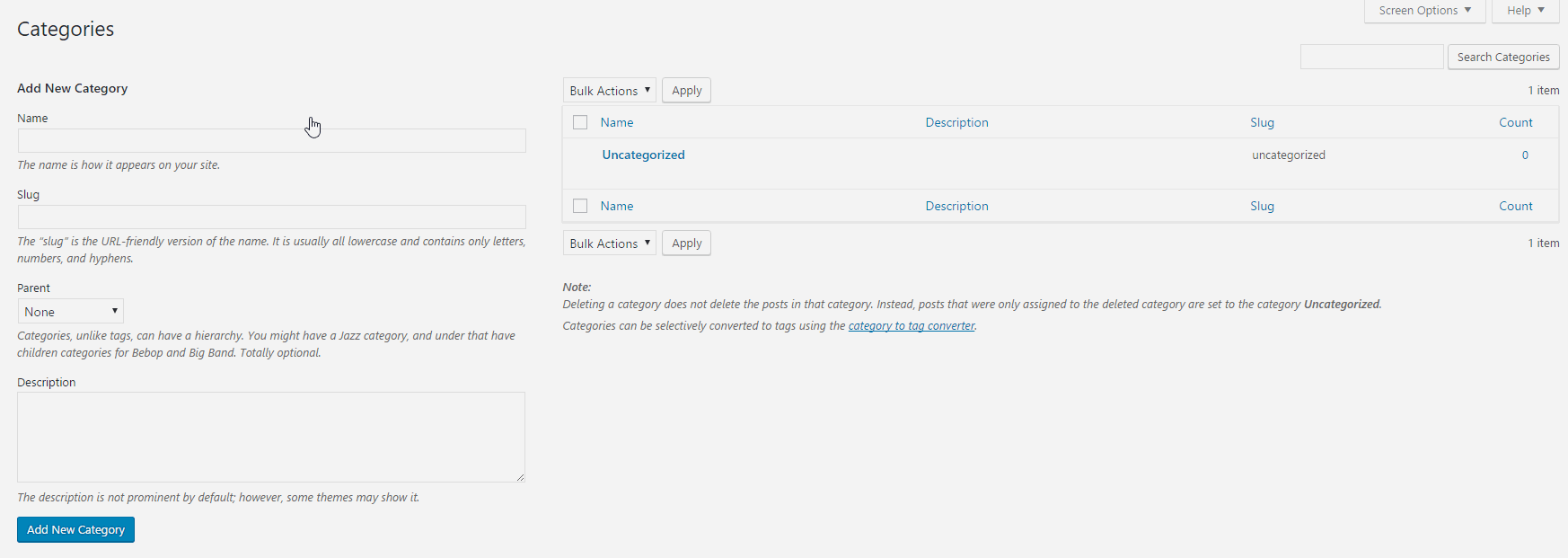
Your first category is ready!
If you want to add a sub-category, just follow the steps above. This time just select the already created category as a parent for the new one.
Press Add New Category again to save the new sub-category.

If you created a category that you don’t need anymore Read: How to Delete Categories in WordPress
Step 2: Assign a Post to a Category
Now, after you’ve created the categories you need, you’ve put them in the right hierarchy, and you are ready to assign the new posts (and the old ones, if you wish) to the appropriate category.
You can either assign posts to categories one by one, as shown in the image below…
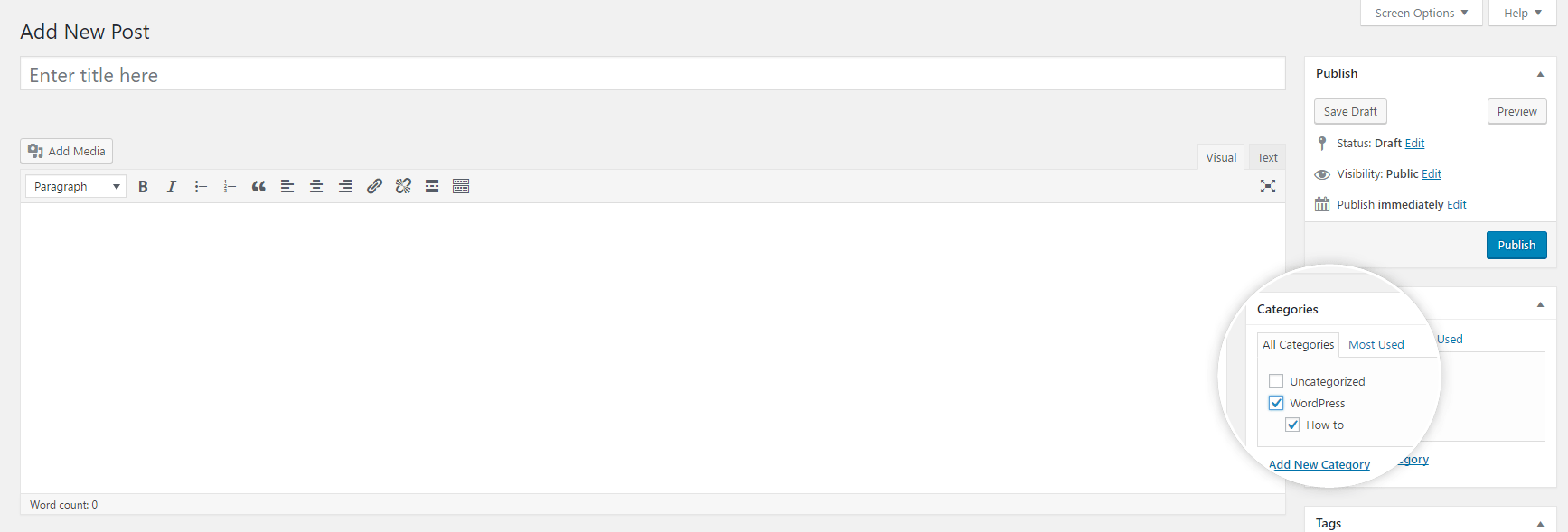
…or you can do this in the so-called bulk action.
To do that, go to Posts -> All Posts.
Select the posts you want to add to a category, click on the Bulk Actions tab, select Edit and finally press the Apply button.
A few options will show up in front of you. One of them is the Categories section. Select the category you want to add those posts to and click on the Update button.
After clicking on the Update button the posts are assigned to the chosen category.
Check out our WordPress Hosting Plans.