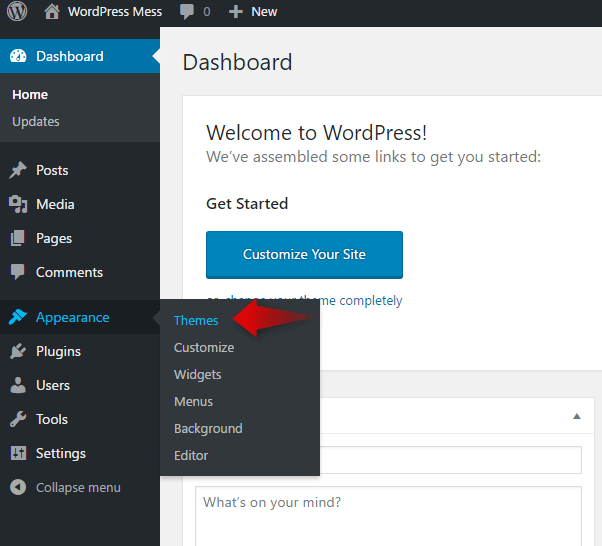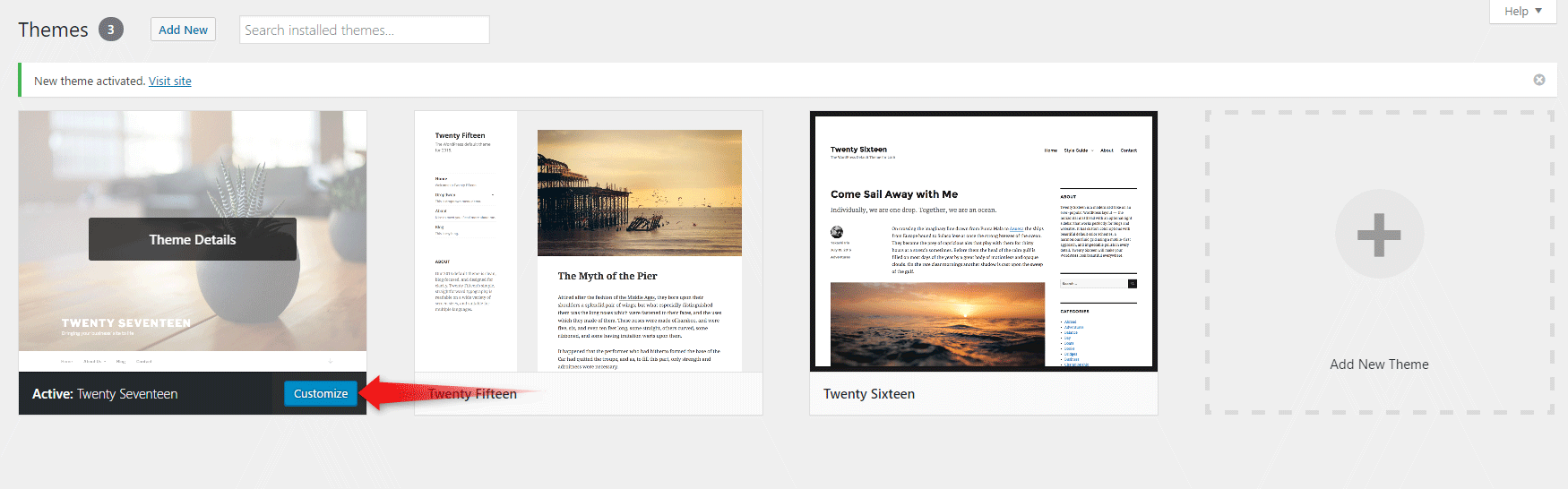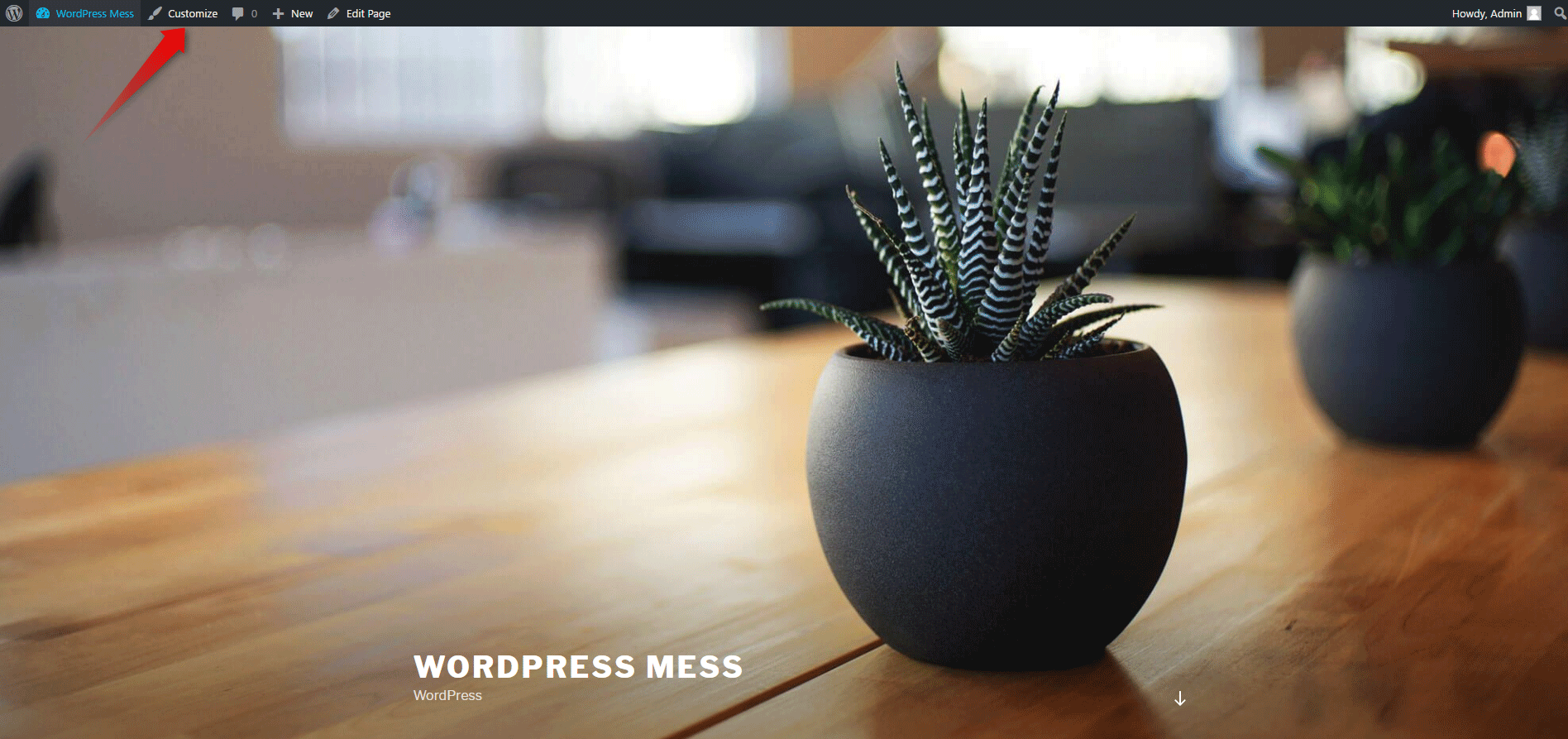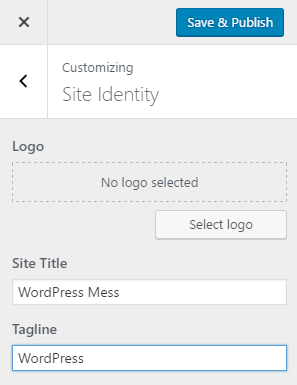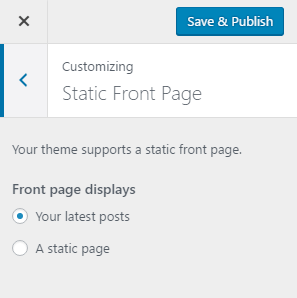Summary on How to Customize a WordPress Theme:
WordPress is crafted in a way that makes it comprehensible for everybody. For that to be so, we all must be able to make customization. Without further ado, here is how to customize the theme you’ve already chosen.
To start customizing your theme. Go to your Dashboard hover your mouse over Appearance and click Customize; This will let you Customize the theme that is now activated on your website.
- Modify the Title and Tagline of Your WordPress Website
Once on the Customization Page – go to Site Identity. - Customize the Front Page
Once on the Customization Page – go to Static Front Page. Choose if your Home Page is a showcase of your last posts or a Static one. - Other WordPress Theme Customizations
Depending on the Theme chosen, you’ll be able to customize different additional features. These can be the main color, background color, menu styles, main font, main font size, or anything else that you can imagine.
Different themes have a different set of changes you will be able to make. Some of the paid themes even have a built-in customizer, which differentiates them from the integrated ones. We’ll keep it simple here, that’s why we’ve chosen to show you how to Customize WordPress Theme with the Twenty-Fourteen theme. There are a number of ways to enter the customization page. First, if you are already in the backend of the site(the WordPress Admin Panel) you could hover over the Appearance button with the mouse. Doing so will trigger the submenu to show up. Now you can choose either Theme or Customize. If you choose Customize, this will directly transfer you to the customization page.
If on the other hand, you choose Themes (or just click on Appearance as we’ve discussed in our How to Install a Theme in WordPress Tutorial) you will enter the Theme options menu. Locate the one you want to edit, in this case, this is Twenty Seventeen. Hover the mouse pointer over the chosen theme and click Customize.
Any of those actions will lead you to the customization page. Now that we’ve covered the “hard” way there is a second method (as always). You can also go to the front end of your site (the part that the users see)and, if logged in, on the admin bar in the upper part of the screen click Customize.
Modify Your WordPress Title and Tagline
The theme customization page allows you to modify a lot of things on the site’s appearance. Among those things are the Title and Tagline. WordPress allows you to change them on any stage. Although, as far as we are concerned, it is highly contradictory to change the Title and Tagline, especially if your site already has a big audience and also if the new name is different from your domain name. But, after all, you could have misspelled it in the first place. To change the Title and Tagline from the customization page, go to Site Identity. Here you can add/change the site logo, the site icon(the little icon that shows in the browser’s tab), and as we’ve already discussed the Title and Tagline of your website. The changes will show automatically for you, as admin. For the rest of the world to see them, you have to click the Save & Publish button.
Customize the Front Page
FrontPage is the page, that the users will first see when they enter your site by its URL (yoursite.com). You can choose between two options here – a static front page or a list of the latest posts. This option you’ll find by clicking the Static Front Page button.
By default, WordPress will show your latest posts on the front page. You can change this to A static page. Choosing this option will present you with two more options – to select a specific page to be displayed on your front page and your blog a page, where your posts will show up. You’ll be able to choose from the list of all the pages you’ve published. If there are no pages on lists, you’ll have to create one. To do so just click on the +Add New Page button under any of the lists.
Other WordPress Theme Customizations
The different themes have different additional options for customization. The Twenty Seventeen theme allows you to modify its site title & background colors, add a header image and some other features. After you have changed the features you wanted to, click on the Save & Publish button to save the changes.