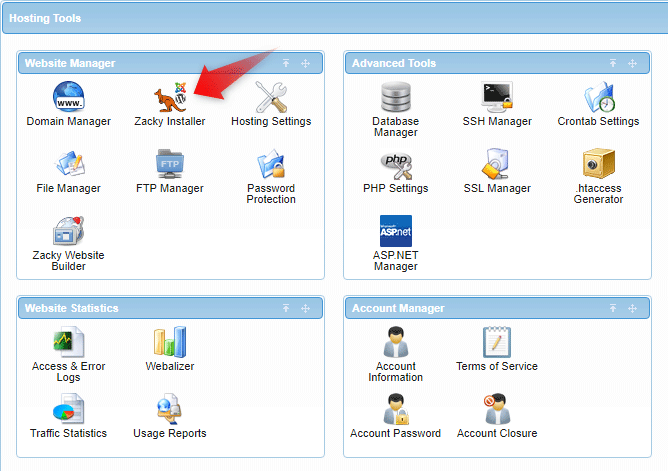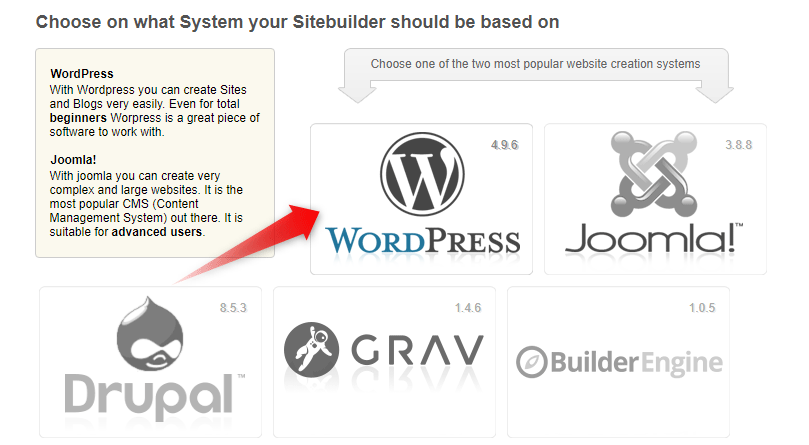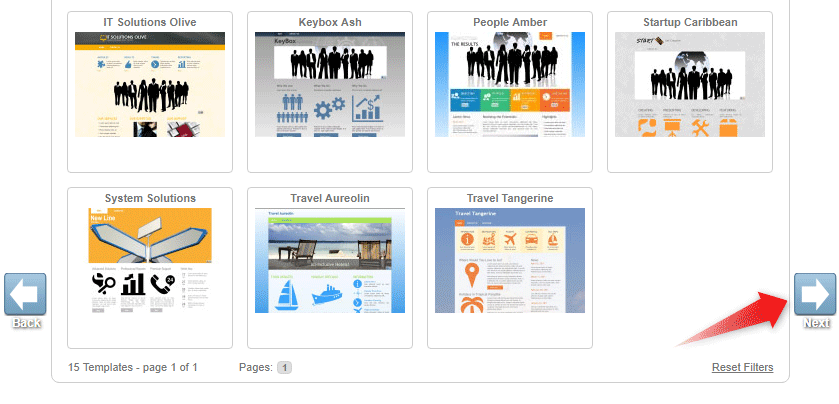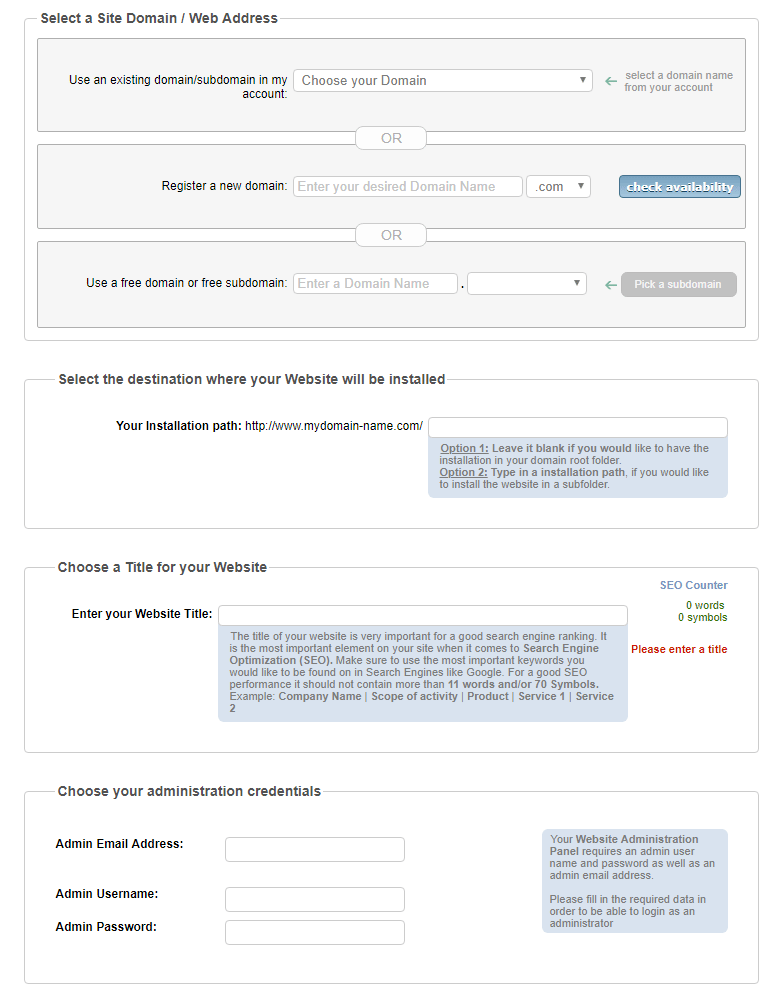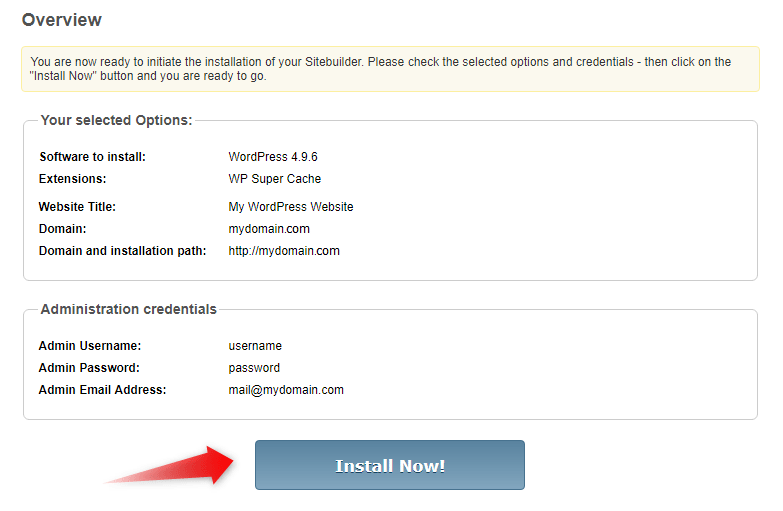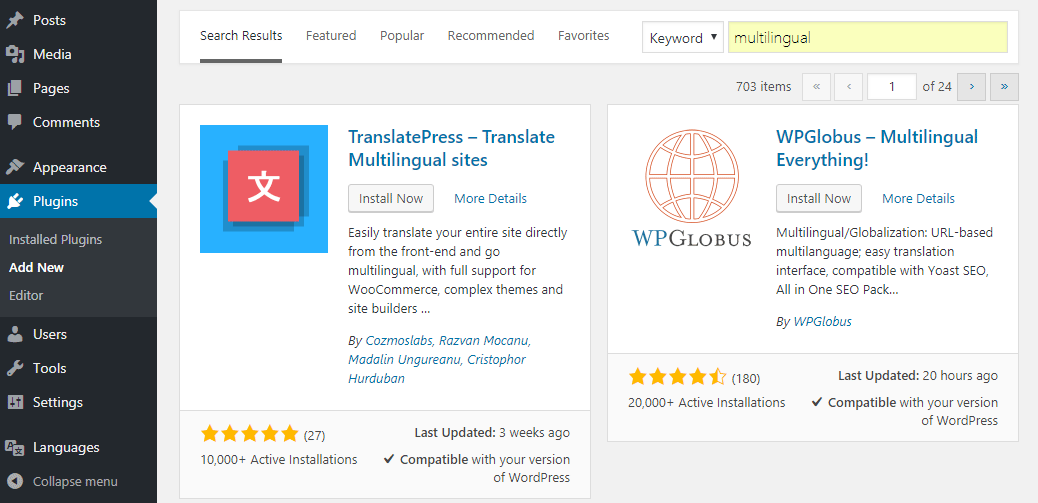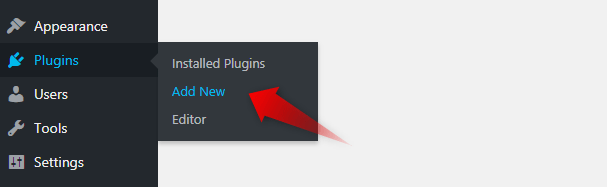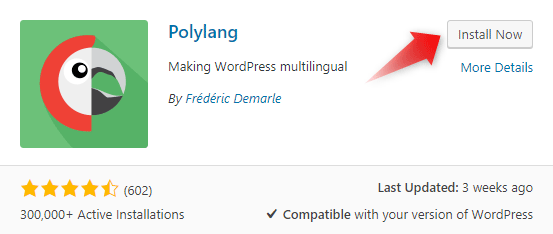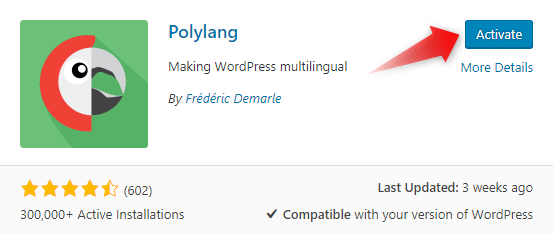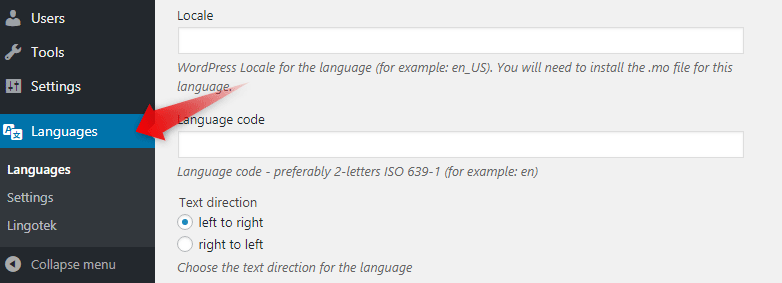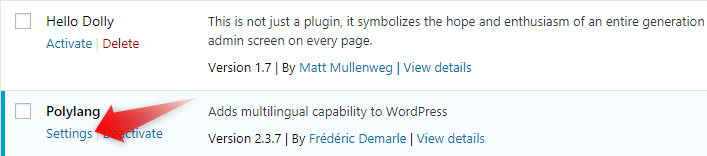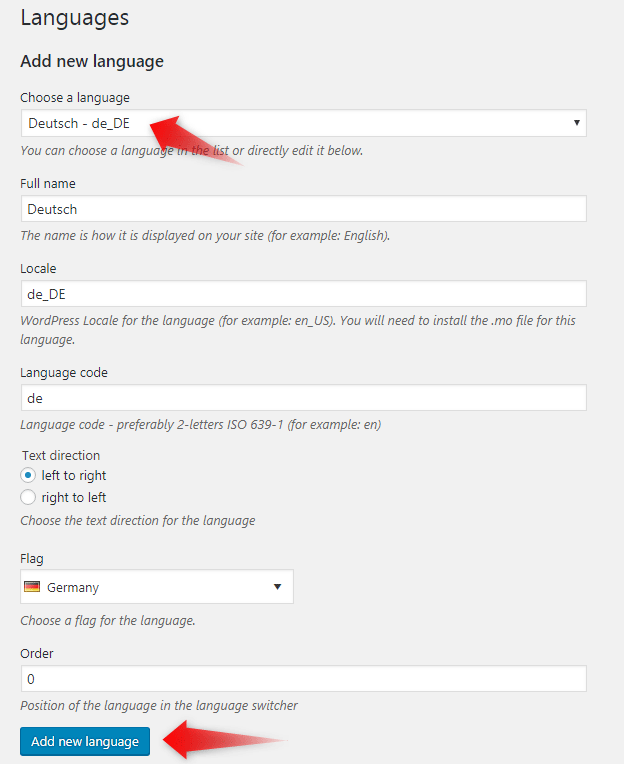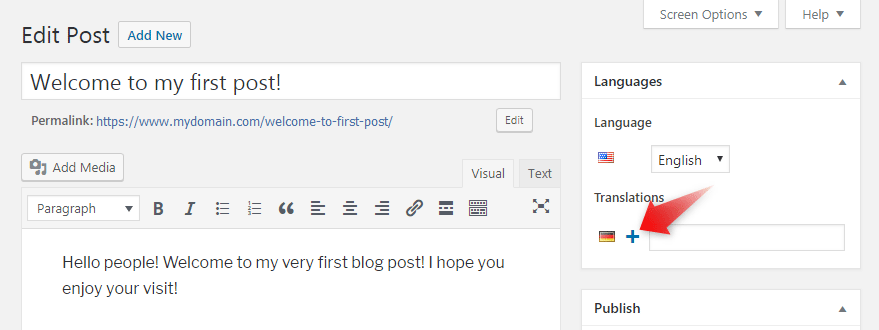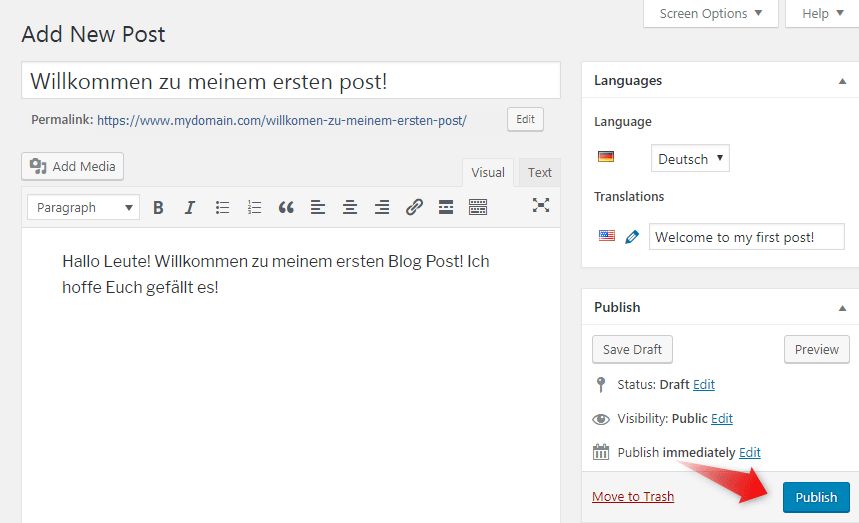Why Is It Important to Have a Multilingual Website?
Making a website available in multiple languages can connect your brand with more people and attract more customers. It also gives you the opportunity to increase your revenue and make your business more profitable.
You can translate your WordPress website in 5 easy steps:
Step 1: Installing WordPress
The very first step is to install WordPress in your website’s root directory (also known as a public_html folder). If you already have WordPress installed on your server, you may skip the installation process and proceed to Step #2.
AwardSpace offers an automatic installer tool, called Zacky Installer, that allows you to install various scripts to your website within a few clicks.
Sign in to your AwardSpace account through our Login Portal.
Once logged in, you will be taken to the dashboard. Click on the Zacky Installer icon.
Select WordPress from the list of available applications.
Choose a theme for your blog. If you wish for the default WordPress template to be installed, simply press Next.
Zacky Installer will ask you to specify your domain name, installation path, and credentials. Fill in the appropriate fields and click Next.
You will then be shown the final step. Verify your login details and your selected options, and click on the Install Now! button.
After a successful installation, you will receive a greeting message with a link to your WordPress Admin Panel.
Step 2: Choosing a translation plugin
The next step is to decide on a multilingual plugin. If you have not made a choice yet, you’re welcome to search for a suitable translation plugin in the official WordPress plugin directory.
Step 3: Activating the plugin
Our tutorial will be using the Polylang plugin, which has both free and paid versions. The free version includes various features and is good enough to make translations.
The installation process is very basic and only takes a few clicks. To add Polylang to WordPress:
Log into your WordPress dashboard.
After a successful login, go to Plugins and press Add New.
Search for Polylang in the Keyword search bar. WordPress will display a list of plugins. Locate Polylang and press Install Now.
Wait for the plugin to install and click the Activate button.
After successful activation, a new option, called Languages, will appear in your sidebar.
Step 4: Configuring the plugin settings
The next step is to configure your plugin settings. In order to start using Polylang, you need to go to the Plugins page and click Settings.
From the Choose a language drop-down menu, pick a language that you want to use in your WordPress application, and press Add a new language.
Step 5: Adding a Multilingual Post/Page
Once you have configured Polylang, you can begin translating your existing pages and posts.
Listed below are the steps you need to perform in order to translate a WordPress post/page into a different language:
-
- Sign in to your WordPress Admin Panel.
- Click to create a new post/page or edit an existing one.
- On the Add New Post/Edit Post page, you will notice the + icon next to the country flag.
Click on the + icon.
A new screen will appear prompting you to translate your existing page.
Once you have done the translation, click Publish for your web page to go live.
That’s it! You’ve just learned how to create a multilingual page in WordPress.