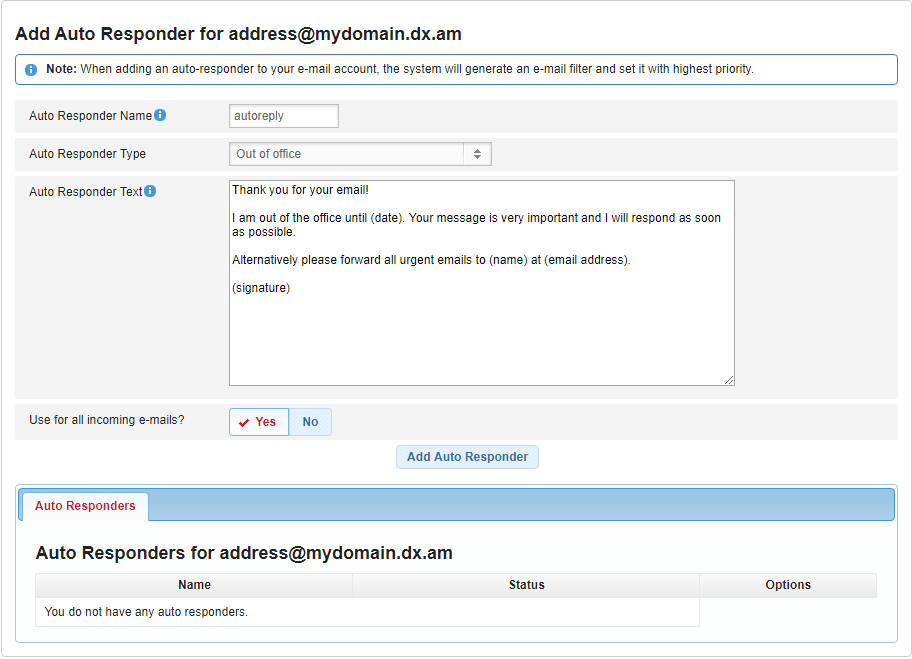In this tutorial, we’re going to walk you through the process of configuring an automatic email reply on your AwardSpace mail server.
What is an Automatic Responder?
An automatic email responder (also known as an auto-reply) is a tool that automatically generates a response to an incoming email. Automatic replies are mainly used to inform senders that you are on vacation or out of your workplace.
How Would I Go About Setting Up an Automatic Reply?
Configuring an automatic reply can be achieved by following the below steps:
- Sign in to your AwardSpace website hosting account.
- Visit the Email Accounts page.
- Select the E-mail Accounts tab.
- Click on your mailing address. (Do not have an e-mail account yet? You can easily set up one by following the steps in our Creating an Email Account tutorial.)
- Open the Auto Responders menu.
Fill in the following information:
- Auto Responder Name – Give your automatic reply a name.
- Auto Responder Type – From the drop-down menu list, select your automatic reply type. You can choose from Out of office, Away from office (Holidays), Email received (Will be contacted shortly), Message received (24-48h response), Inquiry received (Will be responded soon), or Custom Auto Responder. The last option allows you to set up a custom automatic reply, without using the premade auto-responder templates.
- Auto Responder Text – In the Auto Responder Text box, you’re able to customize the text of a template or add your own text message.
- Use for all incoming e-mails? – If you would like our mail server to send an auto-response to all of the people who send you a message, click Yes. Otherwise, click No and specify your Auto Responder criteria.
To finalize the setup, click Add Auto Responder.
Congratulations! Your automatic email responder has been created successfully and is ready to use.