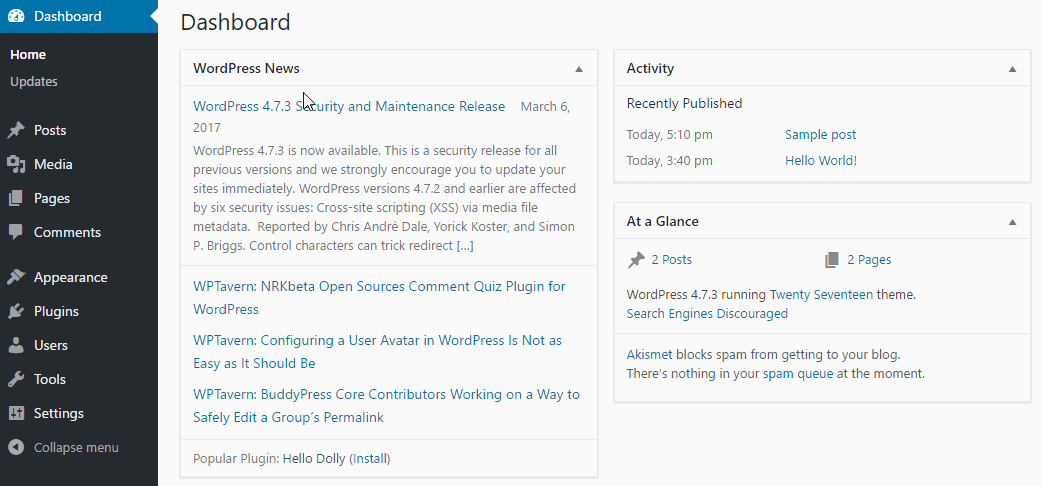Creating a category in WordPress, as most of them is a simple and straightforward process. Sometimes with the growth of your website, you might need to delete a previously created category. You can always edit the categories you have created. Yet, sometimes you don’t need to change the content division in question but to fully remove it. Here is how to do it.
How to Delete a WordPress Category?
Access the Categories Page:
- Log in to your WordPress dashboard.
- Navigate to Posts > Categories. This will take you to the Categories management page where you can see a list of all your categories.
Find the Category to Delete:
Browse through the list of categories to find the one you wish to delete. You can use the search function if you have many categories.
Delete the Category:
- Hover over the category name you want to delete, and a few options will appear underneath it.
- Click on the Delete link. WordPress might prompt you to confirm the deletion, depending on your setup.
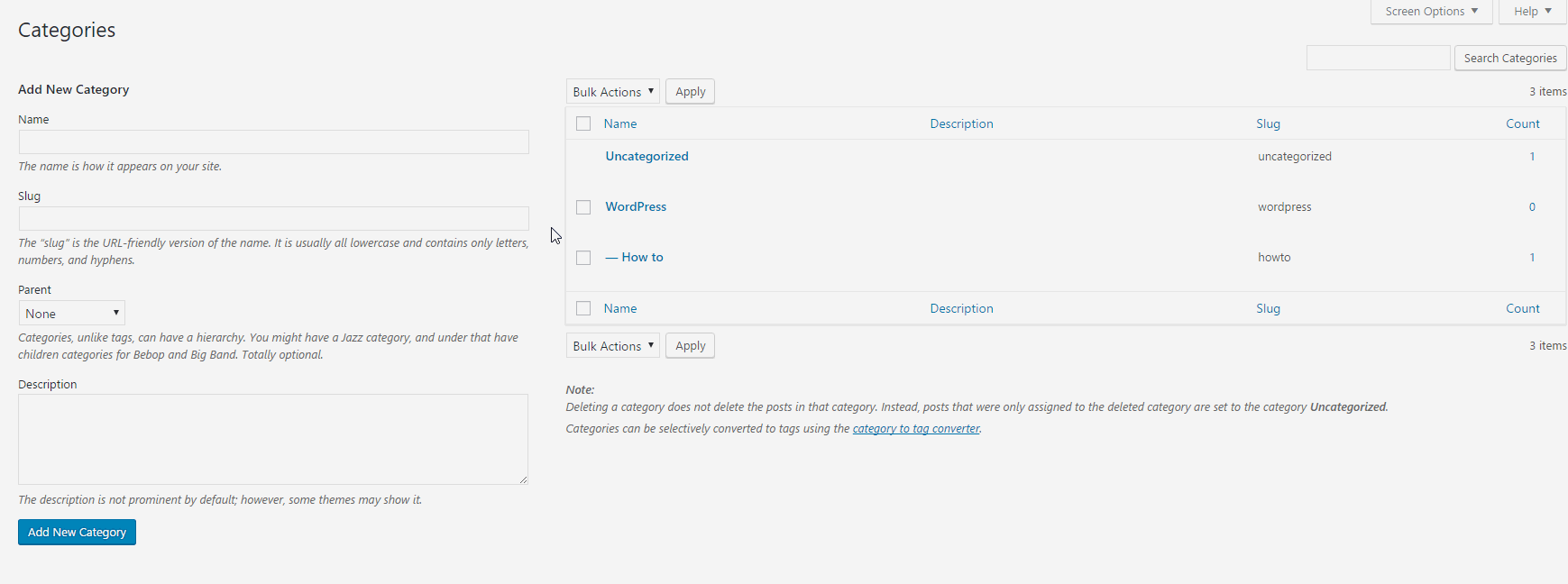
NB: No posts, assigned to the category will be removed when the category is deleted.
NB: Also, you can not delete the Uncategorized category.
If you need more in-depth directions, check our previously published article on How to Delete a WordPress Category
If you feel like you are ready to go further in the CMS, feel free to browse our WordPress Tutorials section.