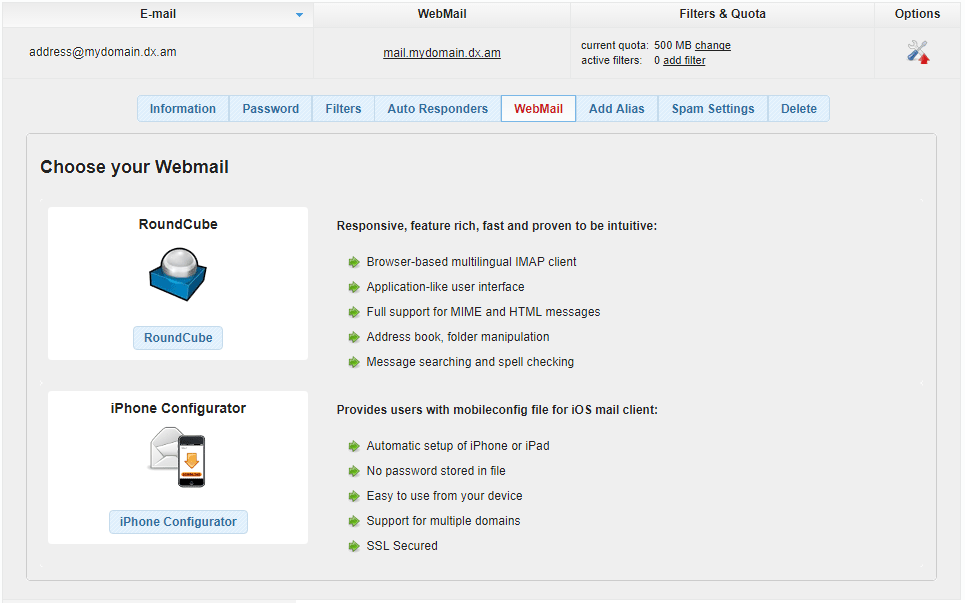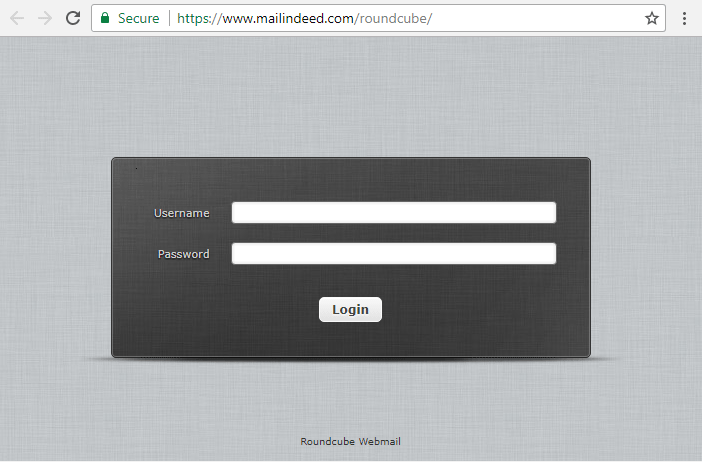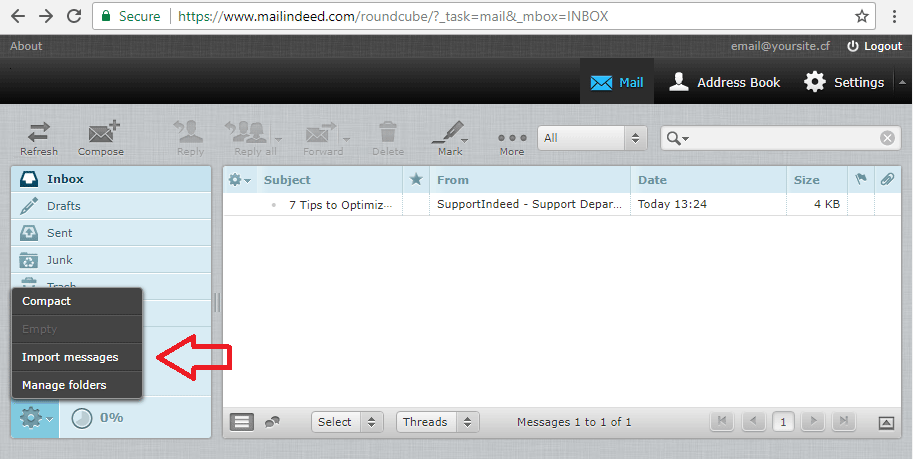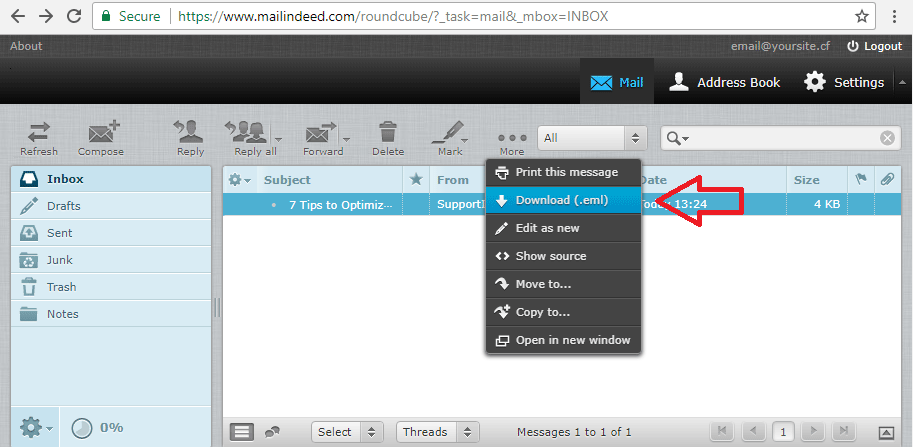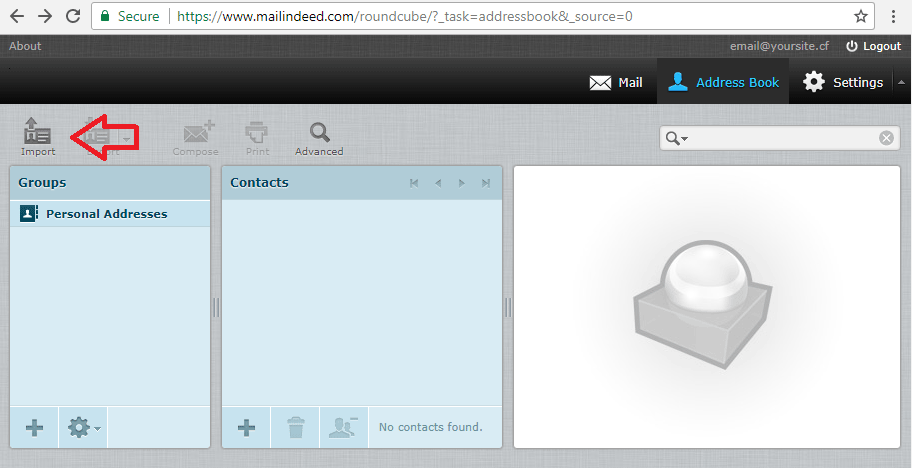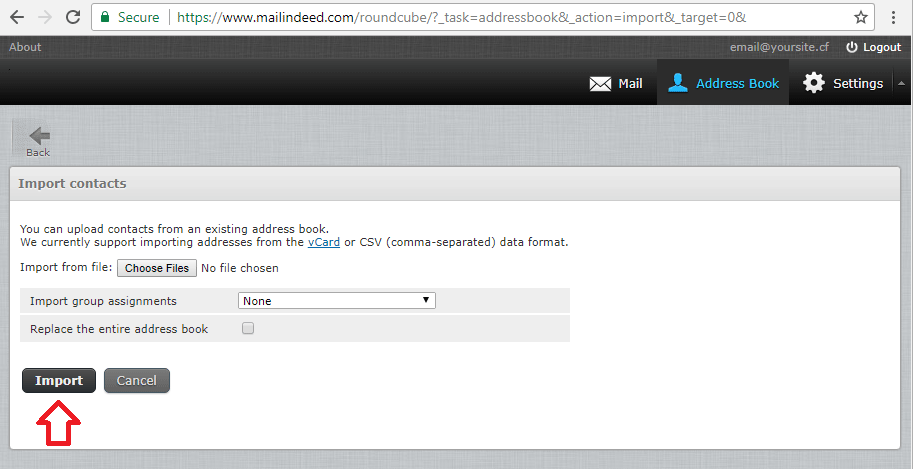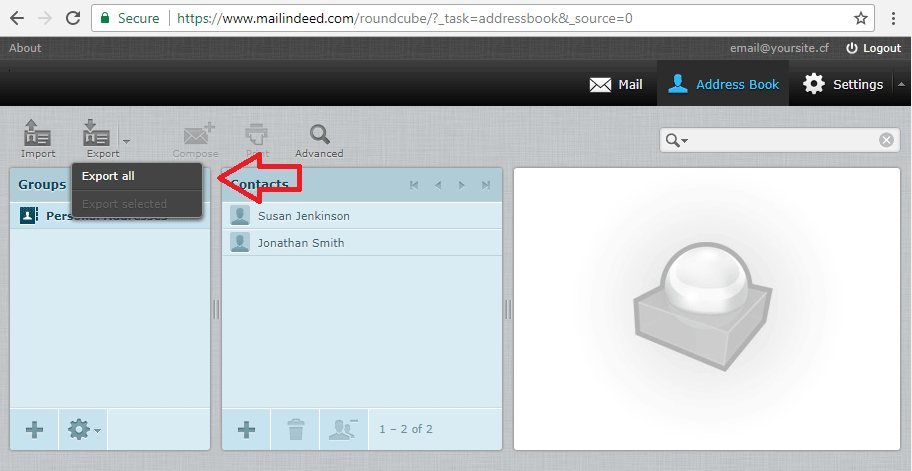What is Webmail?
Webmail is a web-based mail application that allows you to access you mailbox from any device with a web browser.
What Type of Mail Program Do You Offer?
The mail application offered by AwardSpace is called Roundcube.
How Can I Access Roundcube?
Roundcube can be accessed in two ways:
- through the AwardSpace Control Panel
Sign in to your Awardspace web hosting account and visit the Email Accounts page. Click on your mailing address and open up the WebMail menu.
In order to access your mailbox, either click on the RoundCube button inside the Roundcube pane or follow the mail.mydomain.com link. In our example, we’ve used mail.mydomain.dx.am.
Note: If you’re an iPhone user and wish to configure your AwardSpace e-mail account on your mobile device, you can use the iPhone Configurator tool for that purpose.
- via Web Browser
The second option is to access Roundcube directly in a browser. Our Roundcube mail application is available at https://www.mailindeed.com/roundcube/.
Enter your username (e-mail account) and password, after that press Login.
How to Import/Export Email Messages via Roundcube?
Importing Emails
Listed below are the steps to add a message to your mailbox:
- Sign in to your email account (as described above).
- Click on the Gear icon in the left pane.
- Select Import messages from the list.
- Select the message that you wish to import to the server and press Upload.
Exporting Emails
To export an email message:
- Log into your email account (as shown above).
- Select the message that you wish to download.
- From the More menu, choose Download (.eml).
- Choose a destination directory and press Save.
Note: Roundcube only allows one message at a time to be downloaded. If your email account happens to contain a large number of email messages, we recommend using an email client program for exporting your data. Some of the software that has export functionality is Microsoft Outlook or Mozilla Thunderbird.
How to Import/Export Contacts via Roundcube?
Importing Contacts
To import your existing contacts into Roundcube, please perform the following actions:
-
- Log into your AwardSpace email account.
- Click on the Address Book icon.
- Select Import from the list.
-
- Choose the file that you will be uploading to the server.
- Click on the Import button to finish the upload process.
Exporting Contacts
You can export your Webmail contents in four easy steps:
-
- Sign in to your AwardSpace email account.
- Open the Address Book tab.
- Click on the Export icon.
- Choose Export all.