SuiteCRM is a versatile platform that allows you to manage various aspects of your business – relations with potential customers, clients and sales forecasting.
The platform is easy to use and comes with many features that allow you to deal with your business activities straightforwardly.
SuiteCRM is free on all AwardSpace hosting plans, and you can install it immediately after registering for any of our hosting services.
In this article, we share how to install SuiteCRM and start working on your gallery website immediately.
How to Install SuiteCRM
You can install SuiteCRM on all the AwardSpace hosting services—free web hosting, shared hosting, and premium plans such as Semi-Dedicated Hosting and VPS hosting.
Each of the AwardSpace hosting plans is specially tailored to run SuiteCRM smoothly, so you will benefit from optimal performance regardless of which plan you choose for your project.
Read: How to Choose the Best Web Hosting Plan for Your Site
To install SuiteCRM, first, you need to sign up for an AwardSpace hosting plan. If you are not sure which plan is right for you, then simply register for the AwardSpace free plan and use it for your project until you feel the need to upgrade to a more robust hosting service.
After you register, log in to the AwardSpace hosting control panel. From there, you can browse and install various CMS platforms, including SuiteCRM.
After you enter the hosting panel, click on the Zacky App Installer icon in the Website Manager box:
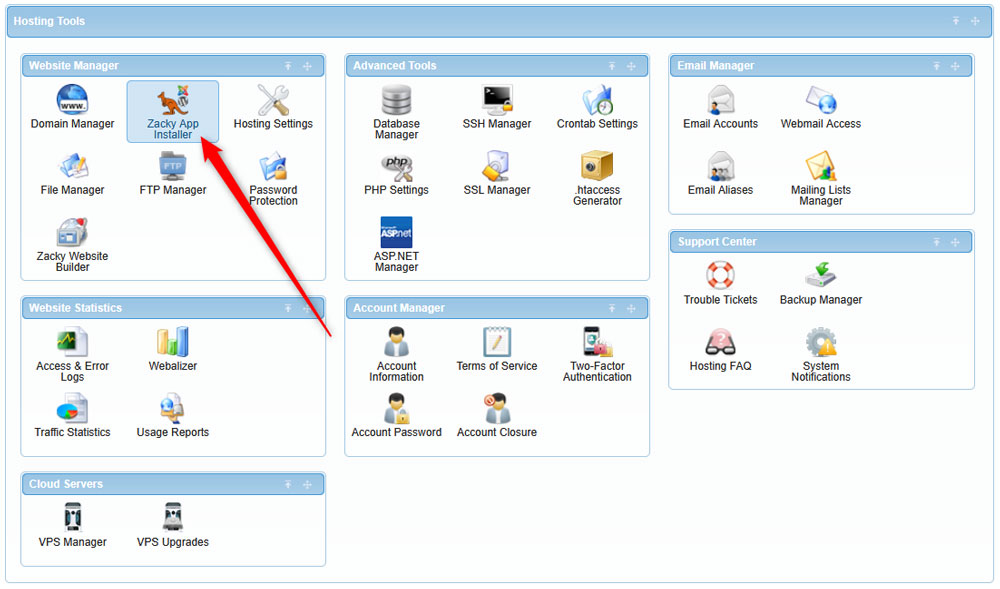
After you click the Zacky App Installer, a new page will open – once you see it, click on Browse and Install Apps:
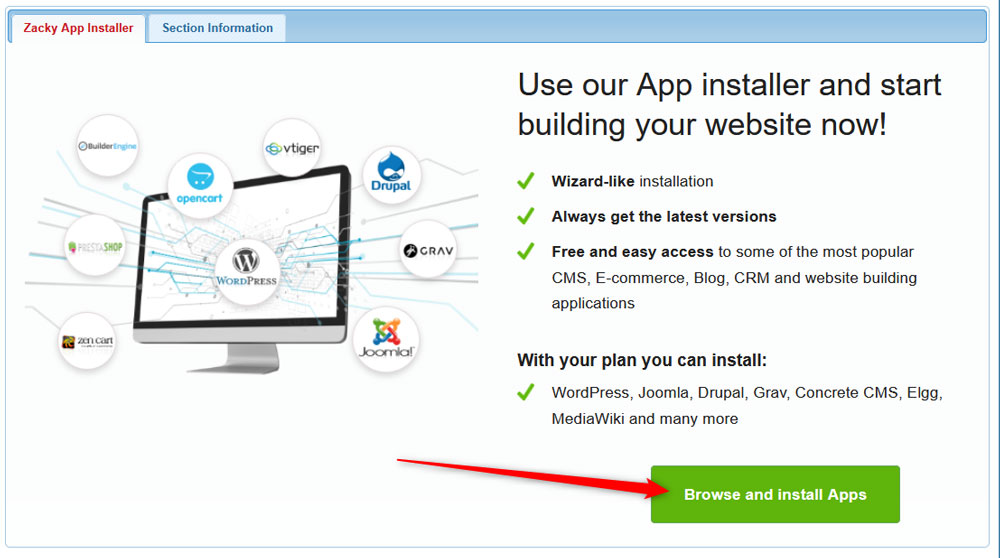
Then, select a domain name that you will be using with your SuiteCRM project:
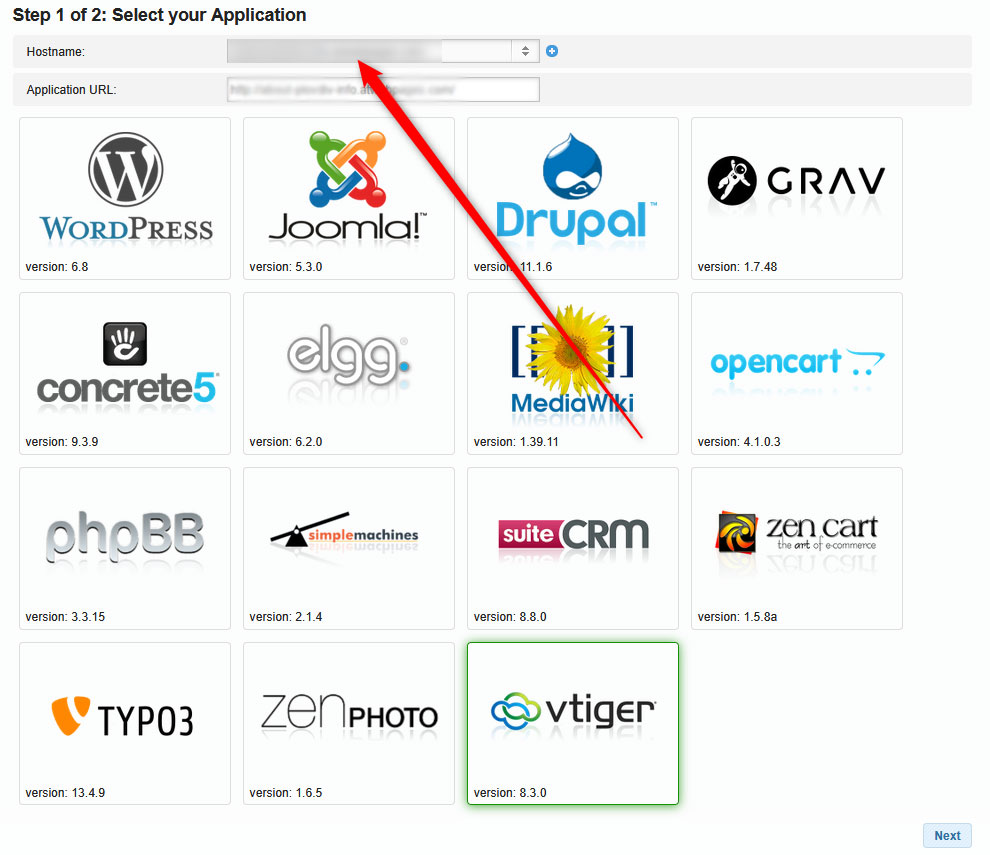
Keep in mind that to be able to install SuiteCRM, you need to register a domain name. Here’s how:
Once you select a domain name for your SuiteCRM project, click on the CMS’s icon:
![]()
Then, you will be asked to choose a username, password, and email for your SuiteCRM installation. Remember these credentials – you will use them each time you have to log in to the SuiteCRM admin panel:
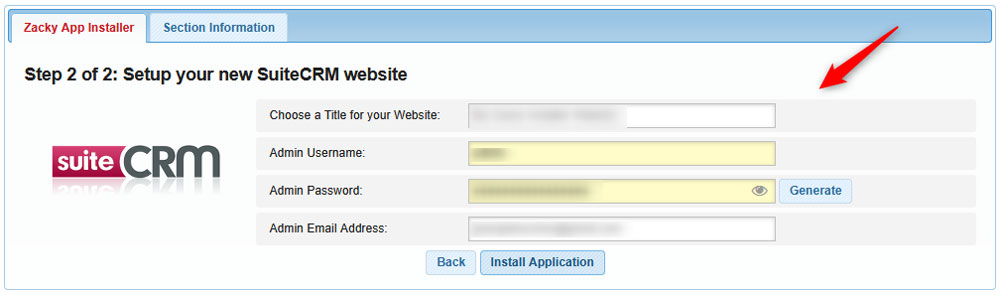
Once you fill in these credentials, follow the instructions and install the platform. The process takes a few minutes. Once the process is completed, a confirmation window will appear:
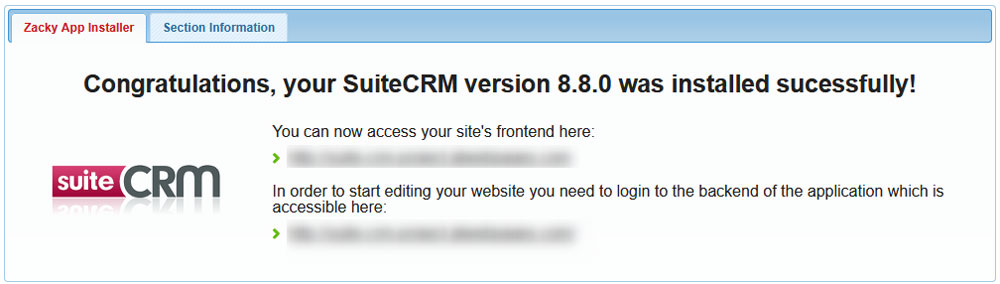
After the installation is complete, AwardSpace will send an email to the address you selected when choosing credentials.
Save and read the email thoroughly, as it contains important information about your AwardSpace account and login details for your SuiteCRM project. It is advisable to save this email for future reference.
Now, you have managed to install SuiteCRM successfully.
Read Also:
