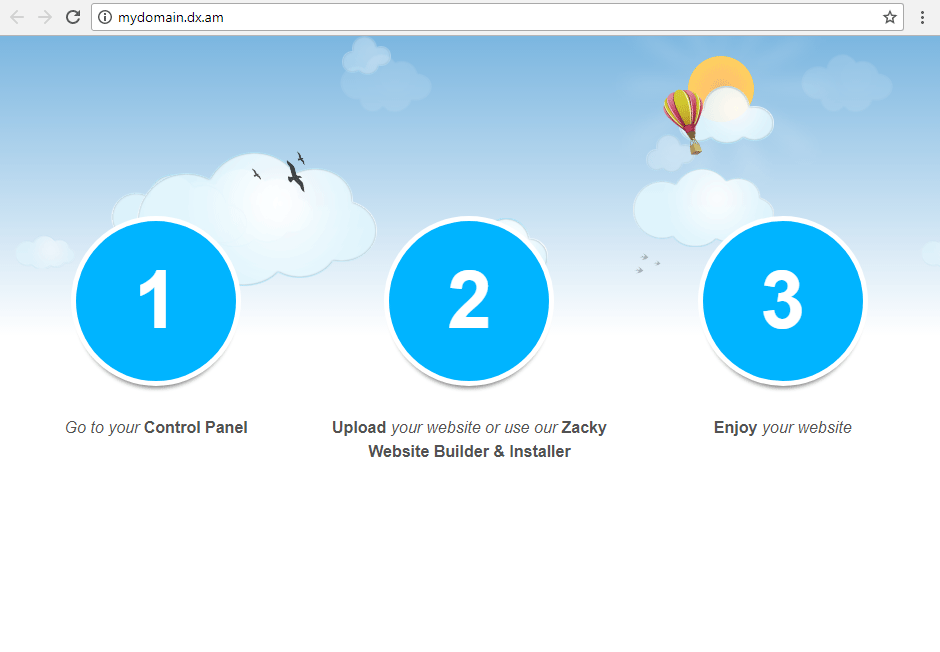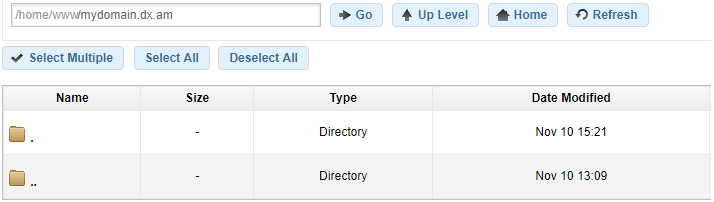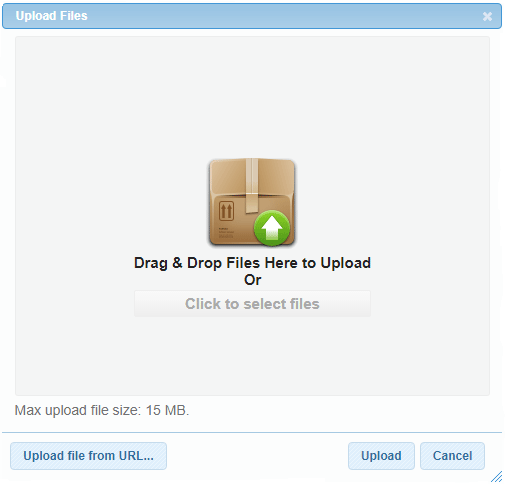When you add a domain/sub-domain to your AwardSpace account, we automatically create a default Index page for your website.
The following screenshot illustrates what our Index page looks like:
How Would I Go About Replacing the Default Index Page?
If you do not wish our default Index page to be shown on your website, perform the following actions:
- Log into your AwardSpace account and go to the File Manager section.
- Double-click on the folder that corresponds to your domain/sub-domain name.
- Using the Upload button, upload your Index file to the server.
Note: In order for your Index file to be recognized by our system, it must be in one of the following formats – index.html, index.htm, index.shtml, index.php, index.py.
Why am I Still Seeing the AwardSpace Default Page after Uploading my Index file to the Server?
There are three possible scenarios:
- Your web browser has cached an older version of your web page. Clearing your web browser’s cache and cookies should fix the problem.
- You have uploaded/saved your Index file in another file format.
- Your Index file has been named differently (main.html or default.html, for example).