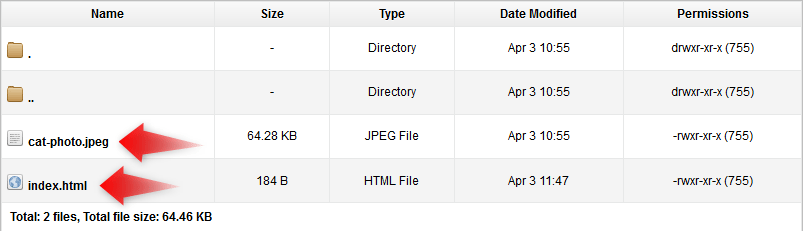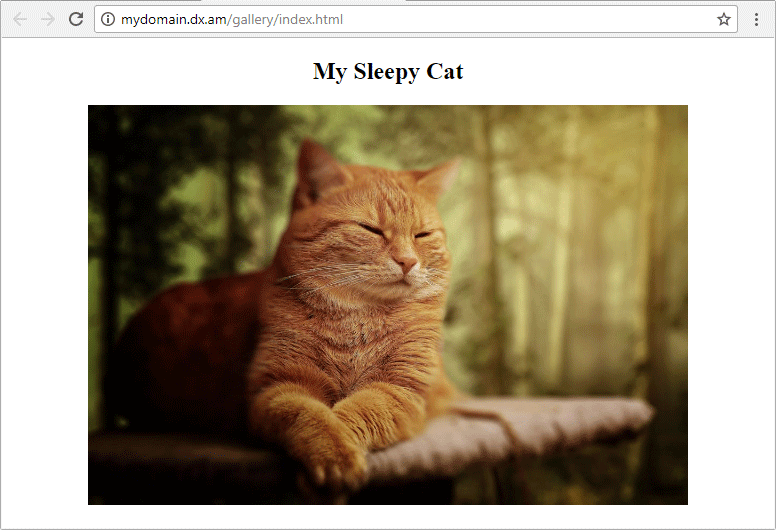What Does Hotlink Protection Mean?
By default, all Free shared accounts have Hotlink Protection enabled. This means that any image file hosted on our Free hosting platform cannot be accessed directly in a web browser.
This restriction is in place to reduce the risk of malicious activity on our Free servers and help protect external websites from using our customers’ monthly bandwidth (traffic).
How Can I Resolve The Situation?
Below we have provided a list of possible solutions that you can use to rectify the problem:
- By using a relative (local) file path instead of an absolute (global) path.
- By upgrading your existing Free hosting package. You’re welcome to review our premium hosting plans and their features on our shared hosting page.
Listed below are the steps you need to perform to convert an absolute path to a relative one:
-
- Upload your HTML document and its corresponding image file(s) to the server.
-
- Using our Control Panel’s File Manager or your favorite text editor, open the HTML file where you would want your pictures to be displayed.
-
- Change the path that was originally assinged to your image file from:
<img src="http://domain.com/image.jpg" alt="attribute">to the one shown in the box below:
<img src="image.jpg" alt="attribute">Note: Be mindful that our file system is case sensitive. Therefore, the path and name of the file specified in your script must match the exact location and file name.
Note: If the image file is present in the folder above the current directory, you would need to make a slight modification to the code, like so:
<img src="../image.jpg" alt="attribute">- After you submit the changes, clear your web browser’s cache and access your web page.