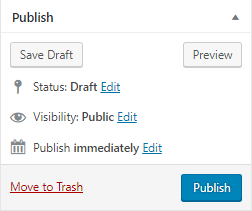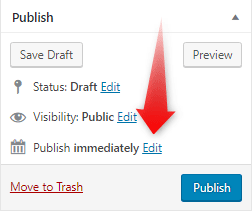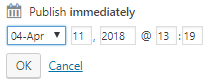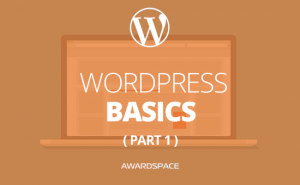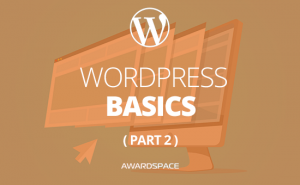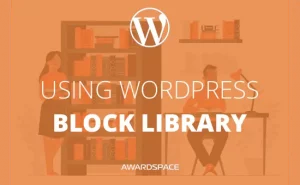Sometimes work is overwhelming. So much so, that we forget to publish what we’ve done and let the world to see it. The good news is that WordPress was created with that in mind. Of course, terrible memory or high levels of exhaustion is not the only reason which stands behind the post scheduling feature.
Knowing how to schedule a post in WordPress is making the responsibility of being a webmaster if not effortless, at least a bit easier to cope with.
Being a webmaster is no joke.
How to Schedule a Post in WordPress
Say, there is an important article that you’ve written days ago, but it has to be published in an exact day and even hour. An hour that you know, you won’t be able to be on the computer. Of course, you can ask a friend or a significant other to publish it instead of you but that can only happen once or twice before they became irritated or just are as busy as you are in that same time range.
What do you do?
Just Schedule the post.
Here is how.
When writing the article in the WYSIWYG, located in the WordPress Post/Page creation page, on the right you can see a number of options.
Options that usually are pouring way below your writing field.
The options can be rearranged but usually are as follows:
- Publish
- Format
- Categories
- Tags
- Featured Image
To Schedule Post in WordPress, you need to focus on the Publish window.
A closer examination of the Publish Window will help you understand its structure.
You can save your post as a draft, publish it immediately, change its status, change its visibility, and of course Schedule the post for specific date and time.
To do it, just click on the Edit button, shown in the image below (the one that stands on the right of the calendar), followed by Publish: Immediately text.
A hidden toggle will expand. In it you need to enter the exact time and date that you need your post to be published.
Once, you’ve chosen the time and date, click ok.
The blue button will change its text from Publish to Schedule.
When that happens, if everything other is arranged as it should be, click the Schedule button.
Your post will automatically publish in the date and time you’ve entered.