Content is king! You probably already know that.
Maybe you have had a YouTube channel way before you created your website. Or, maybe, it’s just the opposite – you started a youtube channel in order to support and mature the site. Whatever the reason is you found yourself in a situation where you want to embed a video directly in the content, instead of linking to it. Thus, keeping the visitors on your site.
Whatever the reason is, you found yourself in a situation where you want to embed a video directly in the content, instead of linking to it. Thus, keeping the visitors on your site.
How to Embed YouTube Video in WordPress Post
Embedding a YouTube video is one of those tasks that you can easily perform by clicking around. The so-called trial and error problem-solving method.
But do you really have to go through this?
Here is a few steps way to embed any YouTube video on your WordPress site.
Under every video on YouTube, you can see a few buttons. Below the Subscribe button, you can find the Add To, Share, and More buttons. Click on the Share button.

A submenu will appear. Here you’ll be able to choose from a number of different options to share the video. Click the Embed button.
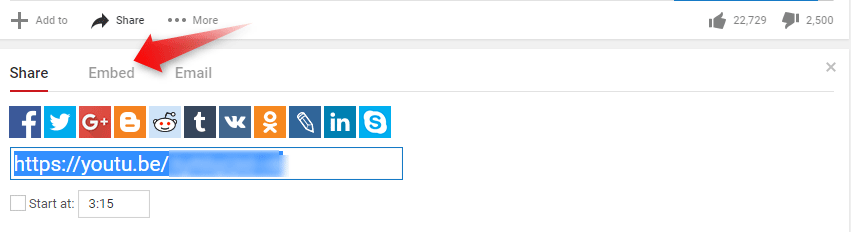
You can either copy the code directly, or you can click the Show More button, where … well, more options will be presented.

Those options include the size of the video, whether you want the player to show video suggestions once the video is finished, and so on.
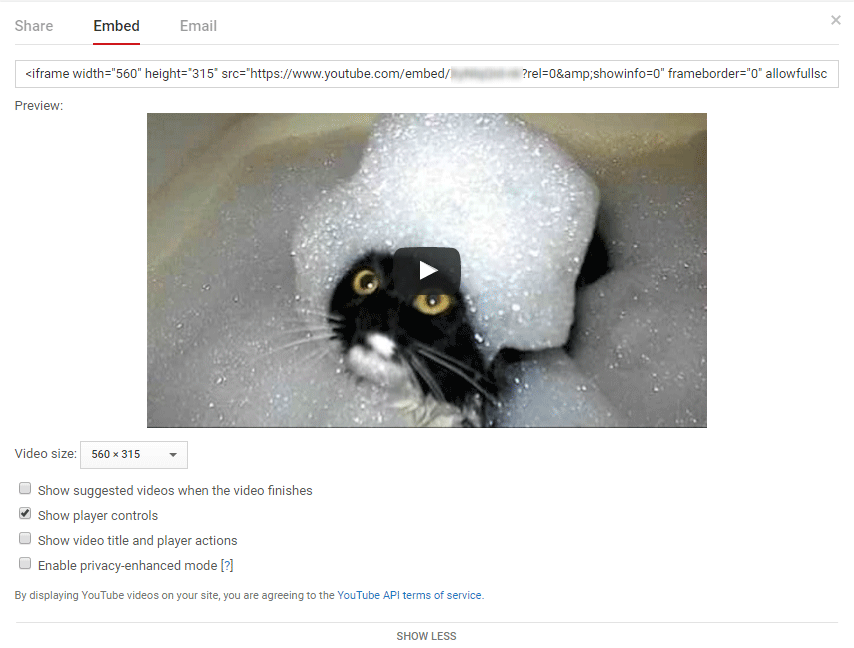
Once you tuned the settings the way you want, copy the Embed Code.
Go back to WYSIWYG and open the text editor.
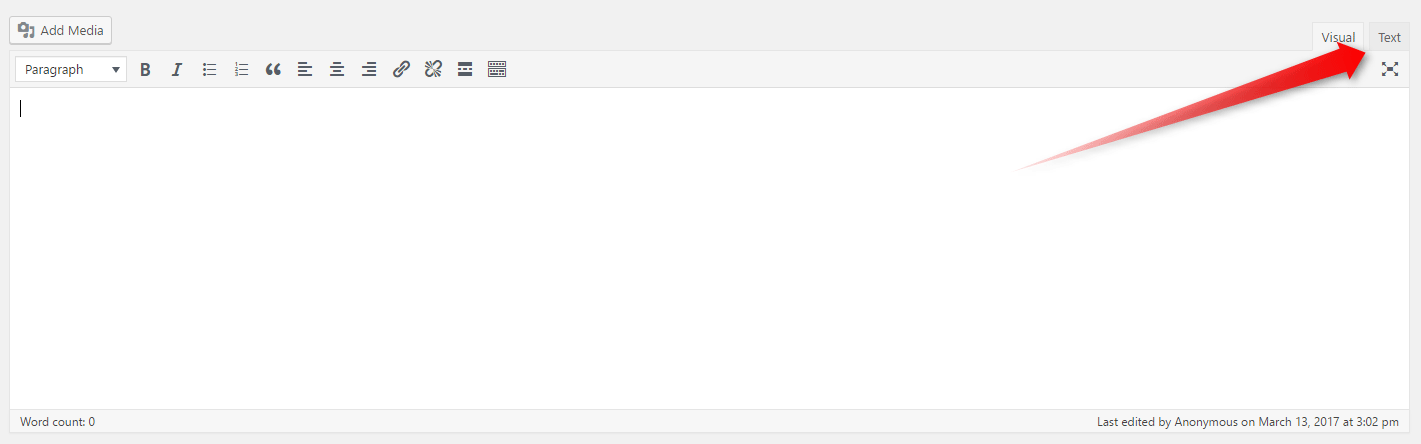
Paste the code. Publish(or Update) the post. Go to the front end of the site. You should be able to see the embedded YouTube video.
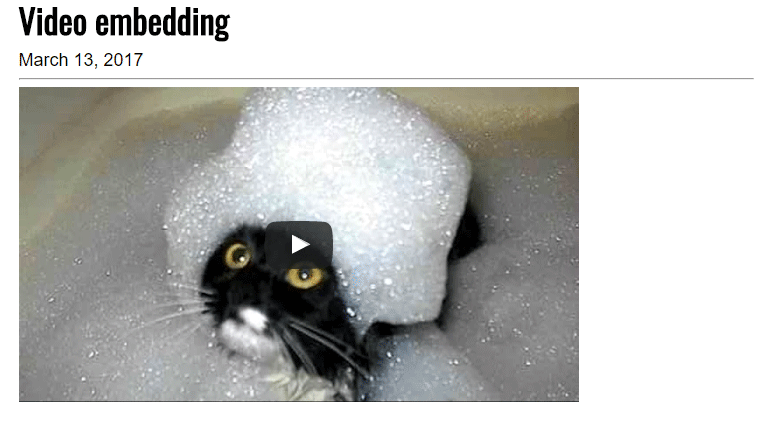
Now that you know how to embed a YouTube video and since we are discussing Google’s services, you can also check out How to Add Google Analytics to WordPress.
Otherwise, dive deeper into our WordPress tutorial. The chances are, you’ll find something that you need.