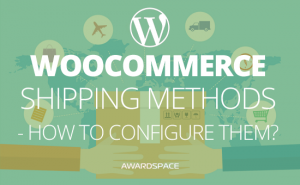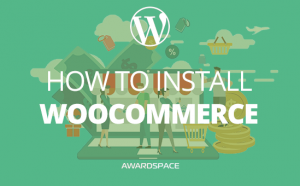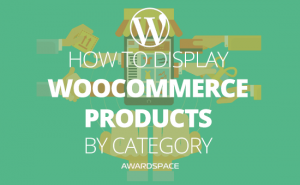Product reviews in WooCommerce are useful for the reason that potential clients think about a lot of considerations before placing an order. These criteria range from the visual appeal of a product to its price to your store’s delivery speed and charges. What’s more, first-time visitors of your WooCommerce store usually also read reviews — both about your eCommerce store as well as the product they’re thinking about buying.
What are the Benefits of using Product Reviews in WooCommerce?
Enabling Product Reviews on your WooCommerce store can have a genuine effect on your sales. Therefore, the more reviews you have, the better a customer can assess an item. Also, better assessments mean more buys and fewer returns.
Gathering input is necessary for your WooCommerce store, and there are multiple approaches to do it. What’s more, when you have gathered a lot of reviews, there are multiple ways to utilize them.
How to enable Product Reviews in WooCommerce?
The initial step is to ensure reviews are enabled in WooCommerce. They should be turned on by default in any new WooCommerce Installation. However, on some occasions, some plugins can disable their functionality.
- In the WordPress Dashboard, go to WooCommerce > Settings > Products and finally General.
- Scroll down and look for the Reviews settings.
- Verify that the product reviews are enabled.
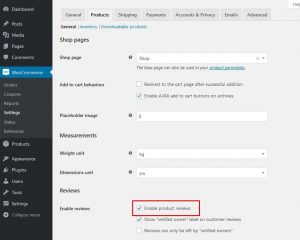
How to Set up WooCommerce Product Reviews?
In the above settings page, there are several configuration options available about verified owners. It is important to clarify that verified owners are those store visitors, who bought the item which they reviewed. In other words, your eCommerce store verified they purchased the item from you.
You could limit reviews by only allowing verified owners to leave reviews. However, this is not recommended. If somebody wishes to write a review on your item on both Amazon and your store, you need them to have the option to do as such on both, even though just one store will have that checked verified owner tag.
How to get started with WooCommerce Product Reviews?
If you have just created your new WooCommerce store, it’s a smart idea to get a couple of friends, family, and industry specialists to write a review of your items. It is not recommended to ask your public store visitors to write reviews just yet.
Rather than that, it is recommended to ask if somebody is keen on reviewing. If people are willing to participate, give them a 100% off discount coupon as well as free delivery for that particular item. That way they can purchase the item they are intrigued in, and if they don’t, it’s safe to conclude they’re not intrigued enough. Also, as well as that they’ll be a verified owner on your store.
How to Include WooCommerce Product Reviews on the Front End?
By default, reviews should be working on the public pages of your WooCommerce store. To confirm that they are visible, follow the advice given below:
- Go to the home page of your WooCommerce store
- Navigate to a product
- Check if the reviews appear there
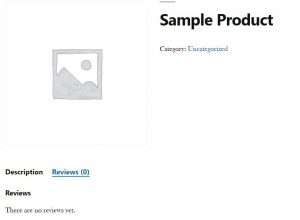
On most website themes, reviews will be placed at the bottom of the product page in a tab. However, sometimes it might be found elsewhere.
If the reviews are not visible, check your current website theme for compatibility with WooCommerce Product Reviews and contact the theme designer.
What does a WooCommerce Product Review Look Like?
We will give you an example of what a product review looks like.
- If your subject shows the review in a tab, click the tab.
- Compose a review.
- Click Submit.
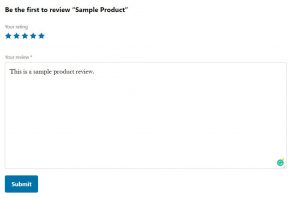
Presently you should see a published review.
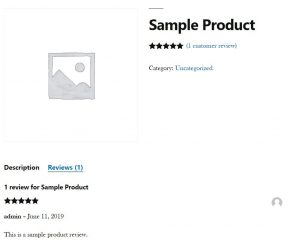
WooCommerce Product Reviews use the WordPress comment framework. Due to this, everything that you already know about comments applies here. Users such as the website administrators, who are logged into the website, will be able to post product reviews without moderation. However, product reviews posted by your public visitors, who are not logged in, will need to be moderated before they become visible.
To clarify, we will give you an example of what that look likes.
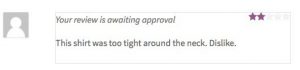
On the screenshot abovе, you can see the product review submission form. When you post your product review, there will be a notice that the review is awaiting approval. No one else would be able to view the review until it has been approved.
After approving a review, it will become visible on the website. As with WordPress comments, once a review posted by a client has been approved, that client can post later on without requiring approval each time.