AI has changed the Internet and the way users interact with websites and online applications. By far, the most popular AI model, ChatGPT, is everywhere – people use it for a wide range of tasks, from inquiring about the current day of the week to generating code for streaming platforms, and everything in between.
Due to its flexibility, among other benefits, ChatGPT can serve as a reliable companion for your WordPress project. For example, the model can help you generate content ideas, provide automated support, automated chat responses, and offer custom code snippets, among other benefits.
In this article, we share how to integrate ChatGPT into WordPress and how this incorporation can help you with your website.
Read also: How to Create Scroll-Over Interactive Elements in WordPress
Why Integrate ChatGPT into WordPress
There are numerous reasons why you would want to integrate ChatGPT into WordPress. Depending on your needs and website niche, options are quite abundant.
24/7 Automatic Customer Support. ChatGPT is capable of answering various questions, troubleshooting technical issues, and directing users to different departments. The model is reliable in such a position, as it becomes more and more advanced as time passes, and also it can give precise answers to precise questions, especially as it gets to know your website, its aim, and its structure.
Content Generation and Content Ideas. At its core, ChatGPT is a language model that is specially programmed to understand and generate human language. In the context of online blogs and content-heavy websites, this is good news, as ChatGPT can effortlessly give you content ideas, generate drafts, make content pillars, and suggest how to use keywords.
ChatGPT can become a technical assistant for your WordPress website. You can ask the model to help you tweak various WordPress functions, ask for advice, or even generate code snippets on the spot. This is a great way to use ChatGPT on your website, because it can speed up technical work on your website and give you invaluable help in terms of technicality, especially if you are not a tech-savvy person.
Help with SEO. You can use the ChatGPT integration to get a more detailed evaluation of your SEO efforts and more adequate suggestions for improvement. In this context, the chat can make suggestions for using keywords, help you with keyword research techniques, help you avoid keyword stuffing and keyword cannibalization, give you ideas for readability, and even suggest SEO-friendly titles for your web pages, articles, and products.
How to Integrate ChatGPT into WordPress
By far, using a plugin is the simplest way of integrating ChatGPT into WordPress. This is because plugins are generally safe to use and designed in such a way that makes the integration process as smooth as possible. There are numerous plugins you can use to integrate the model, and some of the most popular ones are:
AI Engine. This is a popular WordPress plugin that can help you not only with ChatGPT integration, but also set up how it functions on your website and what it should do once it is incorporated. AI Engine focuses on chatbot integration, generating content ideas and drafts, and image generation.
ChatBot for WordPress. As the name suggests, this plugin is especially designed to incorporate ChatGPT as a chatbot on your website. Along with helping you with customer support, ChatBot for WordPress also provides you with chatbot templates for different cases, strong WooCommerce, and third-party integration.
ContentBot AI Writer. This plugin can help you use ChatGPT as a content generation machine and can help you create blog posts, titles, and any copywriting on your website. ContentBot AI Writer supports different writing styles and also provides you with scheduling capabilities for your publications.
Regardless of which plugin you choose to use, the integration process is generally the same for all of them – you need to install the plugin, connect the OpenAI API key to the plugin, set up functionality, and you are good to go. Here’s how to do that in detail.
For this demonstration, we will be using AI Engine; however, the process is similar for all other plugins.
First, you need to install the plugin.
Then, you need to get your unique API key from OpenAI (the company behind ChatGPT). To do so, first register on their website and then head to their API key page and follow the instructions to create a unique key. Once the process is complete, you will have the chance to copy the generated key. Do so:
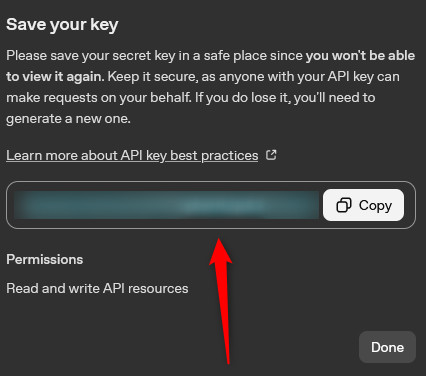
Then, head back to the WordPress dashboard, open the plugin’s options page, and head to the Settings tab:
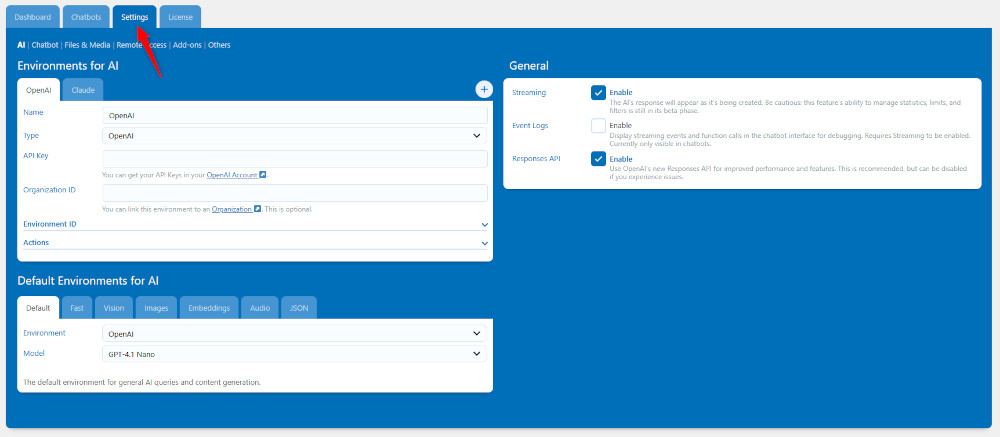
Once there, paste the API key you copied from the OpenAI website within the API Key section:
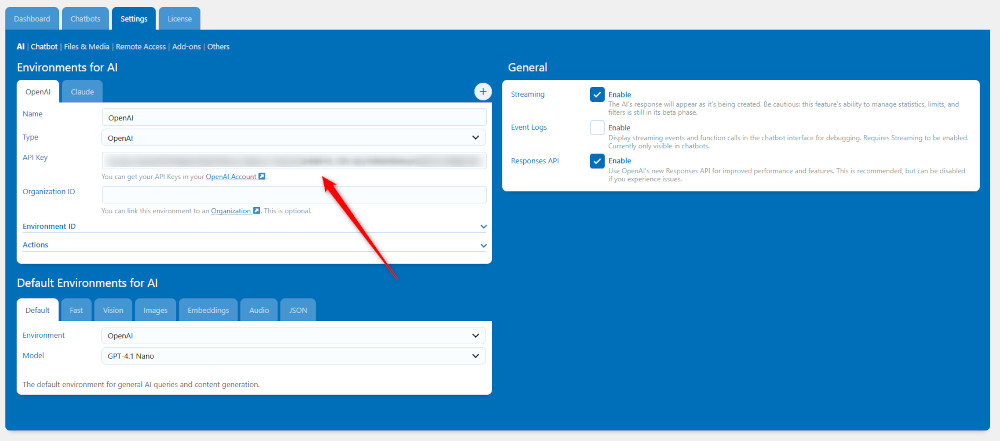
Then, via the plugin’s settings, customize the behaviour of ChatGPT – set up responses, tasks, front-end appearance, and other details via the Chatbots tab:
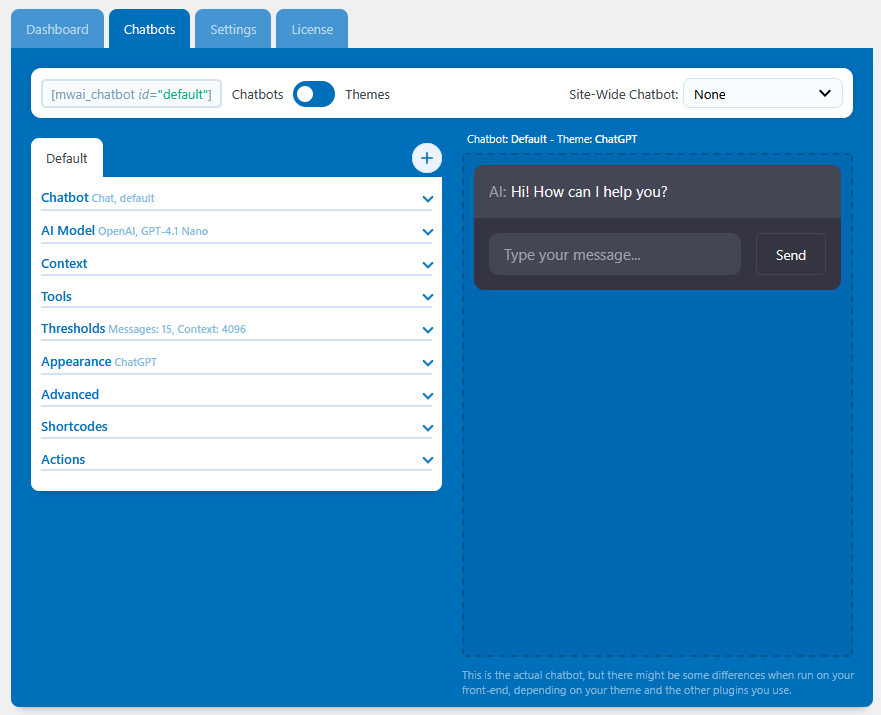
Once you are ready with the setup, you can put the chatbot on all your pages, or only selected ones. Should you wish to include on all your pages, within the Chatbots tab, head to the Site-Wide Chatbot drop-down menu and select Default:
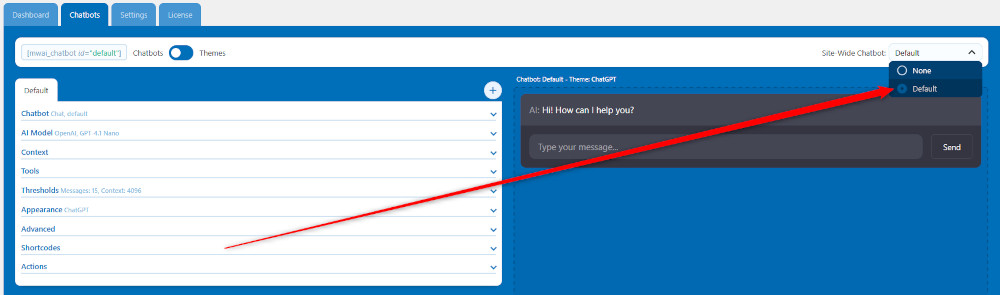
Should you wish to display the chat screen on only specific pages, then head to the plugin’s options page and open the Chatbots tab. Once there, copy the small code snippet that appears at the top of the tab:
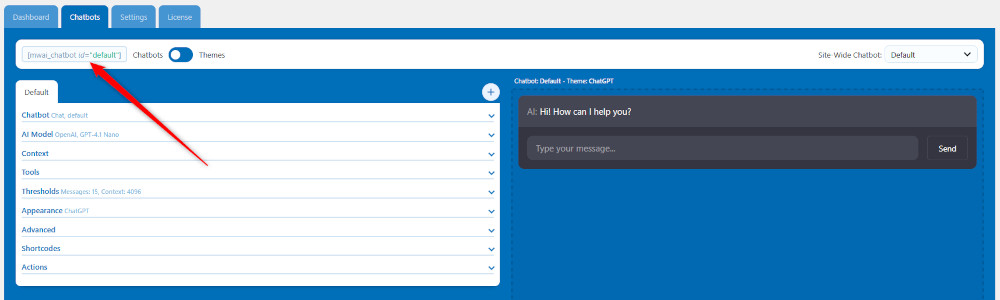
Once you copy the code, via the WordPress dashboard, head to Pages->All Pages:
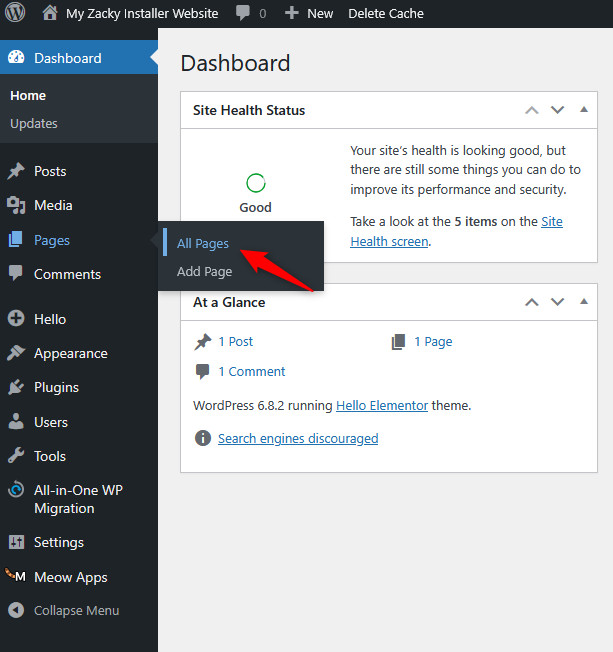
Then, select the page you wish to insert the chat window into. Once you open the Edit page, insert a Shortcode block:
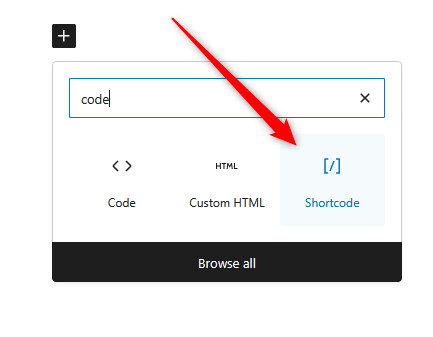
Now you have managed to incorporate ChatGPT into WordPress by using a plugin.
Conclusion
Integrating ChatGPT in WordPress is quite a simple process and involves only a few clicks here and there. Adding the aid of such a tool can help you in numerous situations, such as adding automatic chat responses, generating content ideas, helping with on-page SEO, helping you with technical issues on your website, and many more.
