As we’ve mentioned time and time again, WordPress is highly customizable website creation solution. You are not, and never were, enforced to use one specific method to get your site to the position you want to.
Let’s talk about the comment section. You might want to protect your default comment section from spam or to disable it entirely.
What is more, you can choose a different solution for people to be able to comment on your content. If you want to add Facebook comments under your articles, instead of WordPress’ default comments, you can do that.
You can also add Disqus’s Comment solution if you choose to.
Why Change the Default Comment Section of WordPress
One of the main reasons that people decide to detach from WordPress’s default comment section is how vulnerable it is to spammers that don’t care about your content and one thing and one thing only – the meaningless, nofollow, link that they could get, should their comment be approved.
Although these links have little to no value, it is still an option for small-sized websites to get some traffic. They hope that people that are engaged with the content will somehow click on their link (located in their name).
The worst of all is that there are bots that crawl the internet, looking for websites with open comment sections in which to leave their link(s).
And while there is an easy solution to the bot problem – adding a Captcha – you can’t always distinguish a real human from the one that wants to leave a link below your article.
And while our WordPress Hosting plans come with spam protection for your emails, there is no real solution to the spam problem in the comment section.
Why Choose Disqus as Comment Section Solution
For starters, Disqus has a free plan. Meaning, except for some time, adding Disqus to your WordPress website won’t cost you anything.
But what is more important, even the free version of the plugin has integrated Analytics and Moderation tools. People can react to comments, as well as your content with the well-known smiley faces, thumbs up, and hearts in the eyes.
And of course, the Spam Filters. If you are seriously interested in getting to know Disqus and what it offers, click here.
Yet, in short, you need to know that Disqus’s comment section supports rich media, meaning people can leave images and videos in their comments. The comment section is getting updated in real-time, which is very important because if people have a heated discussion, they might forget or neglect it, should they wait an hour or two for the section to be updated.
On top of all that, Disqus is responsive and works on Desktop as well as it works on Mobile. It is nicely visualized even in Google AMP. And most importantly, the section is highly customizable, so it can adapt your site’s look and feel.
How to Add Disqus to WordPress Website
The first thing you have to do, to add Disqus to your WordPress website is to go to their website and create a Disqus account. You can do so with your Google Account or another email. Once, you got your account; you will be redirected to the so-called intent page. There the website will ask you what you want to do.
Are you going to use the registration to comment on websites that are already using Disqus, or you are about to install it on your website?
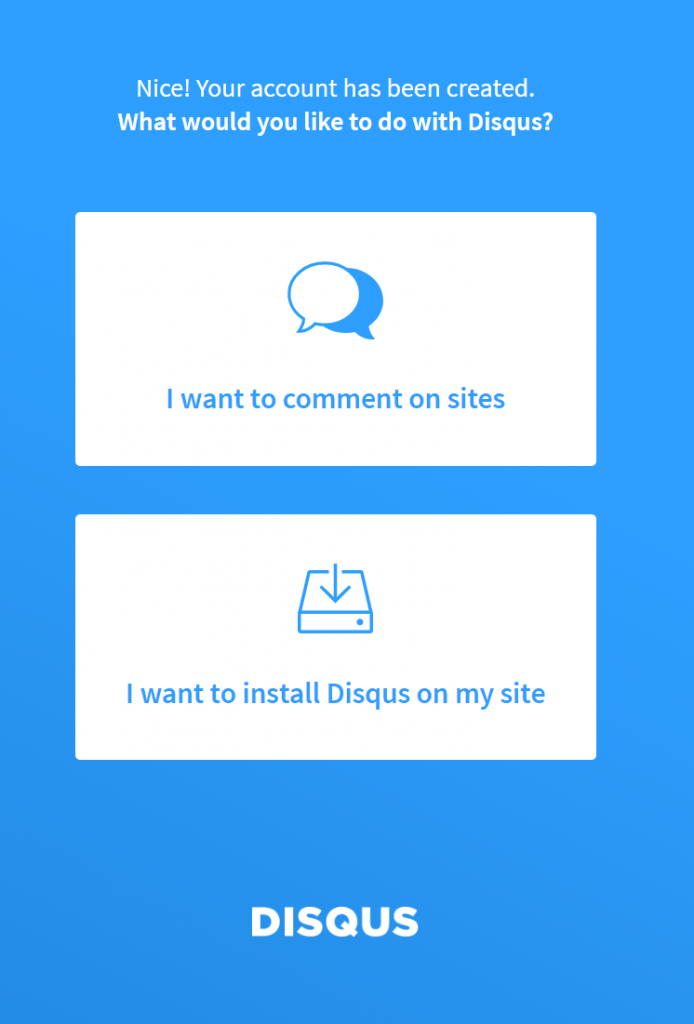
Choose the I want to install Disqus on my site option.
You’ll be redirected to the create a new site page, where you’ll need to fill in all the necessary fields.
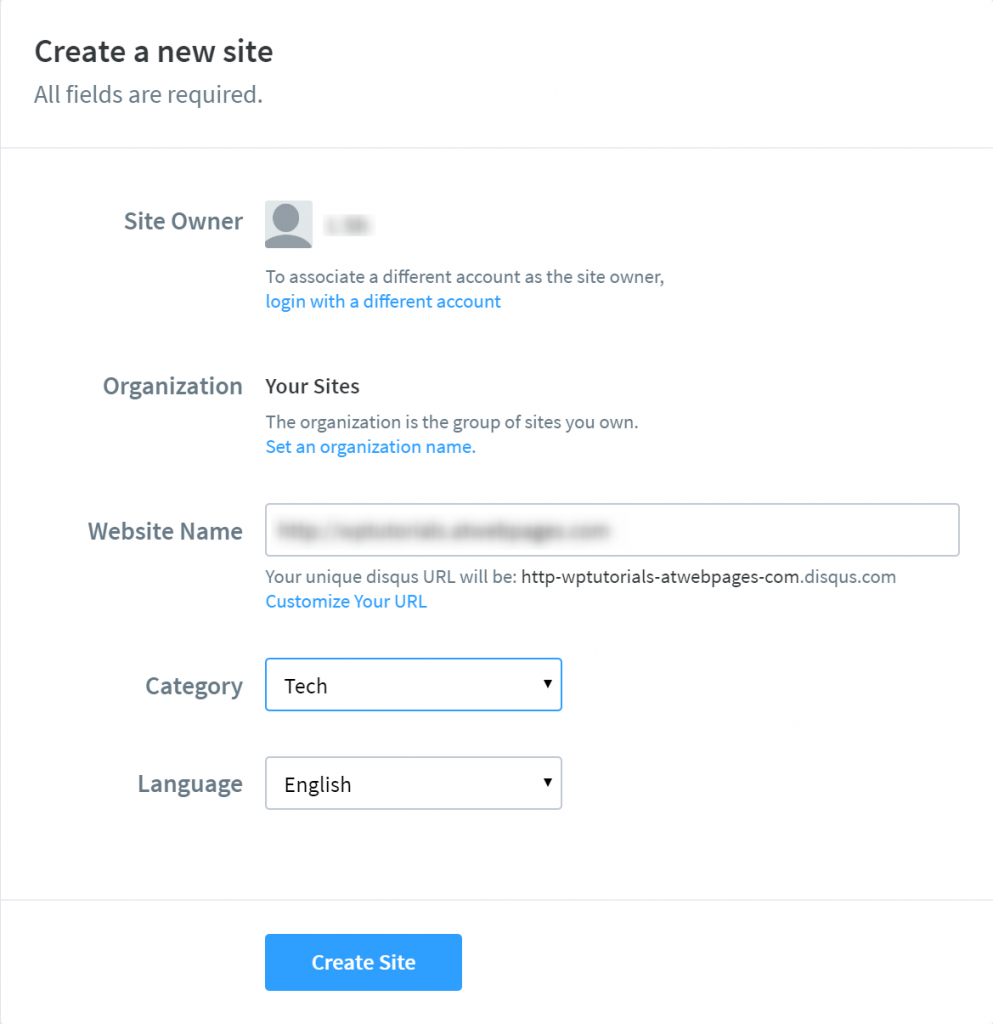
When everything is as you want it to be, click the Create Site button at the bottom of the form.
On the next page, the site will offer you to Select a Plan. Their free plan is called basic, and it is the first form of three options. You can either choose the free option or go with the one that suits you best.
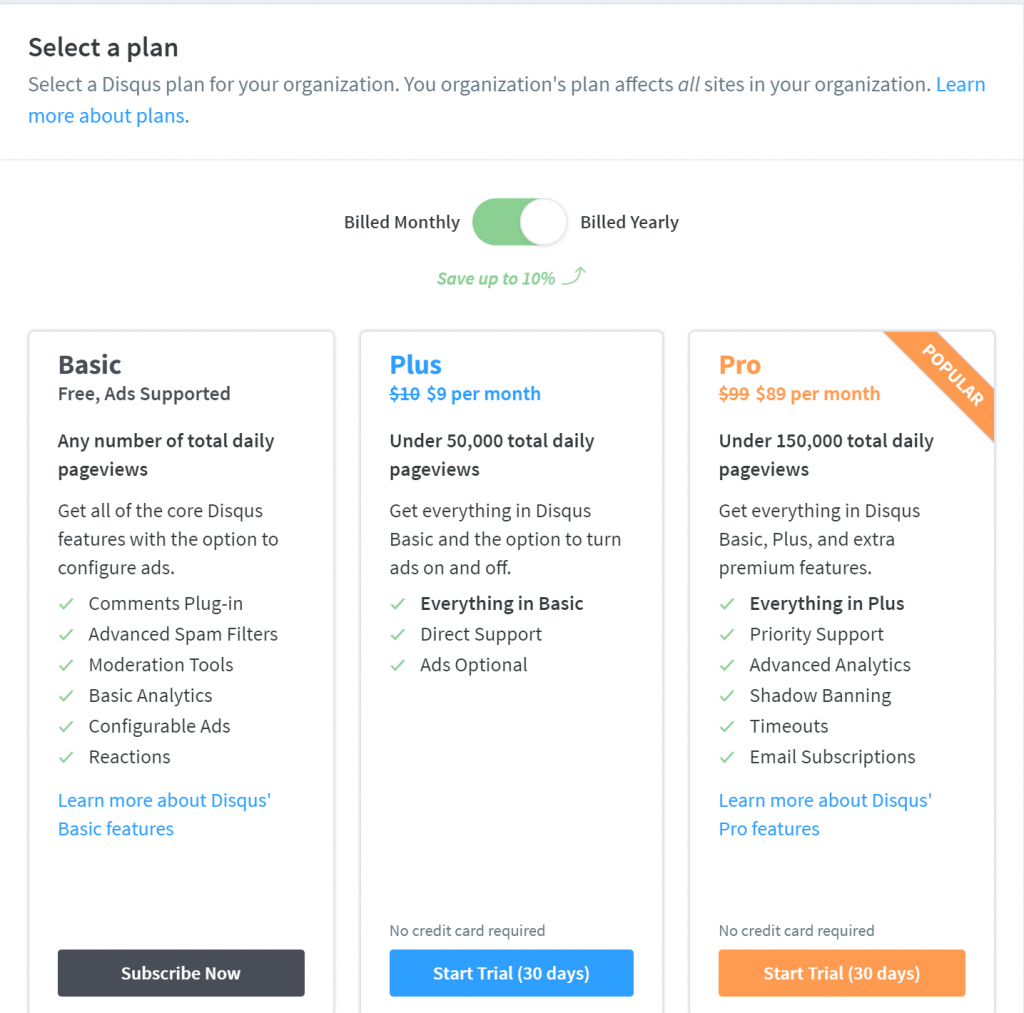
Those of you that are a bit more observant might see that (when on the site, as it is not visible in the image)below the Plus Plan has a free offering as well. The condition in which you might use it is not to run any ads on your website. If that is the case, you’ll probably want to choose the Plus Plan, instead of the Basic one.
Make your choice, and let’s continue.
The next step is to Choose a Platform.
As this is a WordPress tutorial, we are going to choose WordPress.
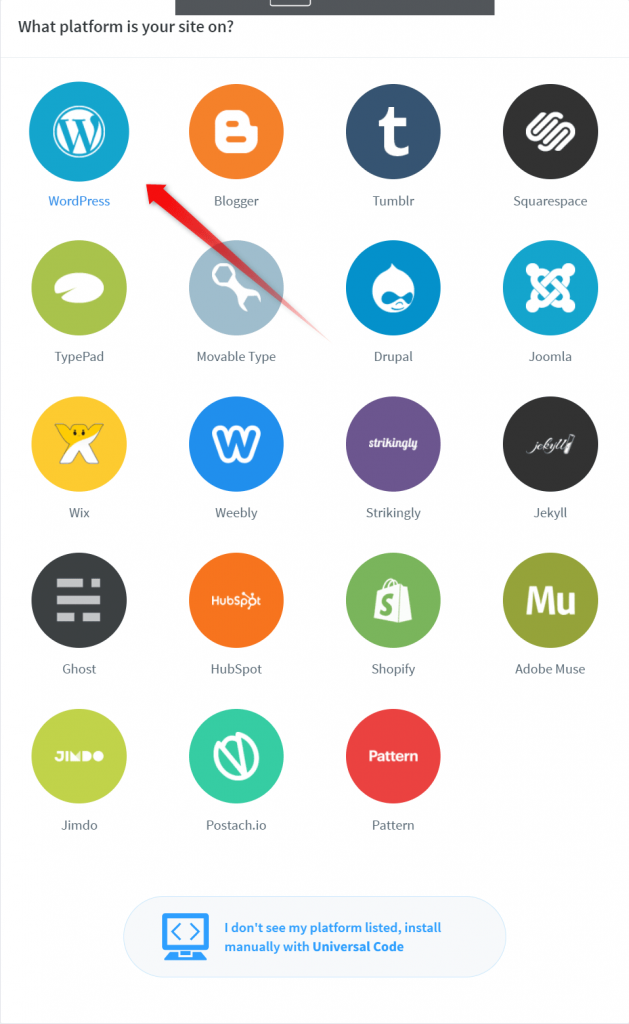
Now, you’ll be redirected to a guide on how to install the WordPress Plugin, which you’ll do in absolutely the same manner as any other plugin.
- Go to your WordPress admin panel
- Go to Plugins -> Add New
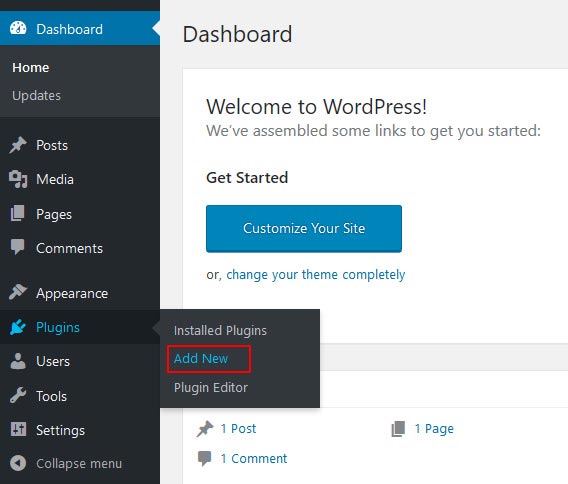
- Search for Disqus, and install the plugin, provided by Disqus.
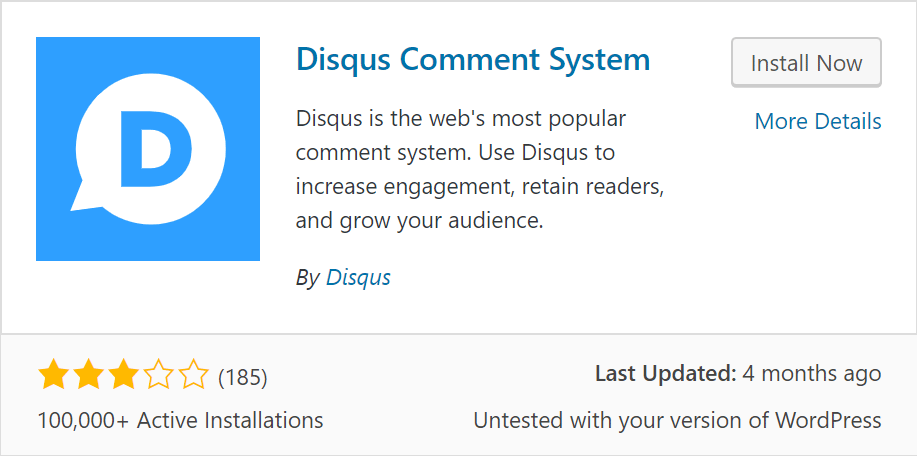
- Install and Activate the Disqus Plugin.
- A Disqus option will show up in the left panel of your WordPress admin.
- Click it, and copy the so-called Installation Token to your Disqus profile on their website.
Now what is left for you is to configure Disqus to your liking.