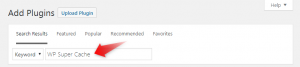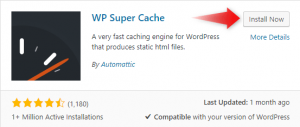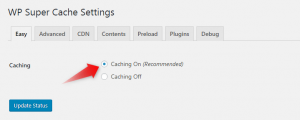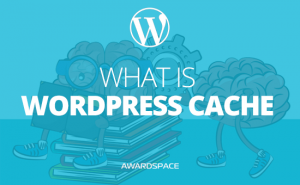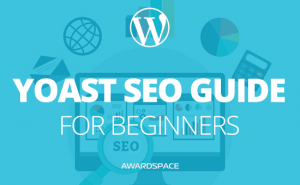WordPress optimization is crucial for your website speed and performance. The performance of your website will in large part determine the number of users that are about to stay on it, and the number of people that will buy something from you.
9 Tips to Improve WordPress Speed and Performance
Below is a list of tips and suggestions on how to speed up your WordPress blog:
Choose the right hosting provider
The success of a website is linked to the company providing a hosting service for it. Therefore, choosing the right hosting provider is the most important aspect that you have to consider.
Use a CDN Service
What Does CDN Stand For?
CDN stands for Content Delivery Network. A Content Delivery Network is a chain of servers located all over the world, which main purpose is to serve web and cached content to users, depending on their geographical location.
How Does It Work?
Whenever visitors request a page on your website, the closest CDN server will deliver a cached version of that page to them. This will save them a lot of waiting (loading) time, especially if they reside in a place far from the actual data center.
Which CDN Service Would You Recommend?
We recommend CloudFlare for best results and performance. CloudFlare includes a free and paid version. The free package should cover most of your needs since it comes with free protection against DDoS attacks and offers a free SSL certificate.
Install a Cache plugin
Another way to boost your website performance is by enabling a Cache plugin in WordPress. Cache plugins convert dynamic pages into HTML and help your web content serve quicker.
We mainly use WP Super Cache for our projects. WP Super Cache is a great feature for every WordPress site and comes free of charge.
To install and setup WordPress WP Super Cache plugin:
-
- Log into your WordPress dashboard.
- Visit the Plugins page and press Add New.
- In the Keyword search box enter WP Super Cache.
-
- Your desired plugin will appear first in the list. To install it, click Install Now.
-
- Once activated, go to the WP Super Cache settings page and select the Caching On option.
- Click Update Status to finalize the installation process.
Reduce the size of the images
One of the best methods to increase the speed of your WordPress site is by optimizing your photos and reducing the size of your image files.
Full-size images consume a lot of time and storage, so it is strongly recommended that you optimize your photos prior to uploading them to the server.
There are a variety of online optimization tools that can help you compress your images and are free to use. Below we’ve listed some of them:
Optimize the MySQL database
The idea for MySQL optimization is to speed up the response time of your database queries.
The AwardSpace Control Panel comes with a built-in solution for optimizing MySQL data. Simply go to the MySQL Manager and click on the Options icon right next to your database. Open the Management tab and select 1-click Optimization from the available options.
If you have many MySQL databases hosted in your account and are unsure which MySQL database is linked to your WordPress application, simply go to the File Manager and look for the wp-config.php file inside your domain’s root directory.
Once in the editor, look for the line that says define('DB_NAME'). In our case, the name of the database is 1234567_wpress.
Keep WordPress and its plugins up-to-date
Obsolete themes and plugins can also have a negative impact on your website’s speed and performance – they can cause a web application to run slow and are vulnerable to attacks.
Considering the above, it is highly recommended that you update your WordPress application and its add-ons on a regular basis. WordPress has a built-in feature that automatically checks for available updates and installs those for you.
Reduce the number plugins
Plugins can dramatically slow down the speed of your site – the more add-ons you have, the more code your browser will have to load.
Our experience shows that a single WordPress instance can handle 10-15 plugins without any trouble. That’s why we recommend you keep the number of plugins installed in your WordPress application below 15.
Avoid uploading videos directly to the server
Video files can add a lot of weight and additional loading time to your web pages.
If you have clips on your WordPress site, it will be a good idea to upload those videos to an external video-sharing platform, and then embed them into your post/page. Our How to Embed a YouTube Video in WordPress guide explains in detail how to embed a YouTube video on a web page.
By doing so, your browser will avoid downloading the entire video content from the server and will make your web page load much faster. Another benefit is that a significant amount of your monthly bandwidth will be saved.