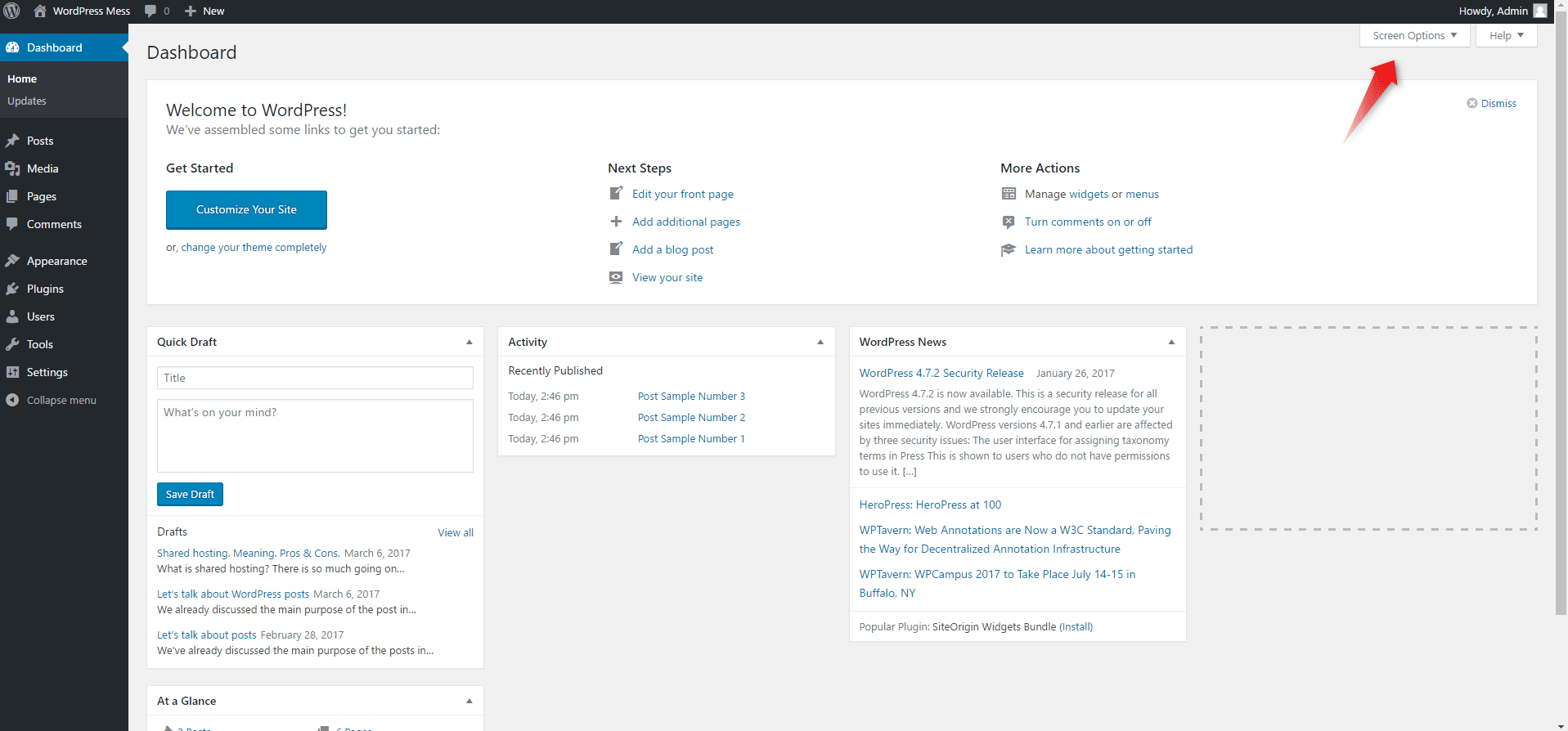When you enter into the backend of your site the first thing to show up is the Dashboard. Essentially this is a number of windows. On the top, you’ll be greeted by the Welcome to WordPress! opening. Below it, you see other windows such as At a Glance, WordPress News, and Activity. But you could also see the new comments or make a quick draft for a post.
Step 1: Choose Which Windows You Want to Appear on Your Dashboard
On the upper right end of the screen, just below the admin bar, you’ll find two buttons. One that says Help and the Screen Options one. After clicking on Screen Options, a panel will show up. Here you can check and uncheck the different information windows in order to show or hide them.
Step 2: Rearrange the Windows You’ve Decided to be Shown
After you’ve checked or unchecked the windows you want to see they’ll show or hide automatically. You won’t have to click save, or something like that. If you want to rearrange them, you can do so by just simply drag-and-dropping them around the screen.
As you can see, the windows titles are separated from their content by a tiny line. To be able to drag and drop the windows, you need to click above the line.
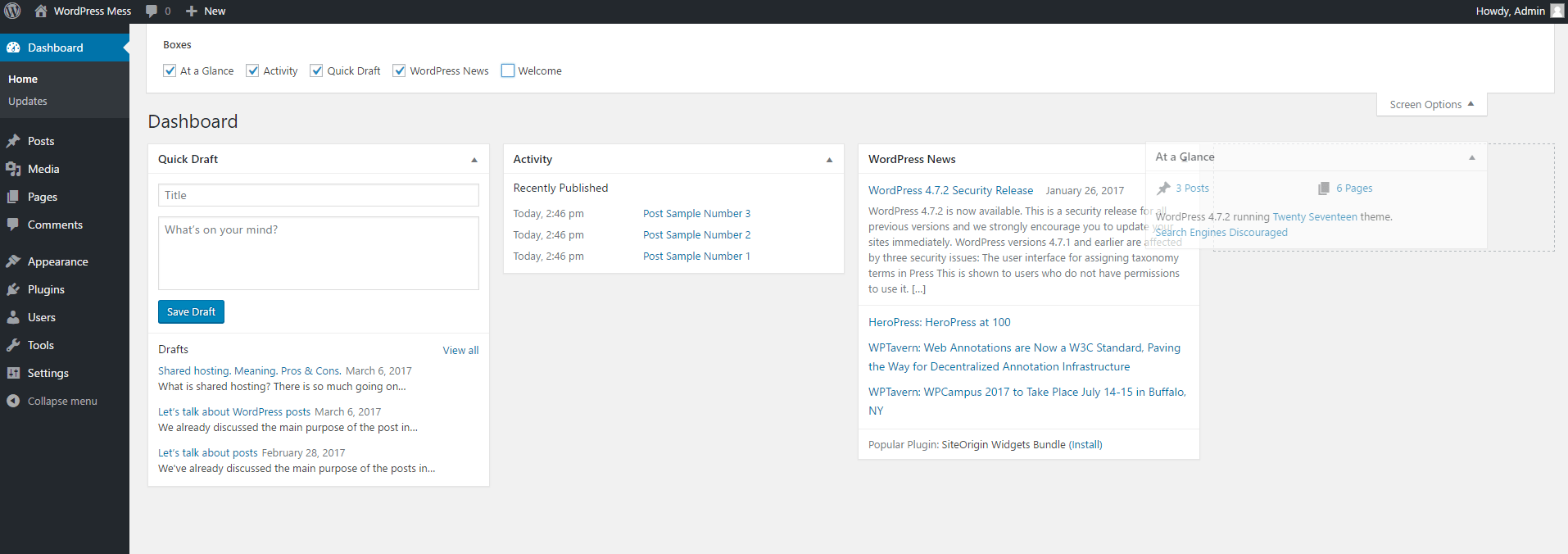
When you install different plugins, some of them may provide you with additional Dashboard windows.
Let’s say you have a WooCommerce-based store, you can see things like your recent orders, monthly sales graph, and more on your dashboard.