If you’ve updated your WordPress to a version of the CMS that exceeds 5.0 Bebo, your default editor will be the new Gutenberg Block Editor, which may or may not suit your preferences and what is more – habits.
Now, if you are reading the present article, you probably are looking for a plugin that will give you back the previous generation WYSIWYG. In the following tutorial, we’ll help you find the best WordPress WYSIWYG Editor Plugin.
WordPress WYSIWYG Editor: What is it?
Here is a short Definition of WYSIWYG:
WYSIWYG is an acronym that stands for “what you see is what you get”. Most often than not it refers to a user interface that allows users to view the content that they are creating/editing in a manner that is very similar or identical to the end result. A WYSIWYG, by definition, promises for the user to be able to directly manipulate the layout of a document, without having to remember the names of the layout commands.
Related: How to Format Text in WordPress (using the WYSIWYG)
What is the Best WordPress WYSIWYG Editor Plugin
If you want to return to the WordPress WYSIWYG Editor but continue to use the latest version of WordPress, the best solution is to install a plugin. Doing so, will not put your website at risk, which is, along with the new features, the main reason for one to keep one’s WordPress installation updated to the latest version.
The best plugin to keep using the WordPress WYSIWYG Editor is Classic Editor. The plugin is both developed and maintained by the WordPress Contributor Community. This fact alone is at the very least a good signal for the quality of the plugin.
In short, this plugin restores the WordPress WYSIWYG and lets you choose between it and the Gutenberg Block Editor. If you are to uninstall the plugin the Gutenberg Block Editor will be once again at your disposal. Thus, the changes that the plugin makes to your website are not permanent, nor dangerous.
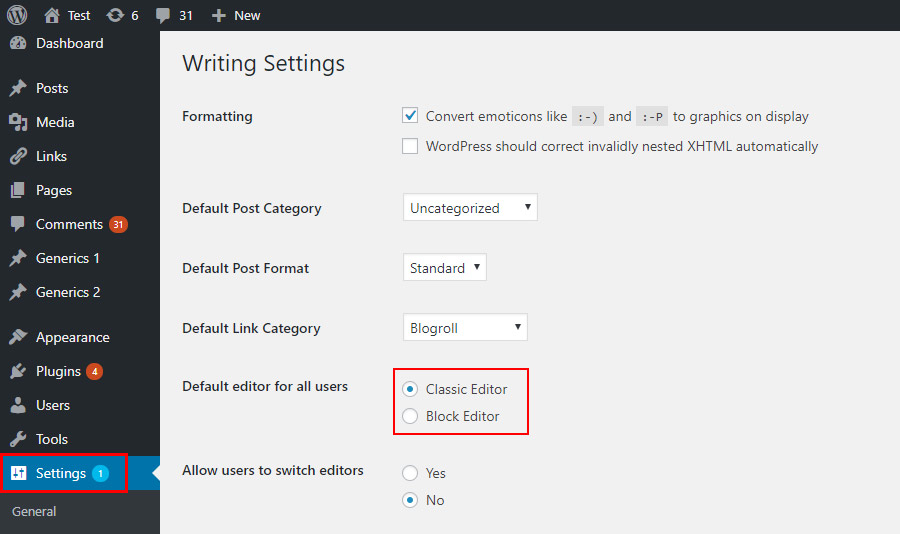
What Makes the Classic Editor the Best WordPress WYSIWYG Editor Plugin
The above-mentioned Classic Editor is one of a number of plugins that will restore the WordPress WYSIWYG on your website. Yet, it surely is the best one, at the very least because it was developed by people, involved in the WordPress community. For one, they know what new features the CMS will present in the following versions, and therefore, how the newly added code might interfere with the plugin itself.
Related: The Latest WordPress Versions
Granted, there are a lot of plugins that not only promise to restore the WYSIWYG Editor but also to add new features to it. Still, you might want to go with the Classic Editor as it guarantees you the editor will work properly. As you can see, by now, the plugin has more than 5 million installations and an overwhelmingly positive evaluation of 5 stars.
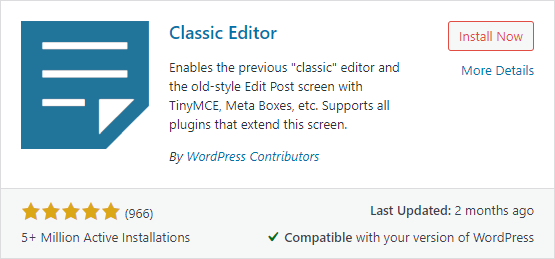
If you are looking for the best plugin to restore the Classic Editor in your WordPress website, don’t hesitate and install the Classic Editor.