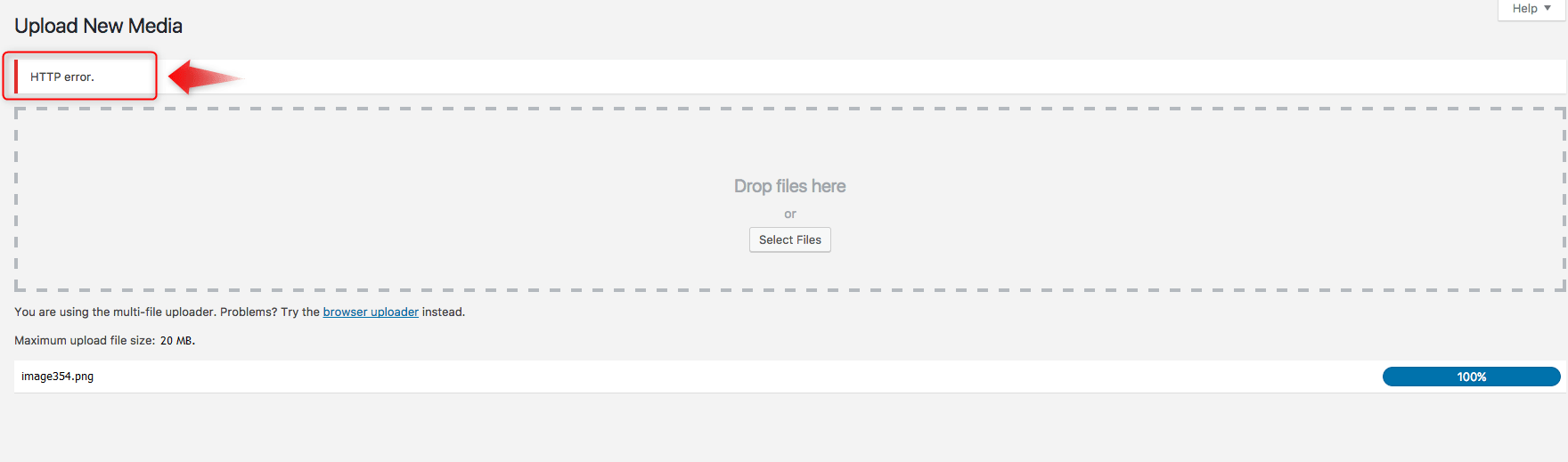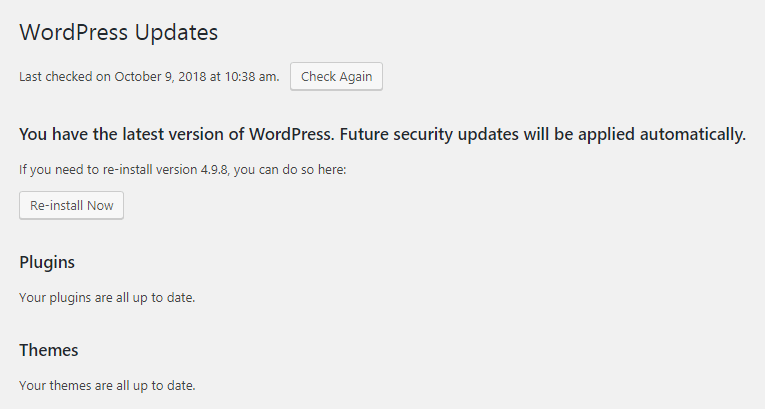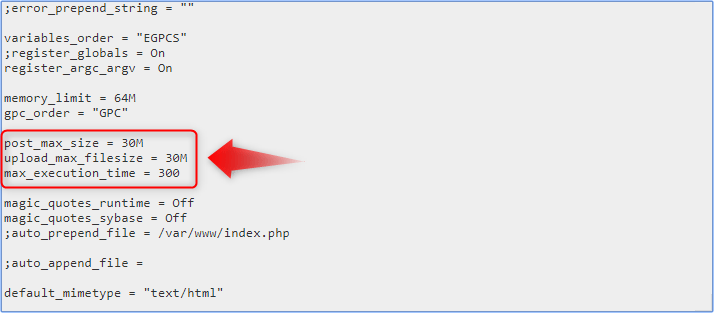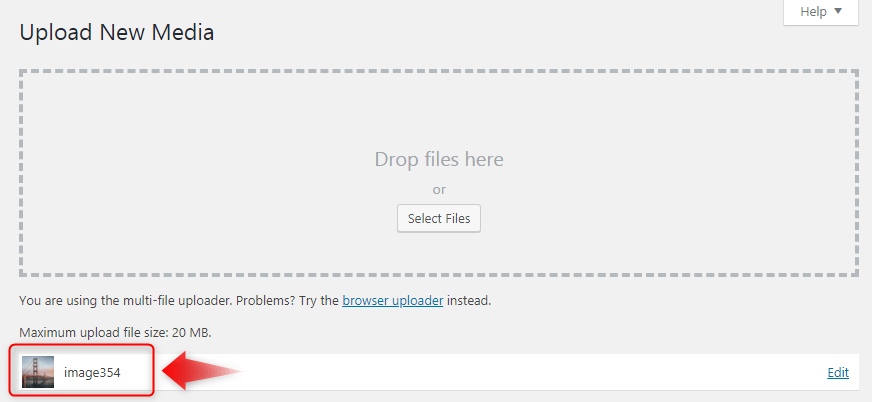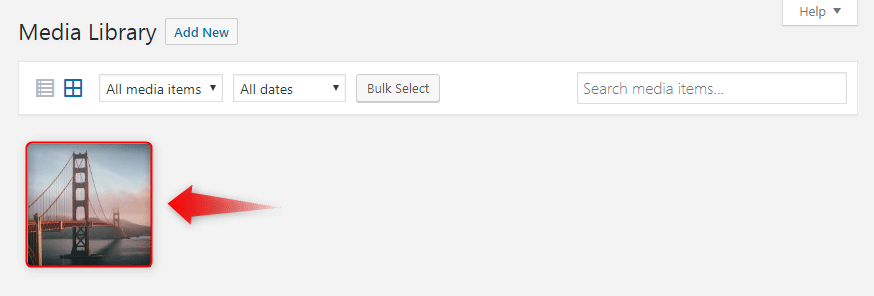The following tutorial provides information regarding the message HTTP Error when uploading images to WordPress, including solutions to fix it.
Since the 4.9.5 release, many WordPress users have started to experience an unforeseen error message upon uploading image files to their Image Library. The screenshot provided below shows an example that illustrates the error discussed here.
There are many possible reasons for this strange behavior. However, the most common one is a restriction in WordPress that does not allow the upload of pictures with high resolution.
There are several things you can do to troubleshoot and resolve the outlined error. Below is a list of suggestions (solutions) that we hope you find helpful.
Solution #1: Updating WordPress
One way to resolve the HTTP Error in WordPress is by upgrading your Content Management System to the latest stable version. The latest WordPress version (4.9.7) contains a fix against this bug and also provides an extra layer of security to your website.
The most convenient way to upgrade your CMS instance is through the built-in WordPress Updates page, available in every WordPress dashboard:
Solution #2: Increasing the maximum upload size and script execution time
In order to increase the maximum upload size and script execution time limit on the account, you will need to make a slight modification to your web server’s PHP configuration (PHP.ini) file.
PHP configuration changes are done via the AwardSpace PHP Settings Manager. Once you are inside the editor, search for the post_max_size, upload_max_filesize and max_execution_time variables. After you locate the three PHP variables, you should configure their values to:
post_max_size = 30M
upload_max_filesize = 30M
max_execution_time = 300At the end, your PHP.ini file should look similar to this:
Note: Full access to the PHP.ini file is only given to our premium users. Therefore, if you’re on a free plan and are interested in upgrading your account, you are more than welcome to review our premium offers at our WordPress hosting page.
Solution #3: Lowering the image resolution
Another way to overcome the outlined error is by optimizing your photos and reducing the size of your image files, especially if they’re larger than 3000 x 2000 pixels.
Full-size images consume a lot of time and storage, so it is advisable that you optimize your photos prior to uploading them to your WordPress site’s Image Library.
There are a variety of online tools that can help you decrease the size and resolution of your image files. Below we’ve listed some of the most common ones (all of them come free of charge and are easy to use):
Now that you have followed the above steps, it’s time for you to test your WordPress site’s upload capabilities. In order to do so, log back into the admin area of your website and navigate to the Image Library page.
If everything goes as expected, your upload will go through and your image file will appear in the Media Library.