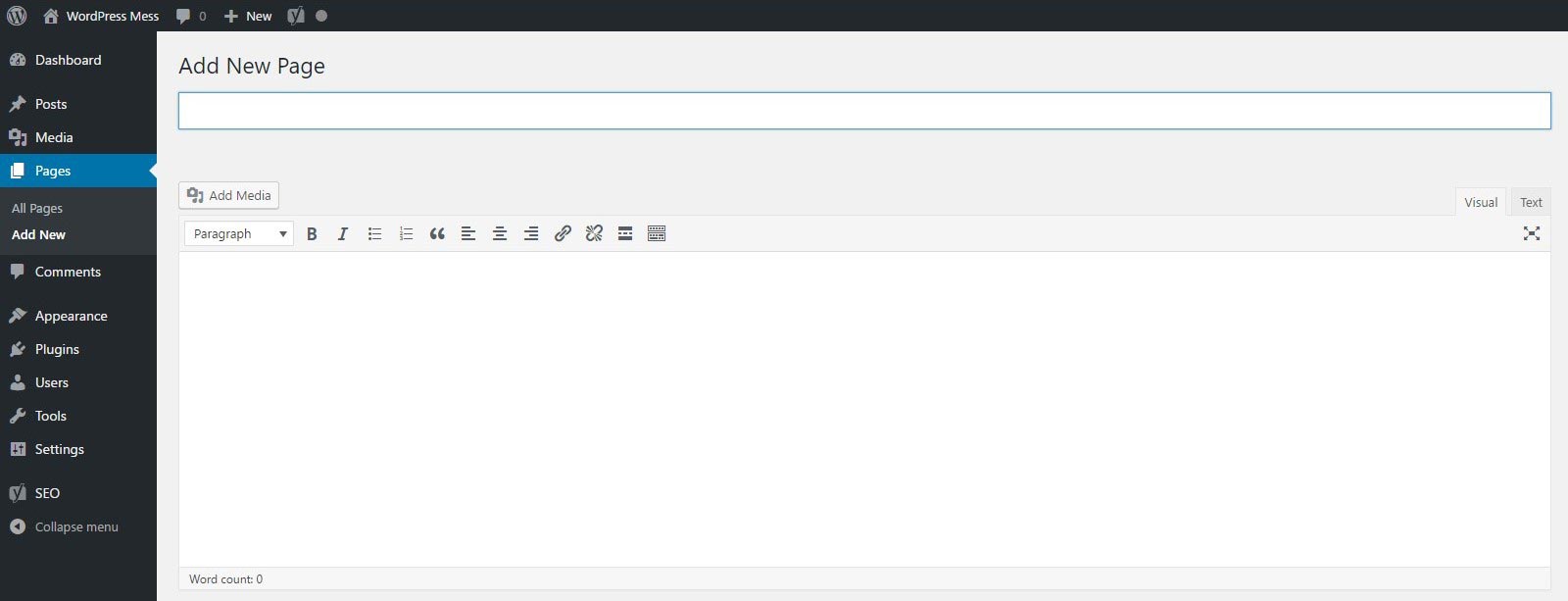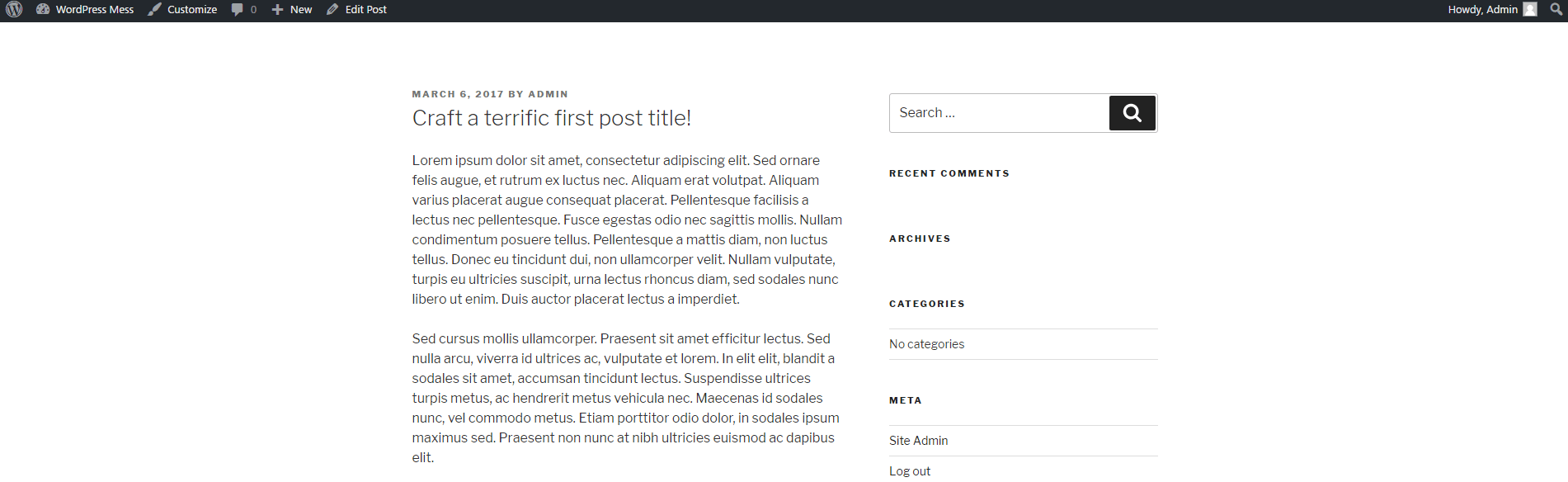Now that we’ve customized the WordPress Dashboard, and Installed the desired theme, we are ready to start creating content. Let’s learn how to post on WordPress!
Speaking of building a WordPress-based site, Posts probably are the most fundamental part.
After you’ve logged in to the backend of your new website. On the left part of the screen, you’ll see the Dashboard. Hover the mouse pointer over Posts. A submenu will open. Click Add New.

Afterward, the post editor (a.k.a. WYSIWYG) will show up. If you just want to create a new post, to see how it works exactly, without adding anything, except for words in it, pay attention to:
- Post Title– here is where you put the title of the post. On the front end of the site, as you can imagine, this part will stay above the post content.
- Post– this is the bigger white window. Here you’ll put the content in. On the upper right corner of this window you can see two tabs:
– Visual (use the editor to format your text)
– Text (add your HTML code directly).
When you are ready with the content of the Post, you can either Save it as a Draft, Preview how it would look on the site, or just Publish it. Those options you’ll find on the right corner of the screen.
Here you’ll also see information like:
– Status – is the post published, or is it still a draft.
– Visibility – is the post public(for everyone to see), or it has a specific audience(you and other people who have the passcode, or maybe it is private).
In this menu, you’ll also be able to delete the post by clicking Move to Trash.
After you are ready with the Post Title, and the Post itself click on Publish.
Now you can go to the front end of the site to see your first post.
Congratulations!
Here is how to properly format the text.