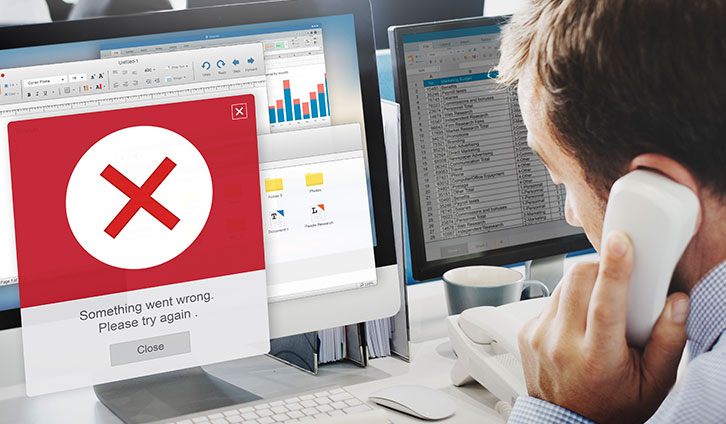Have you tried to visit a website lately and displayed the Your connection is not private alert? To be honest, little are the sights more alarmingly horrifying than this one.
And they’ll make you head for the hills in a flash.
On the other hand, if the Google Chrome Not Secure warning appears on your website, you will probably be much more level-headed. At least, you’ll try to keep your calm while finding a solution to this dreadful phenomenon.
While to a broad audience your website might appear almost contagious, you know all too well that there’s nothing distressing in it.
So, why does the Google Chrome Not Secure warning show on your domain and how can you fix it to retain visitors and regain their trust?
To create a website and start sharing your ideas with the world, take a look at our exclusive web hosting service with prices starting at $1.33$1.601.24€1.49€ /month.
What Does the Google Chrome Not Secure Warning Mean?
After years of pledging to create a more secure web environment, this summer Google is finally following through with a consistent strategy.
Marking a milestone for Chrome security, in July, the browser introduced the Chrome Not Secure warning. This is a result of their effort to increase the encrypted connections over the web.
This name and shame approach identifies insecure websites in the Chrome browser and warns visitors upon entrance.
Interestingly enough, nearly two years ago, Emily Schechter, the Product Manager at Chrome Security, talked about the benefits of HTTPS. Taking it to the surge in the migration to HTTPS, she gave an account of Google Chrome’s new secure connection strategies.
In fact, since these announcements in 2016, Google’s Transparency Report found that HTTPS usage has made significant progress. Today, 83 of the top 100 sites on the web use HTTPS by default, up from 37.
Considering this continuous line of notions, it was not surprising that this year Google Chrome finally lived up to the expectations with the launch of Chrome 68.
According to the former convention, Chrome only displayed a green lock icon on HTTPS-enabled websites. In October’s version of Chrome (70), however, it will additionally call out pages with no encryption as Not Secure in their URL bar.
The Google Chrome Not Secure Warning on Your Website
If the warning appears on your website, it means that it has unencrypted connections. Essentially the Google Chrome Not Secure warning marks the following:
“When you load a website over plain HTTP, your connection to the site is not encrypted. This means anyone on the network can look at any information going back and forth, or even modify the contents of the site before it gets to you. With HTTPS, your connection to the site is encrypted, so eavesdroppers are locked out, and information (like passwords or credit card info) will be private when sent to the site.”
No matter how convinced you are that your website is secure, this is a notion worth heeding. In fact, under an unencrypted connection, any sensitive information sent across a web page can be caught and misused by attackers.
With the Google Chrome, Not Secure warning acting as a motivation, more and more websites are now improving their security. Embracing this new era in the development of a more protected web benefits you and your users altogether.
So, What Can You Do?
This new approach to web security that Chrome adopts comes to ensure a much safer online experience.
Incorporating this in your website means establishing an encrypted connection in order to prevent your users from fraud and mischief.

To encrypt your connection and acquire an HTTPS protocol, you’ll need to install an SSL certificate. SSL Certificates prevent eavesdropping and tampering with the transmitted information by protecting user data via encryption.
The certificate works by encrypting any data transmitted between the browser and your website before being sent. It is then decrypted after having been received using the 128 or 256-bit key issued exclusively to you.
Trusted authorities such as RapidSSL or GeoTrust issue certificates that are installed to a single hostname.
All the data transmitted between the hostname and the server is encrypted and signed as secured by this trusted SSL issuer.
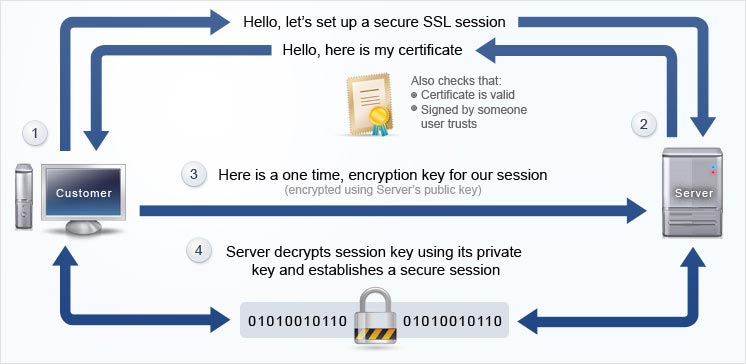
While in today’s web climate, it seems that HTTPS is essential to any and every website, it is typically purchased when :
- you operate an online store.
- accept credit cards or other payments.
- offer online services where subscribers go over a signup process.
- your website supports account login.
- when other private data is transmitted over the Internet.
As an addition to the web hosting service you use, installing a certificate does not necessarily require an enormous budget. In fact, it can be done for as low as $25.95/year with the RapidSSL certificate.
Where to Next?
Google has invested continuous efforts to ensure the privacy and security of users online. This includes a number of strategies that they applied over the years to enhance the confidence of both, creators and audience.
Now, something that has been on the agenda for the past couple of years comes to life and is about to revolutionize websites and web experience altogether.
With the new Google Chrome Not Secure warning, the attention of the visitors focuses on the protection applied on a web page. Thus, increasing the general sensitivity to encrypted connections and security online.
Jumping on board means partaking in the new wave of technological advancement where users have an informed and educated approach to the possible dangers of informational misuse.
As a web creator, this is something you are responsible for.