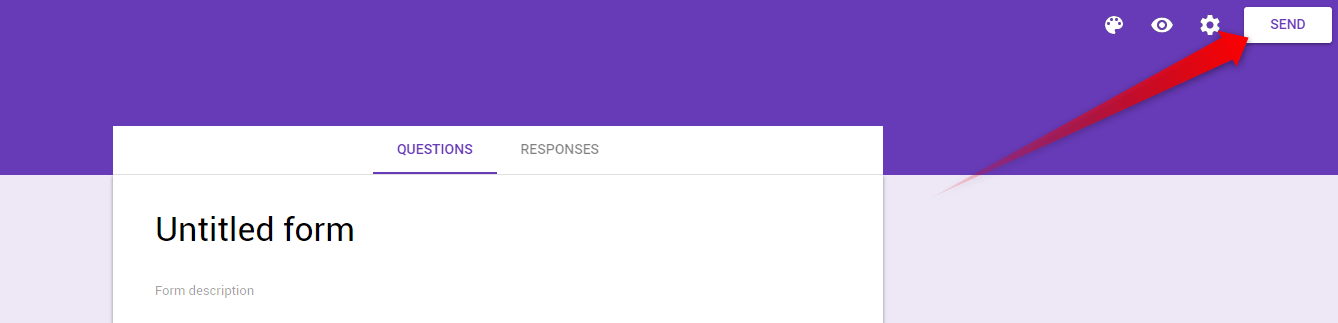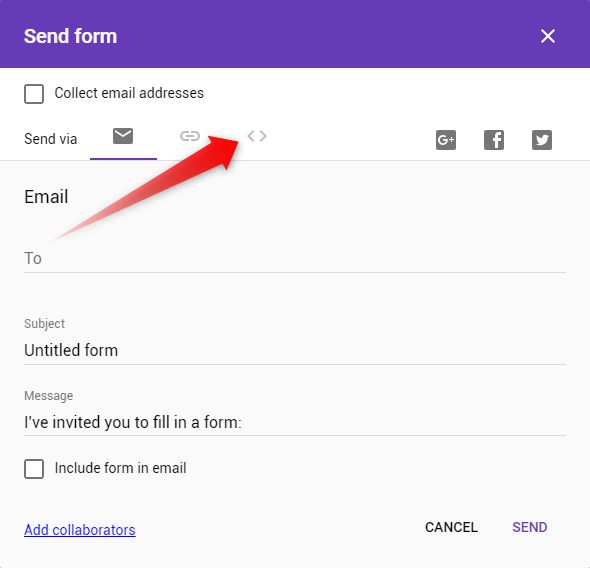Polls are a great way to get to know your audience. Although there are a lot of ways to add one to your website, like installing a WordPress Plugin or creating them with JavaScript, maybe the best one is to embed a Google Form in WordPress.
Google Forms are ready to use solution. There is no need for specific knowledge to use them. You just go to the Google Forms website and add the questions and answers you want or need your poll to have.
Presuming that you already know how to add a contact form in WordPress, you will naturally find that the polls are another level of user-to-webmaster communication.
Read: On the other hand, if you don’t one, here are 5 Reasons Why You Absolutely Need a Contact Form on Your Website.
Why embed a Google Form in WordPress?
Our generation’s attention span is shrinking. A lot. Thus, every time you redirect your website’s users to another website, the chances of them coming back (or even waiting long enough for the other website to load) are shrinking, as well.
The opportunity for you to retain the users on your web estate is one great reason to embed a Google form in WordPress.
Of course, the ease of creating a poll that way should also tilt the scales in favor of embedding.
Last, but not least, no matter how little, every installed plugin reflects the loading speed of your website. The fewer plugins you’ve installed the better the overall performance of your website.
While this is a whole another topic, your hosting also reflects on the speed of your Website. This is why we’ve developed our WordPress Hosting Service.
Read: WordPress Performance Optimization
How to Embed a Google Form in WordPress?
The first thing you need to do, of course, is to go to the Google Forms website. Once here, you can either choose a form that you’ve pre-made or just start creating a new one.
Creating a new form is a fairly easy task. You need to add Title, Description, Questions, and Answers.
When you’ve created the form in a way that satisfies your needs, click on the SEND button.
A pop-up will emerge.
With quite a lot to look at, and click on. To embed a Google Form in WordPress what you need to choose is the <> button.
Once you do that, the pop-up will shrink, presenting you with Embed HTML code.
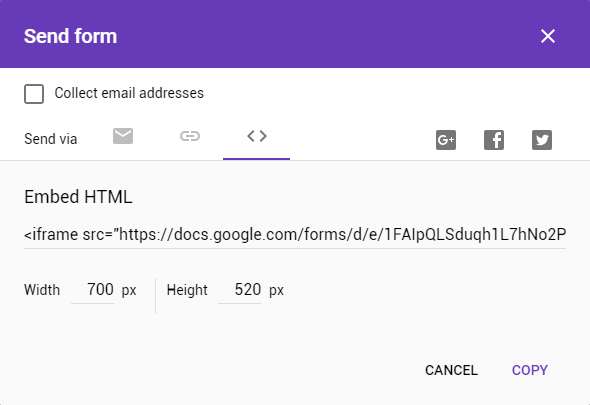
Click the COPY button in the bottom right corner, and the code will be copied to your clipboard.
Now what you have to do is just paste in the Text editor of WordPress‘ WYSIWYG.
Now that you’ve embedded a Google Form in WordPress, you may be curious about how to embed a YouTube Video into WordPress.