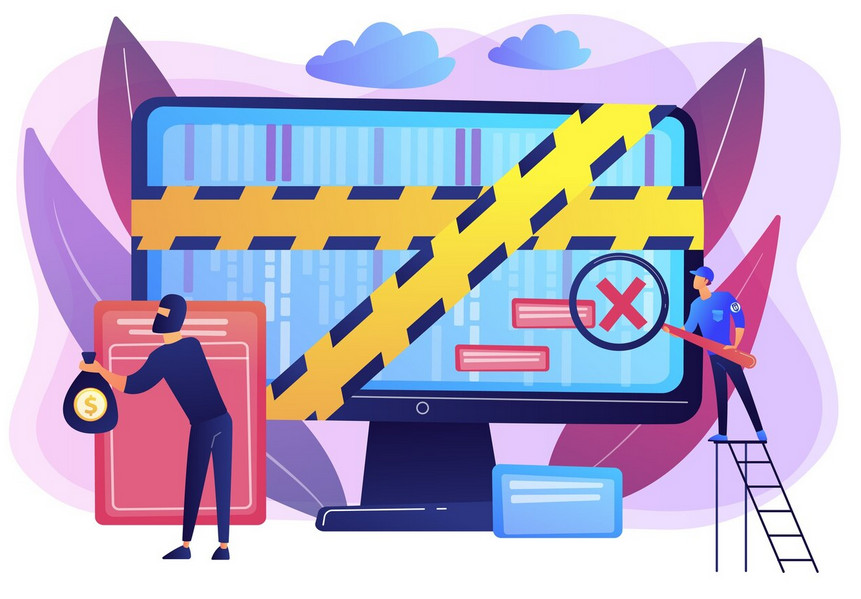The block patterns in WordPress make working with the platform convenient and efficient, and this is the reason why so many people use them. However, sometimes errors occur. For example, while working with blocks in WordPress, you can stumble upon “Patterns are Not Uploading” message.
Although such an error can stunt your work, you can still fix it quickly and get your WordPress website up and running in no time. In the following paragraphs, we share how to fix “Patterns are Not Uploading” error in WordPress.
What Causes Patterns are Not Uploading Error Message?
Various causes can prompt the Patterns are not uploading error message, and depending on many factors, the issue can be rooted in:
- WordPress themes that do not support block patterns. Should you be using a theme that doesn’t support the block patterns, you can likely stumble upon the error message at a given time when you work on your WordPress project.
- WordPress plugins that conflict with block patterns and/or active themes. Sometimes, active plugins can cause technical issues and therefore prompt the “Patterns are not Uploading” error message.
- Permissions and upload restrictions can be the root of the issue. Should various WordPress mechanisms that restrict file upload are applied, then, on some occasions, the error message can be prompted by these same restrictions.
- Improper code strings in the root WordPress files. If you have manually added code to your WordPress website that contains even a small syntax error, then this code can prompt an error message.
- Caching can also prompt various technical issues, so don’t underestimate this possibility.
How to Fix “Patterns are Not Uploading” Error to WordPress Theme
There are various approaches you can try to fix the “Patterns are not Uploading” error:
Clear Cache
Although cache is handy in many situations, it can cause issues when it is contained in large amounts. This is why it is a good idea to first clear your cache before jumping to technical and more complex fixing approaches.
First, clear your browser cache and reload your WordPress website. Should it load and function just fine without displaying any error messages, then you have just fixed the problem. However, if the “Patterns are Not Uploading” message is still present, then clear the WordPress cache as well and try reloading the website. If the error is still present on your website, then the issue lies elsewhere. Proceed with the next step in the troubleshooting process.
Check the Compatibility of Your Active WordPress Theme
There are some WordPress themes that, although being versatile and handy, are not compatible with the WordPress block editor and can cause issues such as the “Patterns are not Uploading” message across your web pages.
To see whether this is the issue, check the compatibility of your active WordPress theme and see whether it can support the block editor. Should it appear incompatible, disable it, add a theme that is compatible with the block editor, and reload your website. Should the issue be gone, then indeed the incompatible WordPress theme was the root of the issue. Should the problem remain, however, proceed with the next fix.
To reduce your chances of technical issues to a minimum when working with themes, always use child themes.
Check for Other Technical Issues with Your Active Theme
Although your active WordPress theme can be compatible with the block editor, it can still cause issues that prompt error messages such as “Patterns are Not Uploading”. For example, the theme files can be corrupted, incomplete, uploaded incorrectly to WordPress, or anything else. This is why, when troubleshooting the problem, deactivate your theme and temporarily activate a stock one, and check whether the issue has disappeared. If it has, then the root of the problem lies within the theme you were initially using. To fix the issue, try these approaches:
- Reinstall the theme. This means to first delete the theme and then add it again.
- If you are uploading the theme manually, make sure the ZIP file is not corrupted.
- If you have made manual edits to the theme, double-check for code errors and syntax errors.
- Reach out to the theme’s technical support team for further help.
Check for Problematic WordPress Plugins
Similar to themes, sometimes you can use some problematic WordPress plugins that prompt an error message. To check whether any of your plugins is indeed causing the “Patterns are not Uploading” message, deactivate all plugins and check whether the error is still present on your website. If it is not, then indeed a plugin is causing the issue. To find out which one exactly, follow this procedure:
- While all plugins remain deactivated, activate a single one.
- Reload your websiite.
- If you don’t see the error message, deactivate the plugin and activate another one.
- Reload your website.
- Repeat these steps until you activate a plugin that prompts the error message.
- You can try to update it, add a similar one, reach out to technical support for further help, or simply uninstall it.
Check for Unwanted File Permission Blocks
Should any specific file permission rules be set for your WordPress root folder, they can cause issues, as some important files can be blocked and thus prompting the “Patterns are not Uploading” error. To see whether this is the problem in your case, follow these steps:
- Via the AwardSpace hosting panel, head to your website’s root folder and more precisely, to wp-content/themes/your-active-theme/patterns.
- Set permissions to this folder to 755.
- Inside the folder, set all patterns to 655.
- Save and exit.
- Should this approach be too complex for you, you can always rely on our 24/7 customer support, available with each of our web hosting plans.
Now, reload your website. Should the issue be seen no more, then indeed the permission settings were causing the trouble. However, if it persists, head to the next fix approach.
Check for JSON Misconfiguration
If you feel confident about the technicality, you can delve deeper into the issue and try out this approach to fix the error message.
If you are using theme.json files for your WordPress theme, some incorrect settings with such items can prompt the error message. To check whether this is the problem:
- Use a JSON validator to check for any kind of formatting issues.
- Make sure other settings for customTemplates, templateParts, or block support are not blocking some pattern features.
Conclusion – How to Fix “Patterns are Not Uploading” Error to WordPress Theme
“Patterns are Not Uploading” can be annoying when it appears on your website, but keep in mind that you can quickly fix the issue with several handy approaches.