The internet, as well as your WordPress website, is built on the basis of links. Your SEO results are dependent not only on the number of links that come to your website but on the quality of your internal links.
The latter means that you need to know how to find broken links on your site, should you want to present a nice experience to your WordPress website’s users.
What is Broken Link
A broken link is every link that leads the users to a non-existing page. The existence of such links on your website, especially(but not only) when they are internal (linking to another page inside of your website), could lead to a drop in the SERP (search engine result page).
Furthermore, even one broken link could lead to an outflow of website visitors, a higher bounce rate, and an overall bad user experience, especially if there are a lot of broken links on your website.
Related: WordPress SEO
How Broken Links Emerge
Links don’t just break with time. There are a few ways that that might happen.
- Mistyping. If you decide to type a link, instead of copying and pasting it to the anchor text, the chances are that you will miss a letter or a symbol. Of course, that doesn’t mean you’ll mistype every link, but every once in a while such an event might occur.
- A page or a file is deleted or moved. The internet is ever-changing because websites are changing. If you’ve decided to change the permalinks of your WordPress website (an action that we would intensely discourage you from doing), it is mandatory for you to make redirections from the old URLs (permalinks) to the new ones.
How to Scan Your WordPress Website for Broken Links
Maybe, while your website is still new and small in the page number, you could check each and every link every once in a while, or hope that a friend or a visitor will tell you if they stumble upon a link that goes nowhere.
But you know, and we know, this is not a realistic scenario for a website with more than five small pages. And even with five pages, checking out whether all the links are sound, could be torture.
There are Chrome Extensions that check for broken links. But while they perform a decent job, they can only scan a specific page, and on top of that are not always perfect in the results.
The good news is that there is a free plugin that does the job perfectly. And it has a lot more features.
Broken Link Checker – WordPress Plugin
Our favorite plugin for finding broken links on our website is Broken Link Checker. We use it not only to check whether we have broken links but to change them once such occurs.
If you choose to use Broken Link Checker, you need to add the plugin to your WordPress website.
You might do that the same way, you install other plugins, or, if you never have done that, follow these steps:
- Go to Your WordPress Dashboard
- Go to Plugins -> Add New
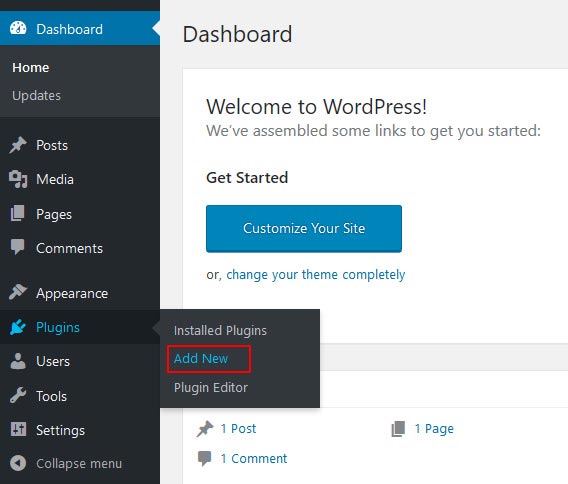
- Search for Broken Link Checker

- Install and Activate Broken Link Checker
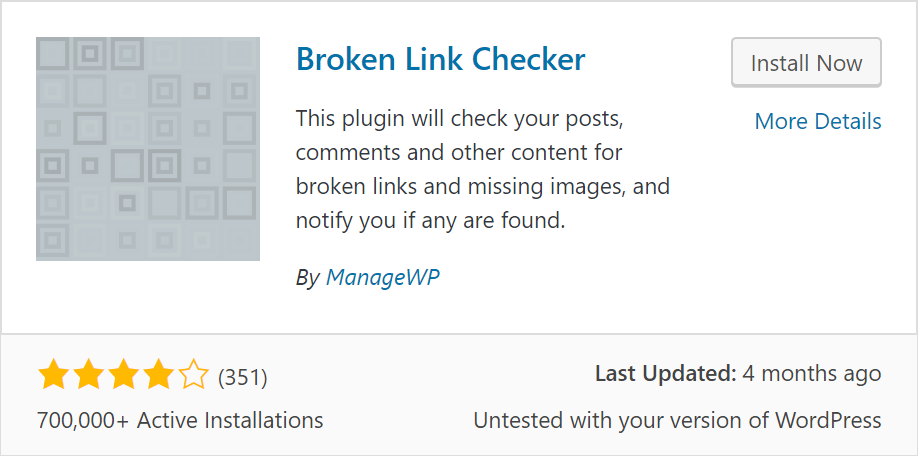
How to Check for Broken Links on Your WordPress Website
Now that you’ve installed the plugin, you need to go to Tools -> Broken Links to check your results.
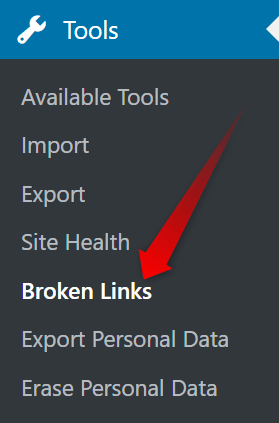
In this section of your WordPress, you’ll be able to see All the internal links on your website. But the more important part is that you could choose to filter them and see only the links that are broken, only those which are redirected, as well as links with warnings (like the currently unavailable).
Here you can see the post or page that contains the link in question, as well as edit the links that need to be edited. You can also change the anchor text, which is good. If you are the only author on your website, you’ll probably remember most if not all the links that you’ve created, especially when you can see the anchor text and the page that they are located on.
Say, your links are OK, or you just fixed them. How would you prevent broken links in the future?
The “Hidden” Features of the Broken Link Checker
Well yes, we’ve seen all of our links, with their statuses (warning, redirect, broken, OK), but here is the thing, if your website grows, which we hope it does, you’ll want a recurring check on all of them.
You can find the setting of the plugin if you navigate yourself to Settings -> Link Checker.
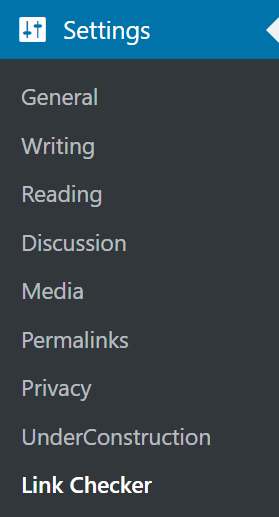
Once there, you’ll find out how many options the plugin provides.
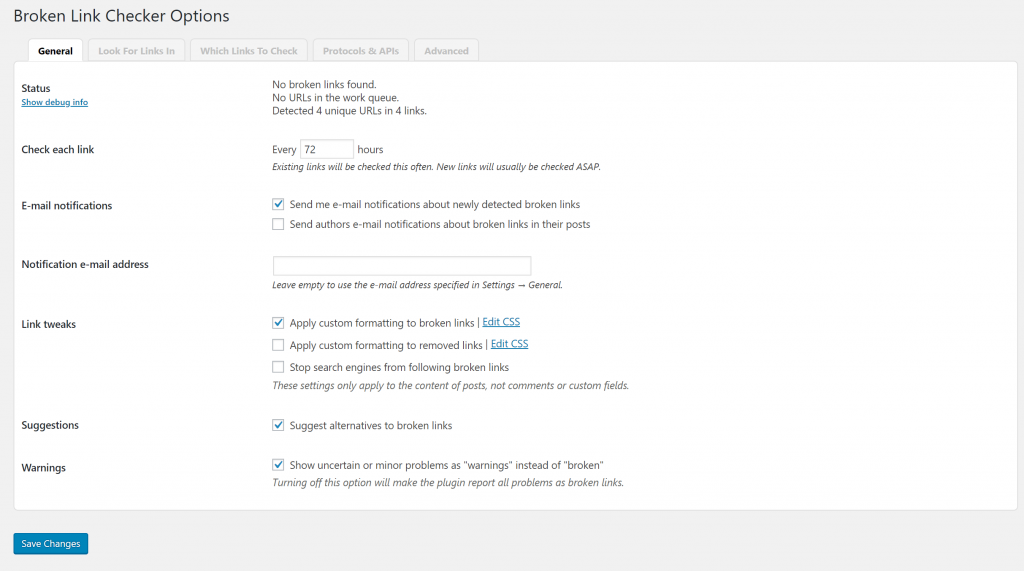
You can see at a glance whether there are any broken links on your website. Also, create a task for the plugin to check all the links on your website, every X hours. On top of that, should a link break, you can require the plugin to send you an email.
With this plugin, you can forget about having broken links on your website.