Summary on How to Install WordPress Theme
There are two main methods to install a WordPress theme:
1. You could use the integrated theme search engine.
Go to Appearance->Themes-> Add New now choose from the presented options.
2. You could upload a theme you’ve downloaded or purchased from a third-party theme provider.
Go to Appearance->Themes->Add New->Upload Theme; Choose the theme file, located on your computer.
Choosing and Installing a theme essential step on the way to starting a website with WordPress. This is so, primarily because the theme you choose will determine not only the general look of your website but thus, the feeling that your brand will create in people’s minds. What is more, some themes have specific functions that others lack.
When you are choosing a WordPress theme, choose wisely.
Whichever theme you’ve chosen, here is how to install it.
Method 1: Installing a WordPress Theme from the WordPress.org Theme Directory
Step 1: Enter the Theme Options
This step is the common ground between the two main methods. You have to enter the theme options.
To do this you can, again, take to different approaches.
You can either hover the mouse pointer over the Appearance button, then choose Themes(as shown in the image below). Or just click on Appearance.
You’ll get the same result either way.
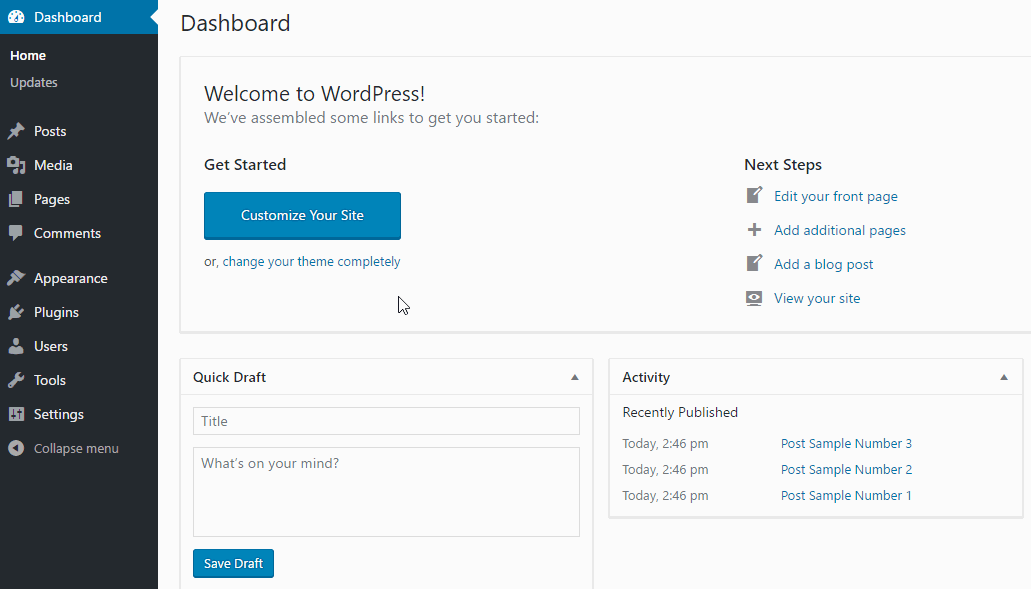
Step 2: Add New Theme
Now, you’ll be able to see all the themes that have been already installed. If you are coming here for the first time, they should be only the two or three basic themes. WordPress installs them automatically.
Click on the Add New button above the other themes.
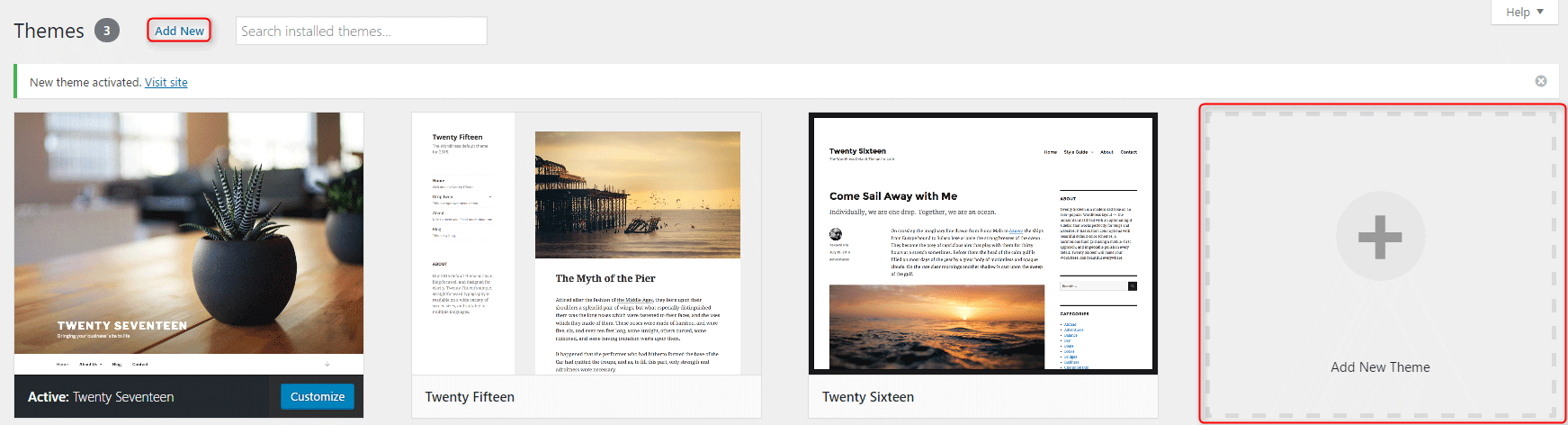 Or, of course, you can click on the huge Add New Theme button.
Or, of course, you can click on the huge Add New Theme button.
You will be given a list of themes. And again, you are presented with two options to choose from:
- You can use the search field and type the name or the purpose you want the theme to have. The purpose could be something like News or Business. The results you will receive are from the WordPress.org theme directory. If you find what you are looking for hover over the theme image you like. Again, you will be presented with a number of options. You can either preview the theme or just click install. Wait for the installation to finish and click Activate.
- Also, you can find a theme by using the Featured, Popular, Latest, Favorites, or the Feature Filter sections. For example, you can search for News, Two columns theme that supports Post Formats. Simply check those tags and press the Apply Filters button.
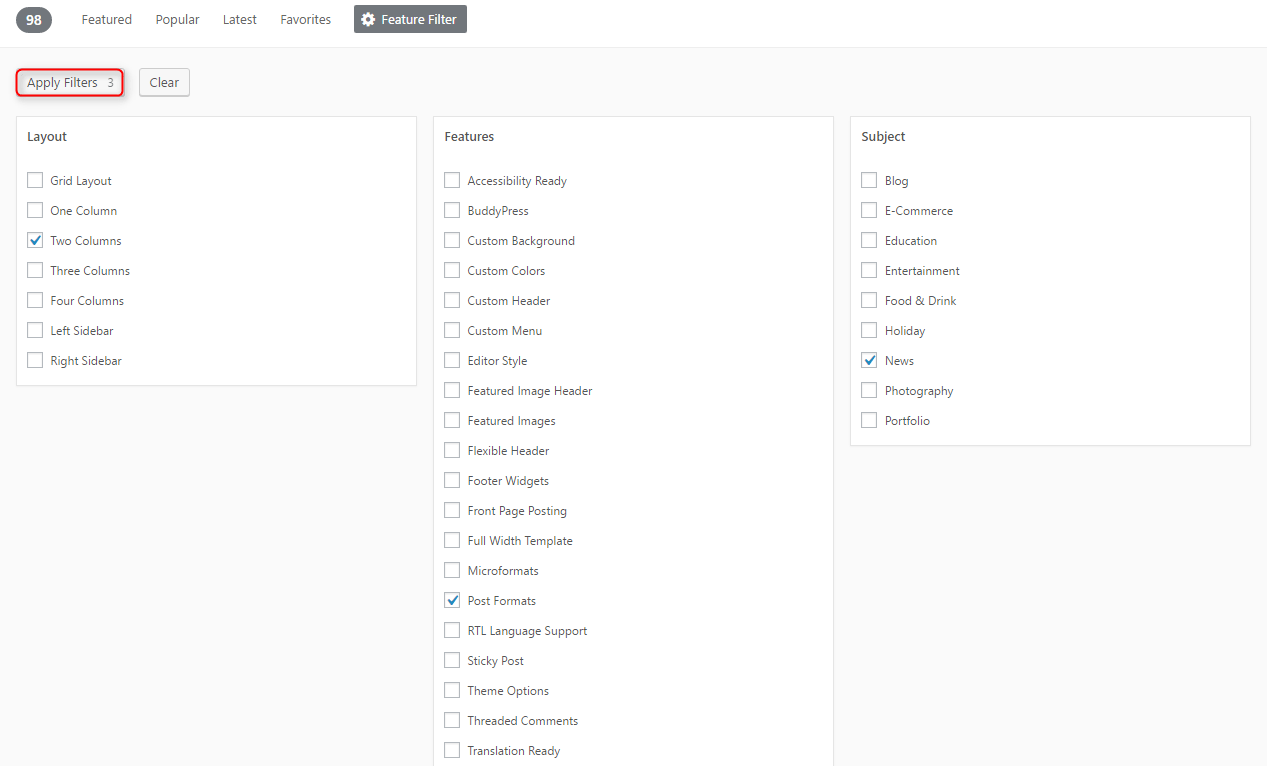
In the filter results, you will see all the themes from the WordPress.org theme directory that meet your criteria. As we already covered – Find what you like -> Hover over it -> Click Install -> Click Activate.
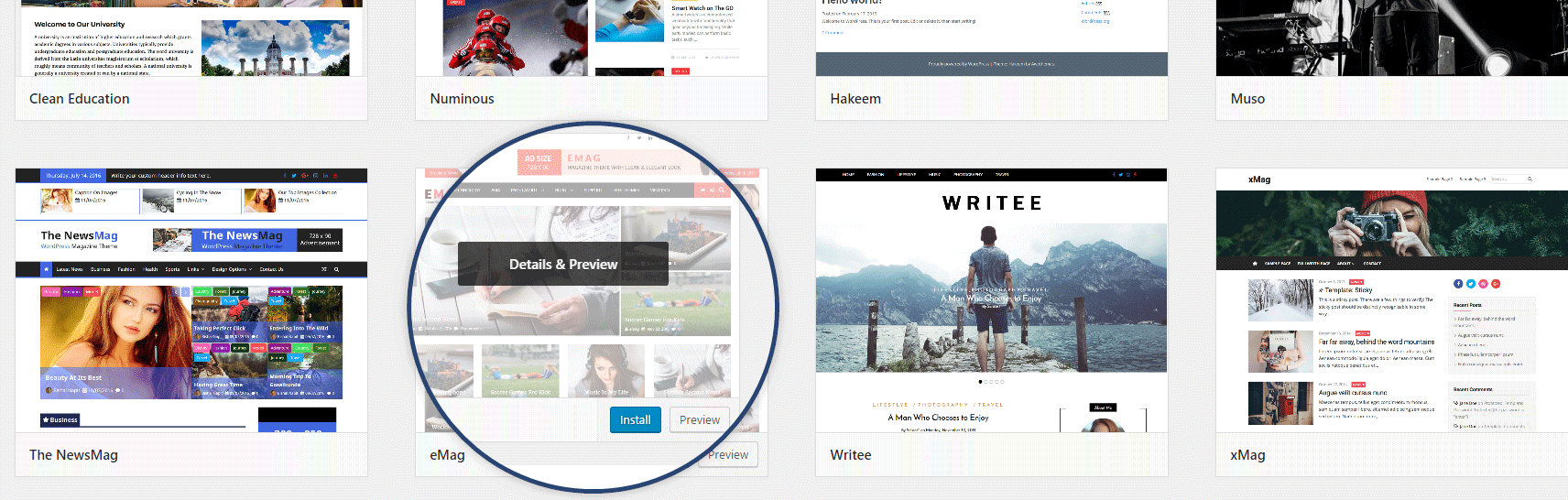
That’s all – you can go to the front page of your site to see how it looks!
Method 2: Manually Uploading a Theme From Your Computer
Step 1: Enter the Theme Options
Let’s say you’ve bought a theme, or downloaded one from a third-party theme provider. To upload it to your site, you have to go to Themes. Then click Add New. This is the same as the first step from the previous method. Even without moving the mouse, you can click on Upload Theme.
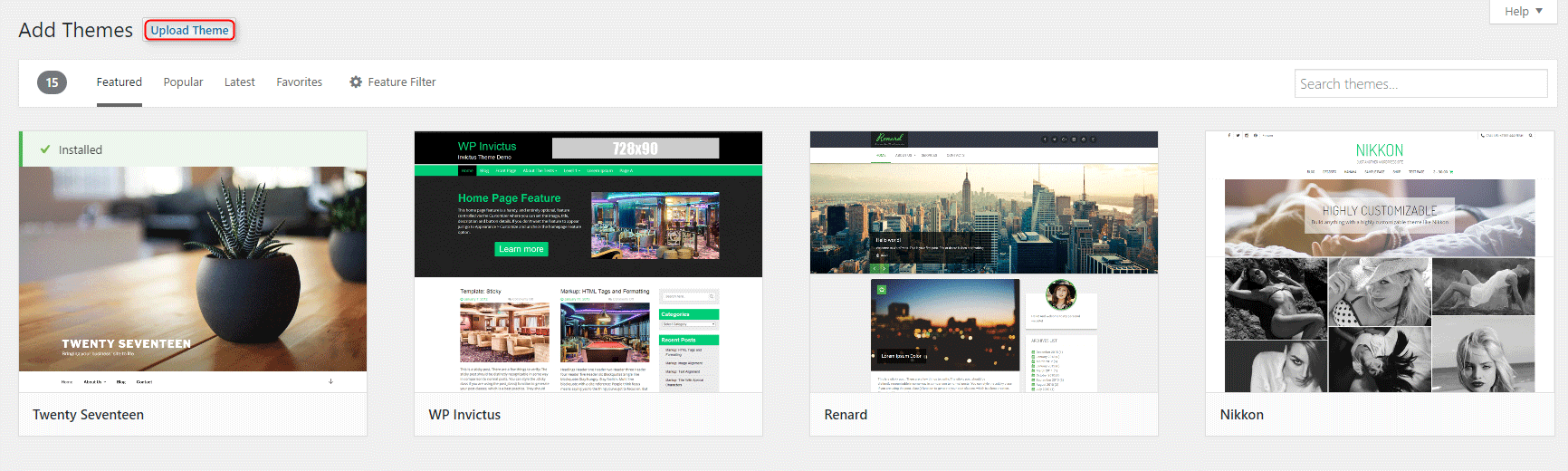
Step 2: Upload the Chosen Theme
A menu will show. Click the Choose File button, select the archive of your theme from your computer and press the Install Now button. WordPress will finish the operation automatically for you. Just click Activate afterward.

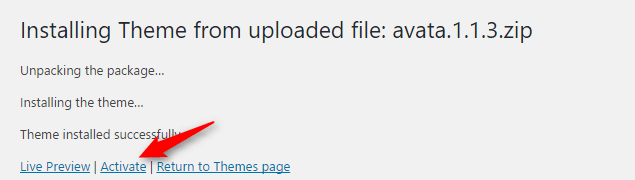
That’s all you need to know on how to install a WordPress theme!
Here is the WordPress Theme Options Tutorial.